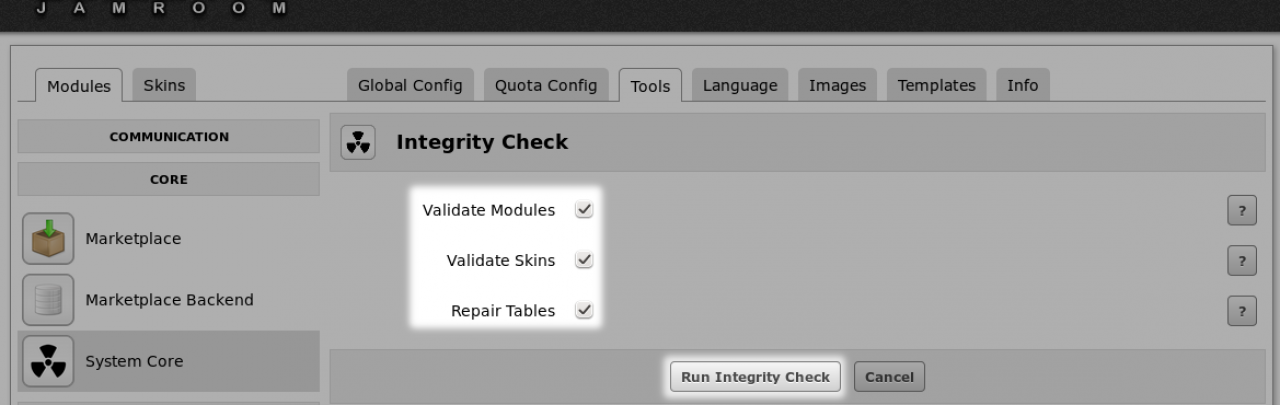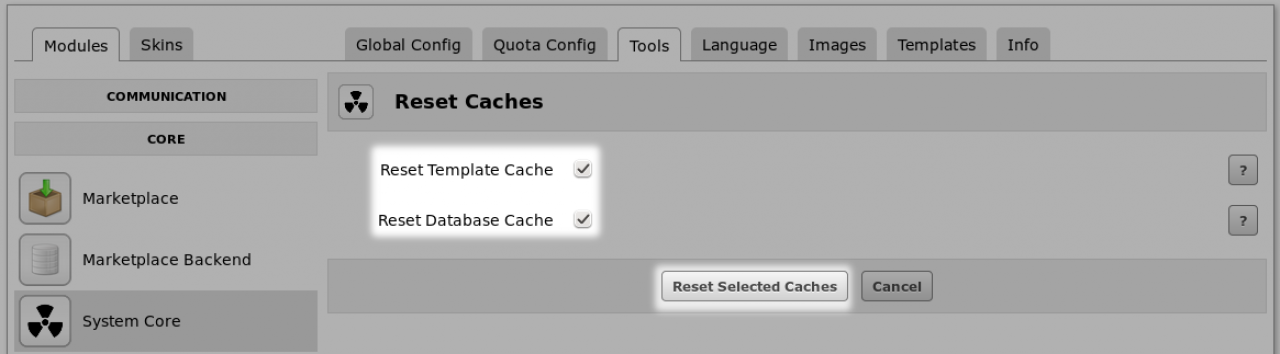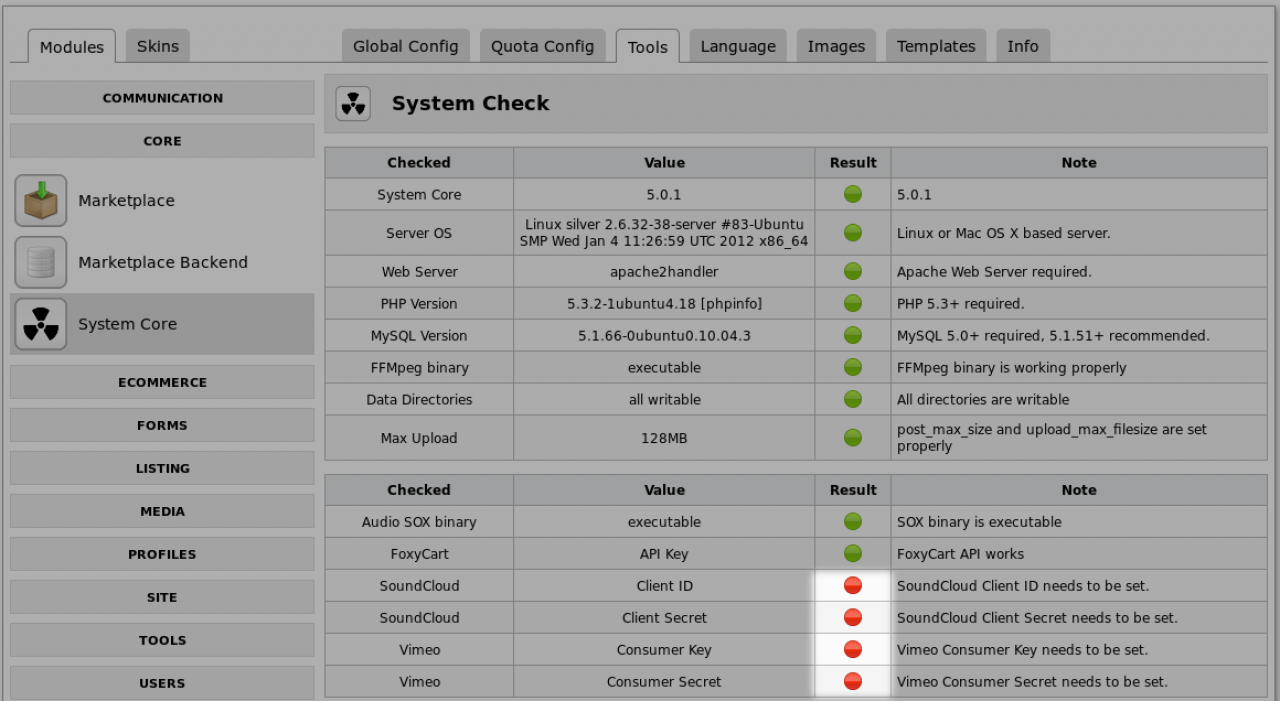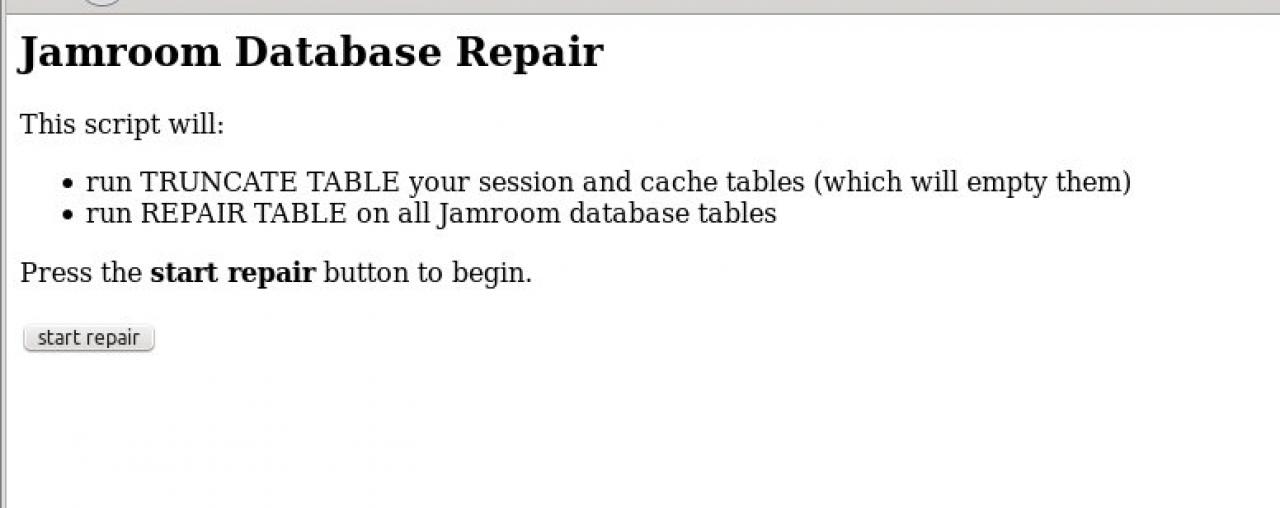Something's Wrong, What do I do?
Table of Contents:
Run the Integrity Check
Reset the Caches
Check for any system red lights
If you cannot get in to the ACP
Manually clearing Caches
-
If you ever find your self about to ask this question in the forums, here are some steps to try first.
-
The integrity check runs through your system and makes sure all your modules are installed and that all the things they need setup have been setup.
Run the Integrity Check
Its the first thing you should do after installing anything new.
It can be found at site.com/core/integrity_check
As the admin user in the ACP at CORE -> SYSTEM CORE -> TOOLS -> INTEGRITY CHECK -
Jamroom uses a caching system to help lighten the load on your server and speed up delivery time. Usually Jamroom does a good job of resetting caches as needed, but after you make changes to templates your changes may not appear immediately.
Reset the Caches
Time to reset the caches.
It can be found at site.com/core/cache_reset
As the admin user in the ACP at CORE -> SYSTEM CORE -> TOOLS -> RESET CACHES
-
Not all servers are setup the same. Check your server is ready to go by scanning the system check page for any red lights that could cause issues for your Jamroom installation.
Check for any system red lights
It can be found at site.com/core/system_check
As the admin user in the ACP at CORE -> SYSTEM CORE -> TOOLS -> SYSTEM CHECK -
If you are unable to get to the ACP because the site is not working for some reason (usually due to crashed MySQL tables), try this:
If you cannot get in to the ACP
There is a file in the main folder of your Jamroom installation called repair.php.html
When you access it via your web browser at YOUR-SITE.COM/repair.php" target="_blank" rel="nofollow">http://YOUR-SITE.COM/repair.php.html" target="_blank" rel="nofollow">http://YOUR-SITE.COM/repair.php.html will show:
Quote: This file must be renamed to repair.php to function!
so login to your server via FTP and rename it to repair.php
Then access
http://YOUR-SITE.COM/repair.php
and you will see: -
click the start repair button to runt the integrity check.
Remember to rename repair.php back to repair.php.html once your done using it. -
You can manually clear the sites caches via FTP by deleting the folders inside:
Manually clearing Caches
/data/cache.