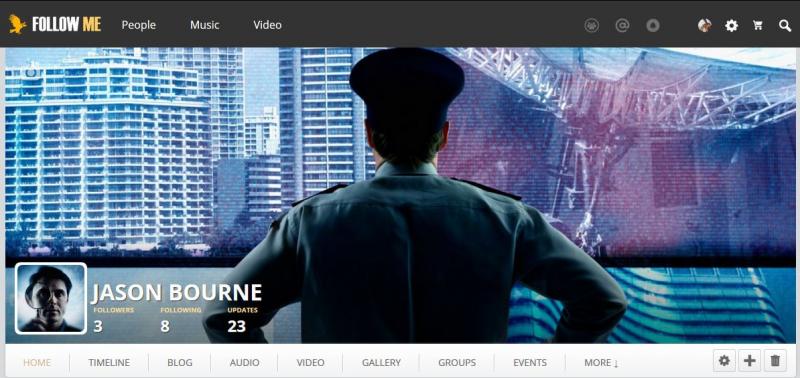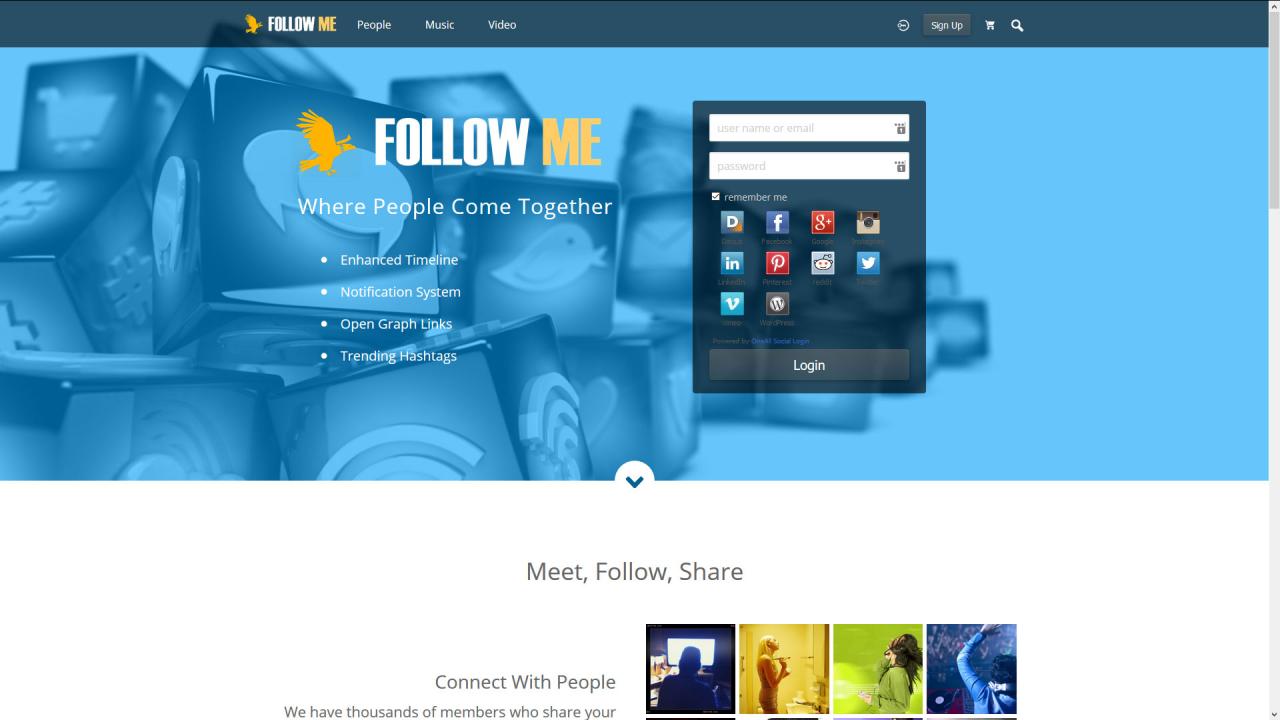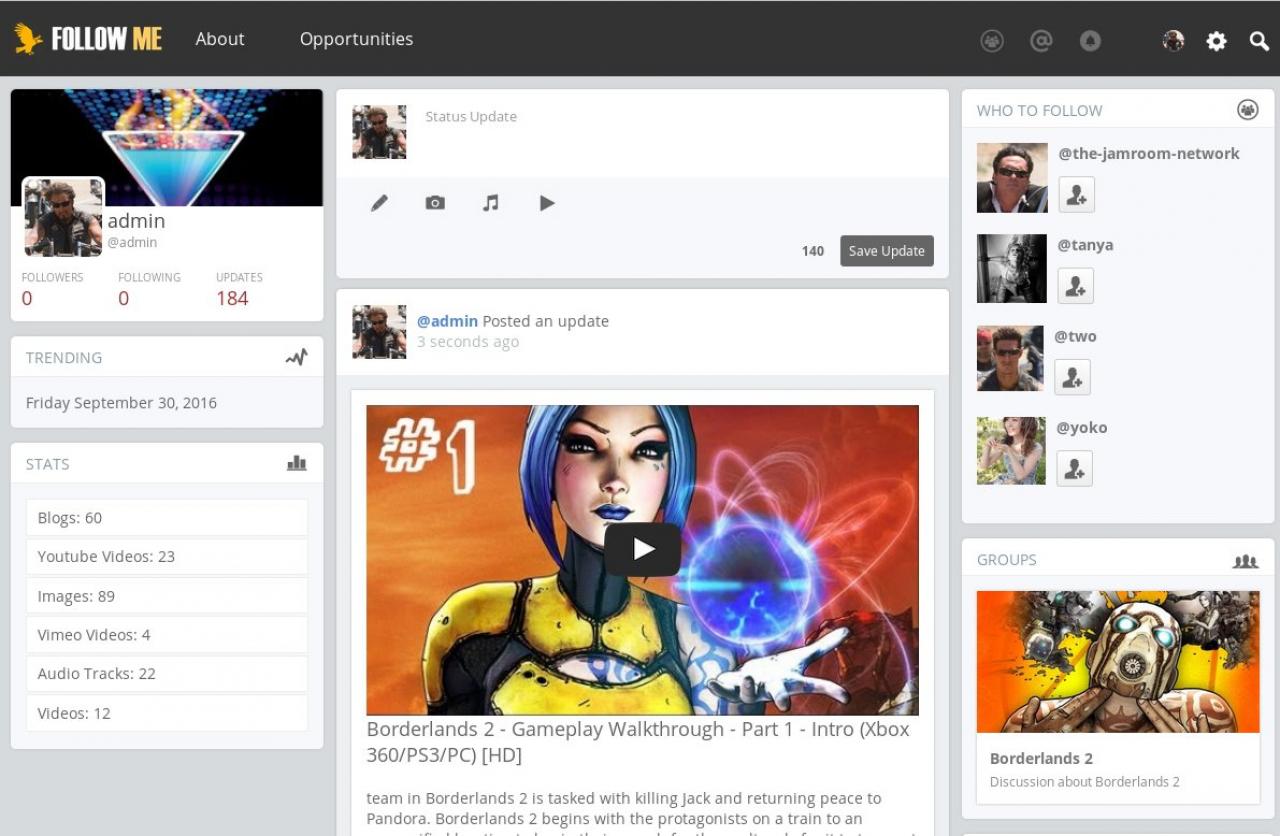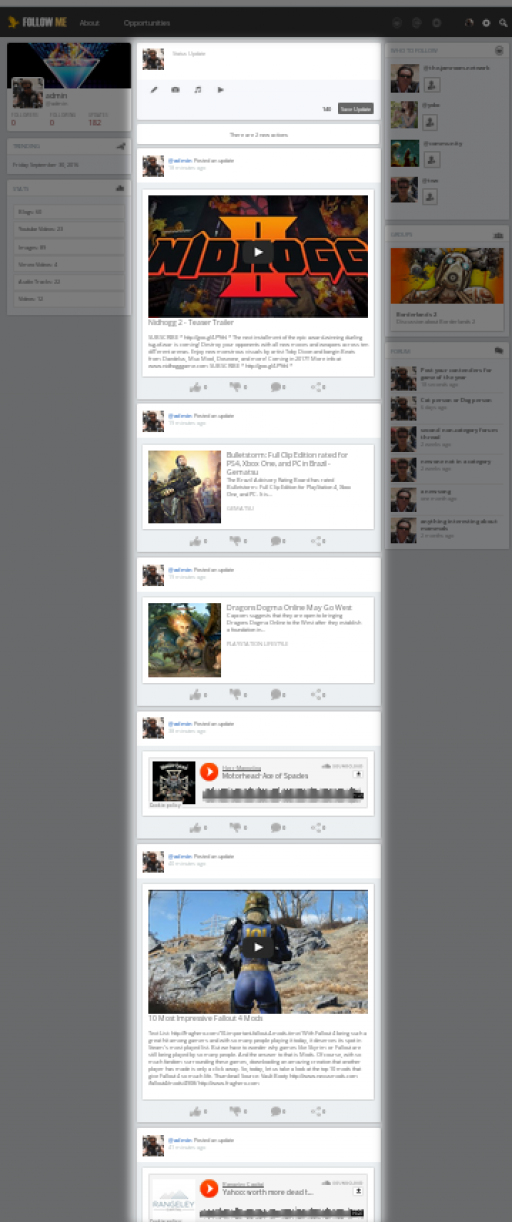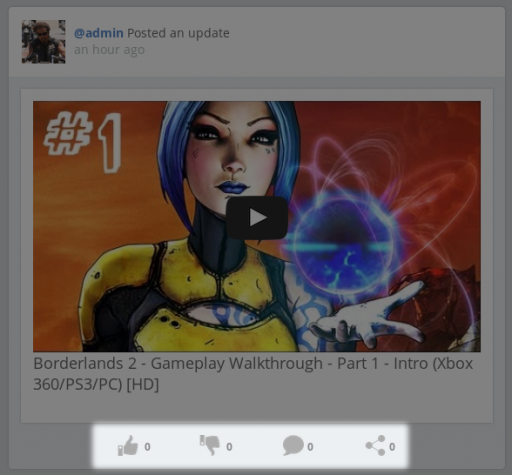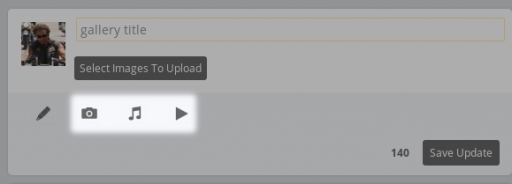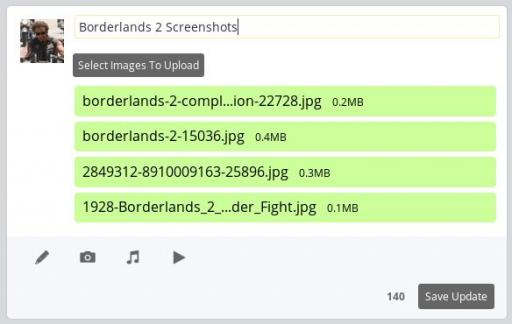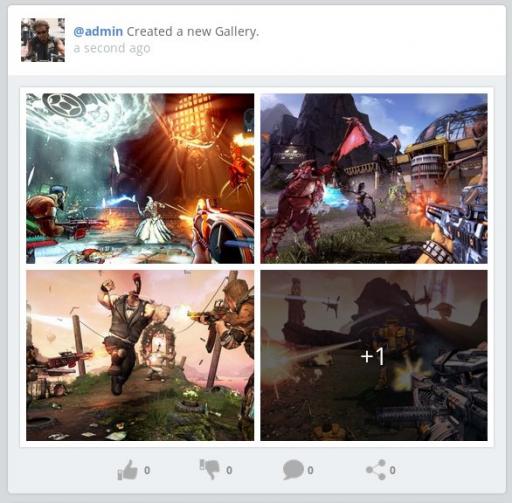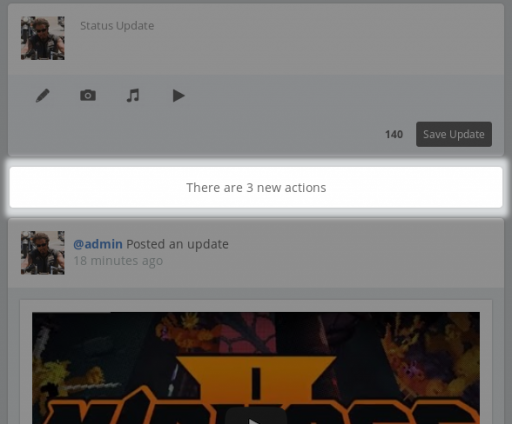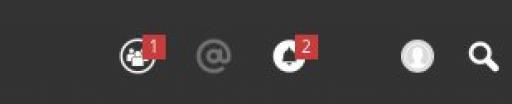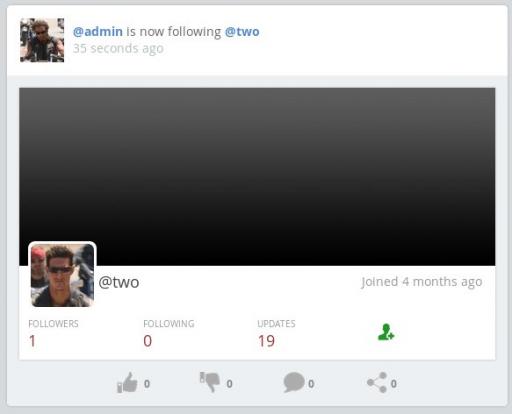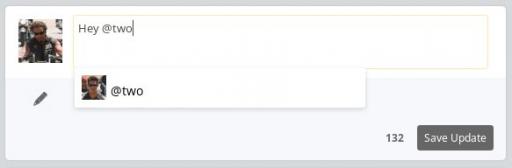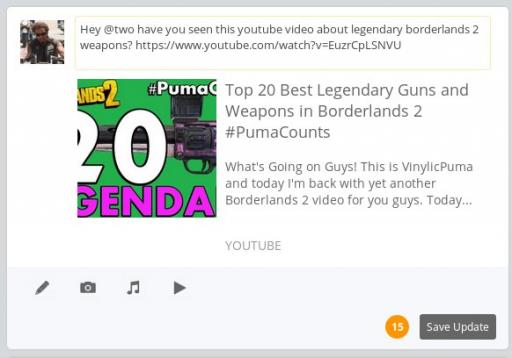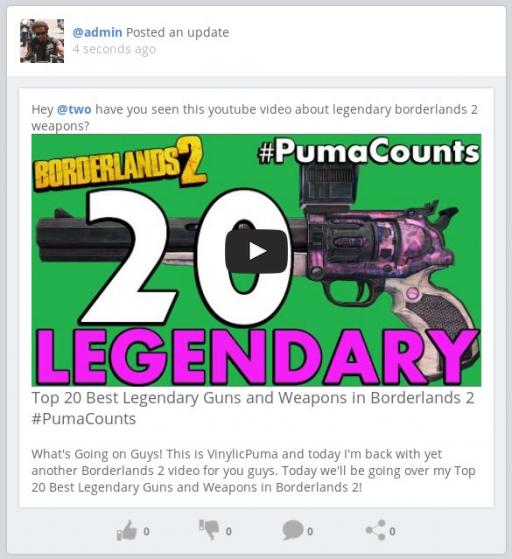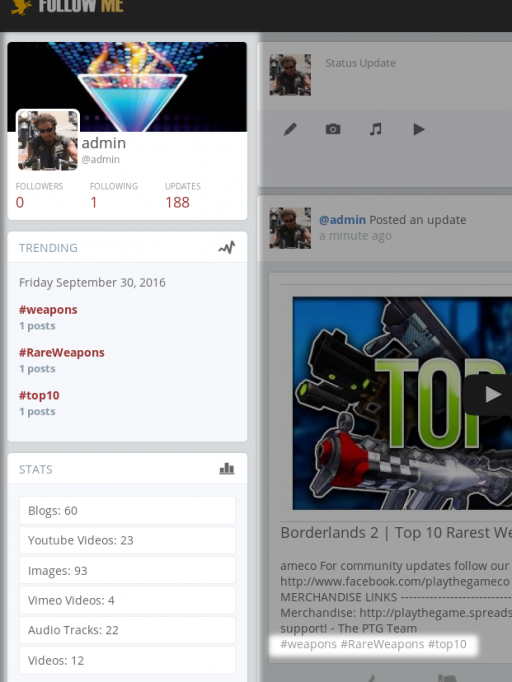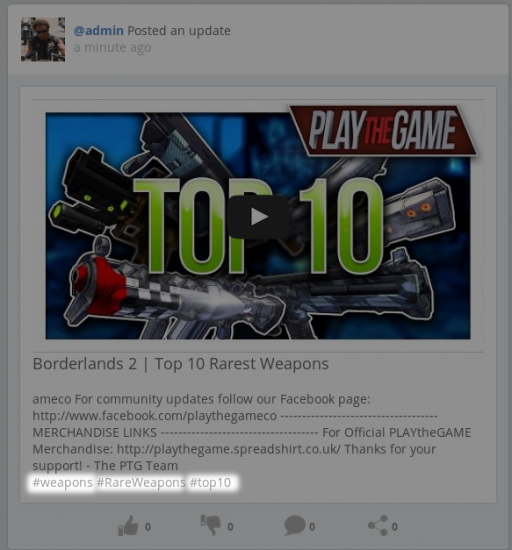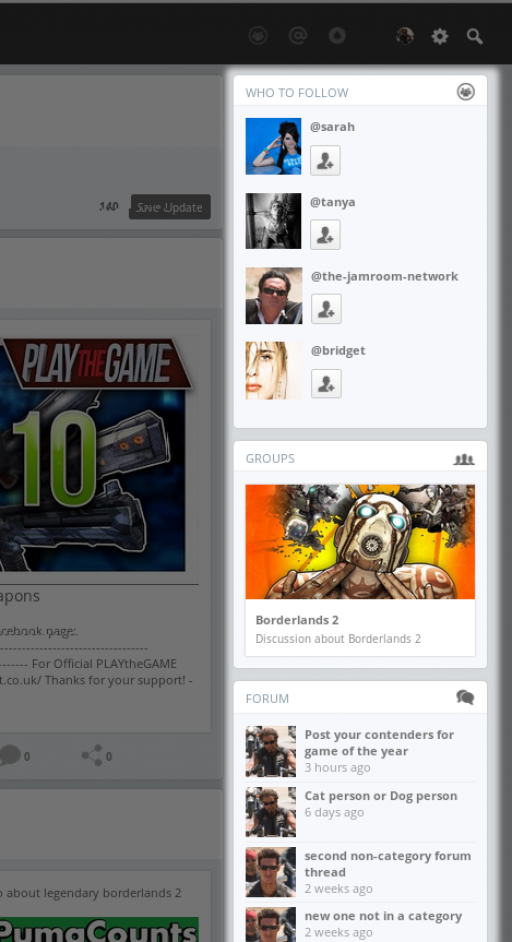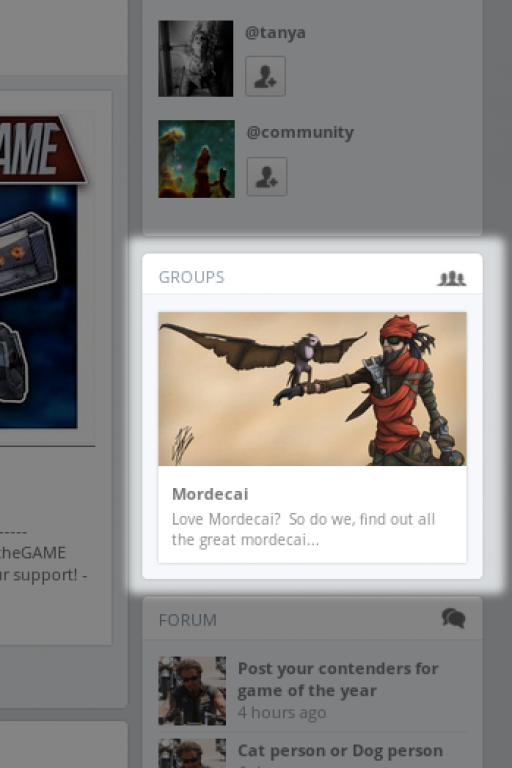Follow Me
Table of Contents:
overview
Closed Community
Recommended Modules
Review of whats on the top page
Like, Share, Comment
Quick Share Options
Followers, Mentions, Feedback
Left Hand Column
Right Hand Column
-
The Follow Me skin is the first skin developed for Jamroom 6. Many features that were added to Jamroom 6 were added to provide the needed functionality for this skin to do all that it wanted to do.
overview
It is designed to be a social skin where the main focus of the site is the activity timeline.
It contains one main timeline on the sites home page where all profiles can add to their own timeline directly from the main page of the site.
It utilizes the Url Scanner module to create 'cards' for the timeline to turn normal website links into more interesting content.
The intention is for members of the site to read the timeline, when they see content that interests them, they can follow that profile to get just the content they are interested in into their own timeline feed. -
The Follow Me skin is intended to be a closed community where you need to join to see whats going on.
Closed Community
The top page of the site is very different for users who are logged in vs users who are logged out.
What logged out users see: -
Once a user logs in, then they see the actual main page of the site. It is an activity timeline with content that has been added by other users.
-
In addition to the core modules, recommended modules for this skin are:
Recommended Modules
* Media Url Scanner
* Audio
* Image Galleries
* Video
* Youtube
* Soundcloud
* Vimeo
* Groups
* Group Discussion
* Group Pages
* Like it
* Tags
* Sharethis
( optional )
* Flickr
* Forum
* File
* Event
* Docs
* Faq
* Page
* Photo Album
* Playlist
* Poll
* Rating
* Tracker
The recommended modules form a core part of the expected functionality of the system, while the optional modules have some additional styling added so they fit into the system if you want to use them in your site. -
On the top page of the Follow Me skin is the main focus of the site, the timeline. In a normal Jamroom installation everything is profile-centric, so each profile would have its timeline on their own profile.
Review of whats on the top page
Follow Me brings that posting location to the front of its design. With this skin, the timeline feed is given the main stage. It is the focus of the site.
Users can post a status update to their timeline directly from the front page of the site for everyone to see. The timeline on the front page of the site is a feed of everybodies timeline at the same time.
This is great for building a community around since the newest topics are always right at the top.
When a user posts to the main timeline it will also appear on their individual profile timeline on their profile too. So if you want to see JUST what one person has posted, view their profile.
Media URL Scanner
The Media Url Scanner module is an important one to have activated for this skin. It is what give you the display cards you can see in the activity timeline. It checks your entered text for any URL's and then tries to create a website card for that URL.
If you also have the Youtube , Soundcloud , Vimeo modules enabled, the Media Url Scanner module will turn those pasted URL's into the video or audio players directly on the timeline. -
On each of the entries in the timeline, if you have the Like It and Comment modules enabled, you will see those options in the footer of the timeline entry. Members of your site can use these buttons to interact with the items that have been added.
Like, Share, Comment
When a member shares this, it will appear on their own activity timeline in their profile and all followers will receive an update.
So if your site gets so busy that its hard to keep up with, you can still keep up with the people you follow. -
The normal way to add something to your profile and to your profile timeline in Jamroom is to go to your profile, then to the section you want to add to, be it Audio , Video , Youtube or whatever, then click the + ( create ) button to add new media.
Quick Share Options
During the creation process you have the option of 'Add to Timeline'.
-
This process will still work the same as it always has, but now this skin brings you Quick Share directly from the main timeline of the site.
Now you don't need to leave the top page of your site to share new items to your profile.
The Quick Share buttons allow you to add new Audio new Video and new Galleries directly from the status update box.
By using the Quick Share icons found below the status update box you can upload audio or video or gallery images which will then be saved to your profile as well as displayed on the timeline. -
Along the top of the skin in permanent view are 3 icons, these are Followers , Mentions and Feedback.
Followers, Mentions, Feedback
When you are logged in, if you see red numbers appear in this area it means that other users have performed actions that relate to you. The first is Followers. When a red box with a number in it appears here, it means that someone has followed you.
They have clicked the 'Follow +' icon on your profile and will now get your timeline posts to their timeline reader so they can keep up with what your posting. Similar to how Twitter works.
Follow who you are interested in.
-
When a Follow happens, that follow is noted in the activity timeline on the main page for all to see.
The 'Follow +' button is also visible on this activity card so other users may choose to follow that profile too.
Only users who follow each other are able to use the Private Notes system ( if it is installed ) to privately message each other. -
Because its a Youtube url and the Youtube module is enabled, the card will be converted into the actual url, so it can be viewed from the timeline.
The profile owner of the @two account will receive a notification in their Mentions notifier immediately which when clicked will take them to the timeline update they were mentioned in.
Anyone can mention anyone else, you don't need to be following them for this functionality to work.
Feedback
The Feedback notifier will alert you when anyone comments on things you have posted to your profile. So if you posted a blog and someone commented on your blog, that would trigger the Feedback notifier to light up. -
In the left hand column of the skin are 3 sections, the top most one contains an your Profile info, the second one Trending and the last one your profile Stats.
Left Hand Column
The profile info in the top section is of your home profile. Who is following you, who you are following and how many status updates you have posted to the timeline.
Trending
The Trending section shows the movement of hashtags. When a status post is posted that contains hashtags ( Wikipedia : hashtags ). It shows the hashtags that have been used most in the timeline recently. When many items get tagged with the same hashtag in a short period of time, that hashtag will rise to the top of the trending list. -
The image on the right was created with a status update that contained just hashtags and the youtube url:
Quote: #weapons #RareWeapons #top10 https://www.youtube.com/watch?v=iLE0fMC0vmg
You could have added a message in there too if that was desired. The youtube url is turned into its youtube video player, the hashtags are turned into clickable links that will find all other status posts that have also been tagged with the same thing. -
The right hand column of the top page of the Follow Me skin contains Who To Follow , Groups and the latest Forum treads.
Right Hand Column
Who to Follow
The Who To Follow section show you recommendations of other profiles in the system that you can check out and decide to follow if you like.
In this skin, all profiles timeline updates show up on the main activity timeline on the sites home page. When you follow a profile, you can see JUST the profiles status updates that they have made and you have made on your /timeline section of your profile.
So if your profile name is 'two' and your profile url is site.com/two, then site.com/ will show every profiles status updates, but site.com/two/timeline will show the activity timeline entries you have posted yourself AND the entries that people you follow have posted. ( This is only for you when you are logged in though, everyone else who visits site.com/two/timeline will only see the posts you have made.)
Summary:
site.com = All activity items
site.com/( profile_A )/timeline = ( for visitor ) profile activity only
site.com/( profile_A )/timeline = ( for profile owner ) own activity + Followed activity
-
Groups
The Groups section of the right hand column shows a random group from the site. Groups can be used to hold group discussions and pages about a specific sub-topic of your site. Use the Group Discussions and Group Pages modules to give your groups more functionality.
Forum
The list under the Forum section will show the latest forum topics posted if you have a Forum running on your system. -
See the here for docs on activating this skin in the ACP:
Docs: "Jamroom Admin Handbook » Admin Control Panel (ACP) "
https://www.jamroom.net/the-jamroom-network/documentation/jamroom-admin-handbook/3067/admin-control-panel-acp#left-hand-menu-skins