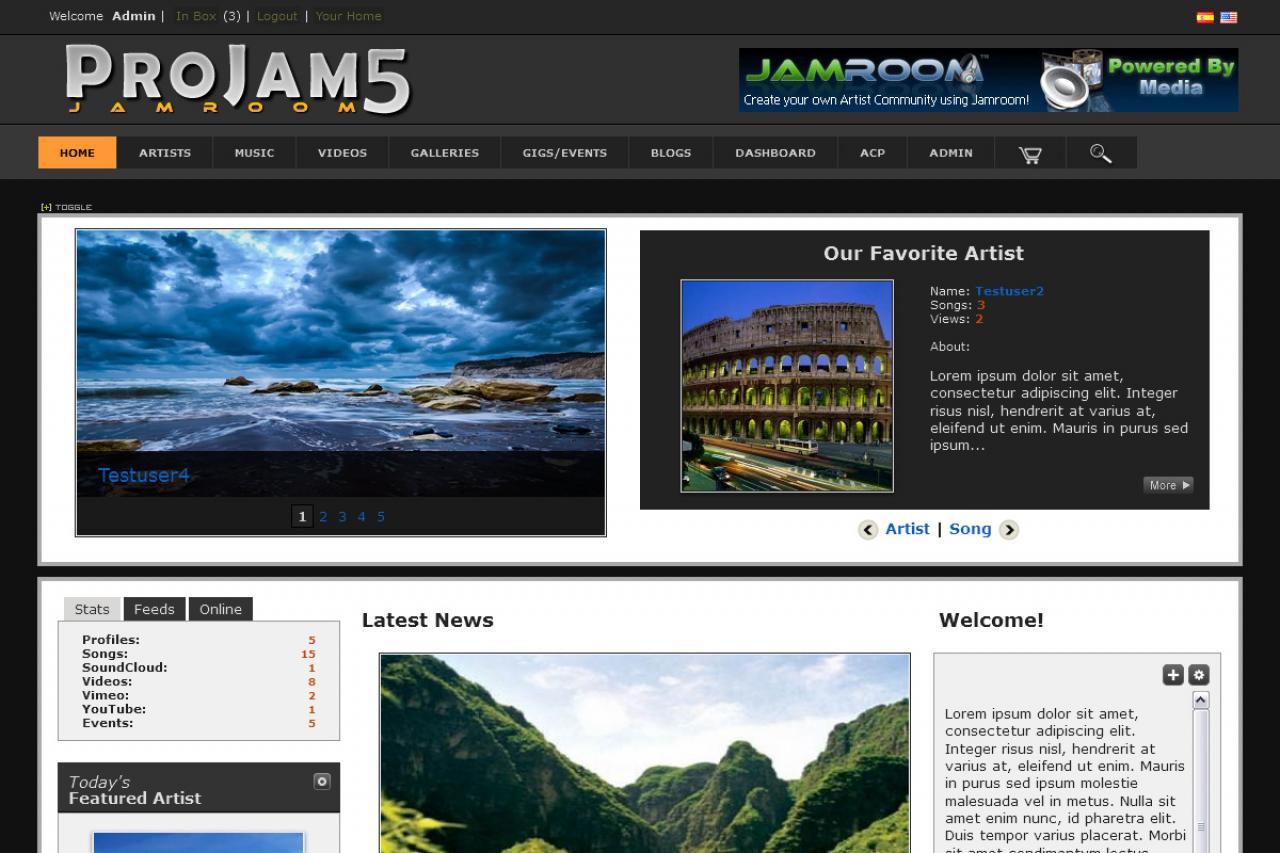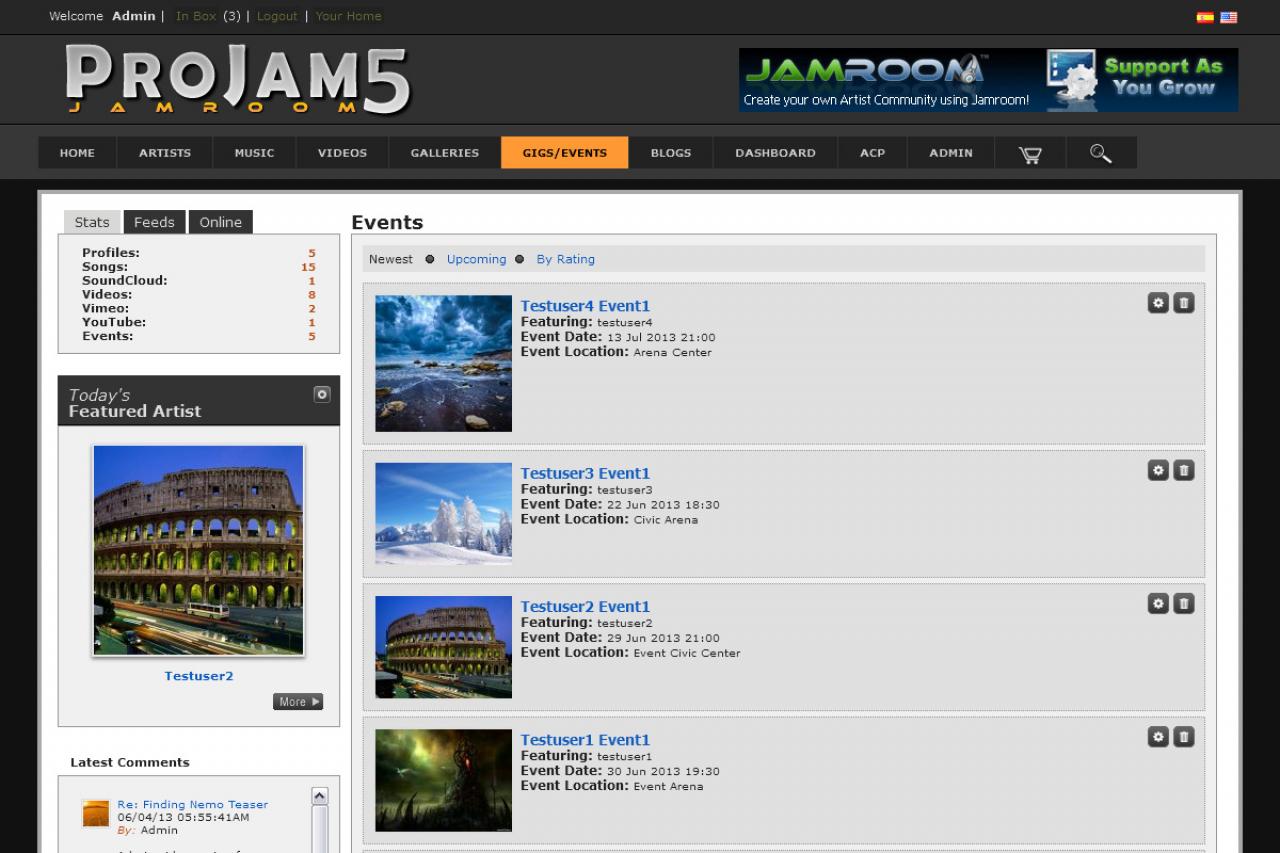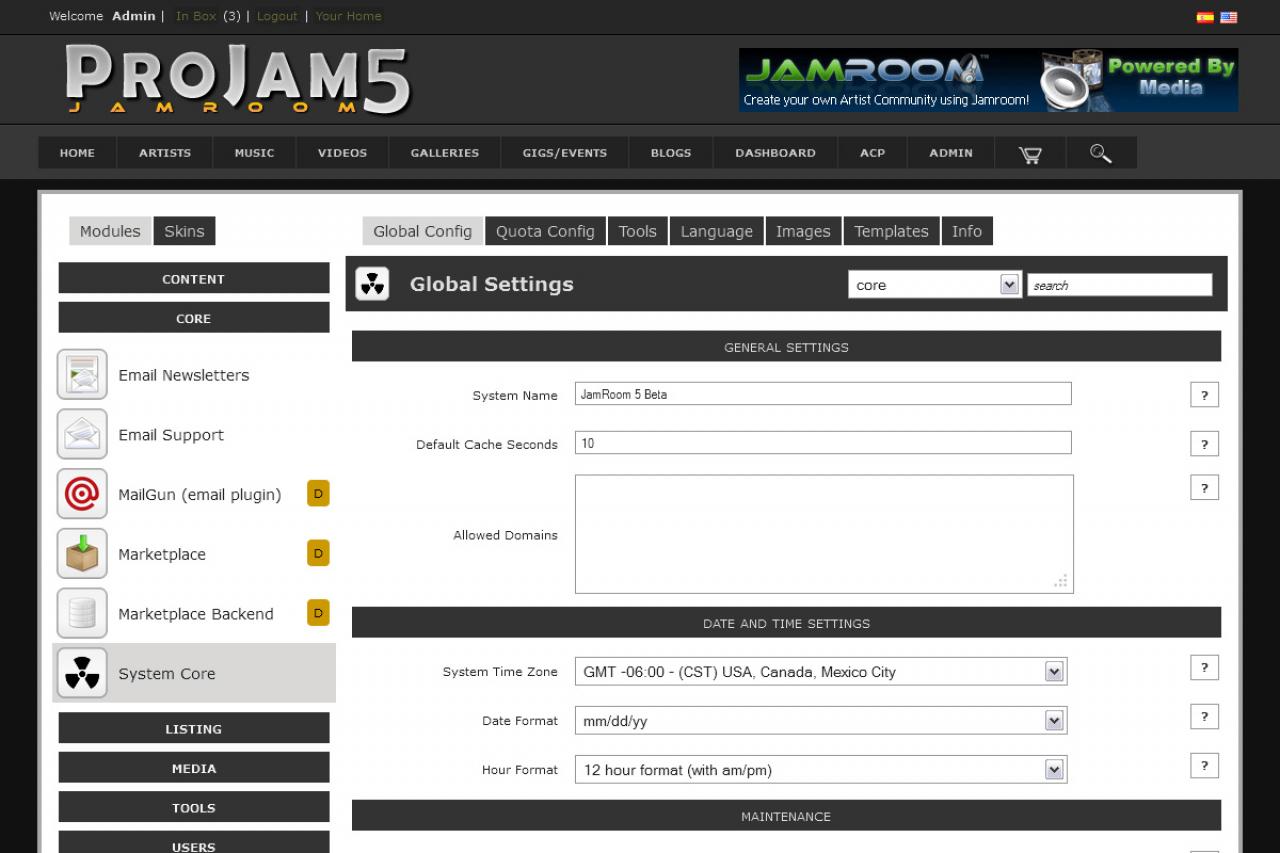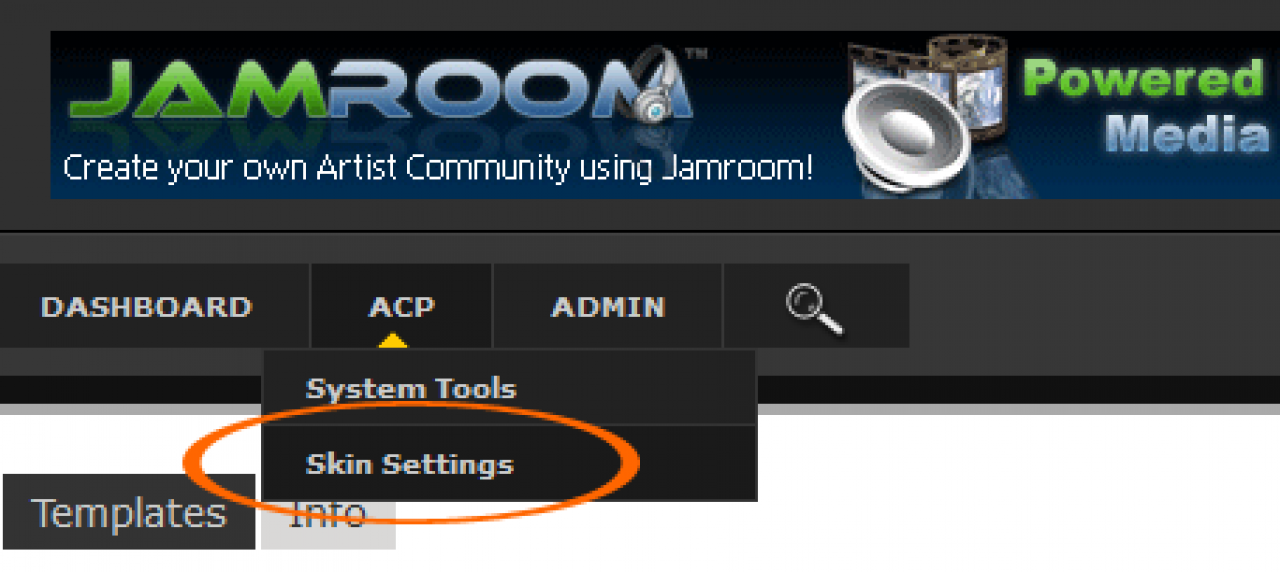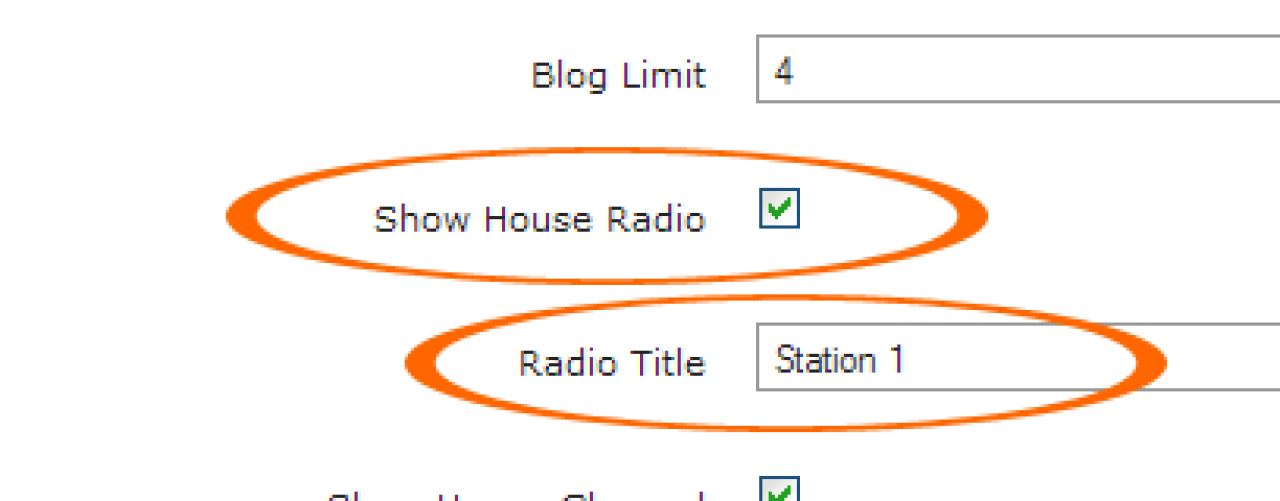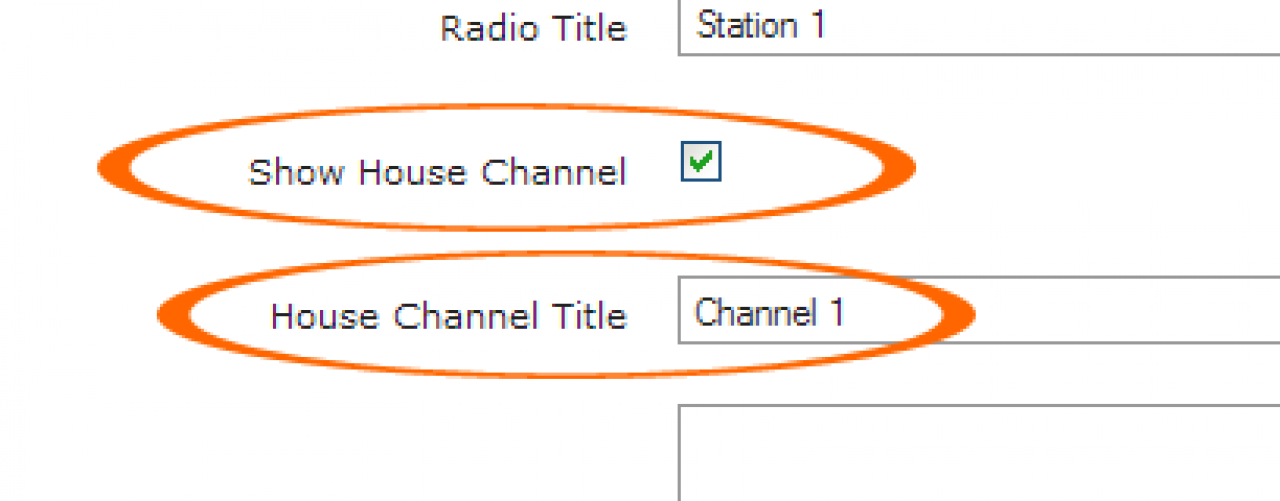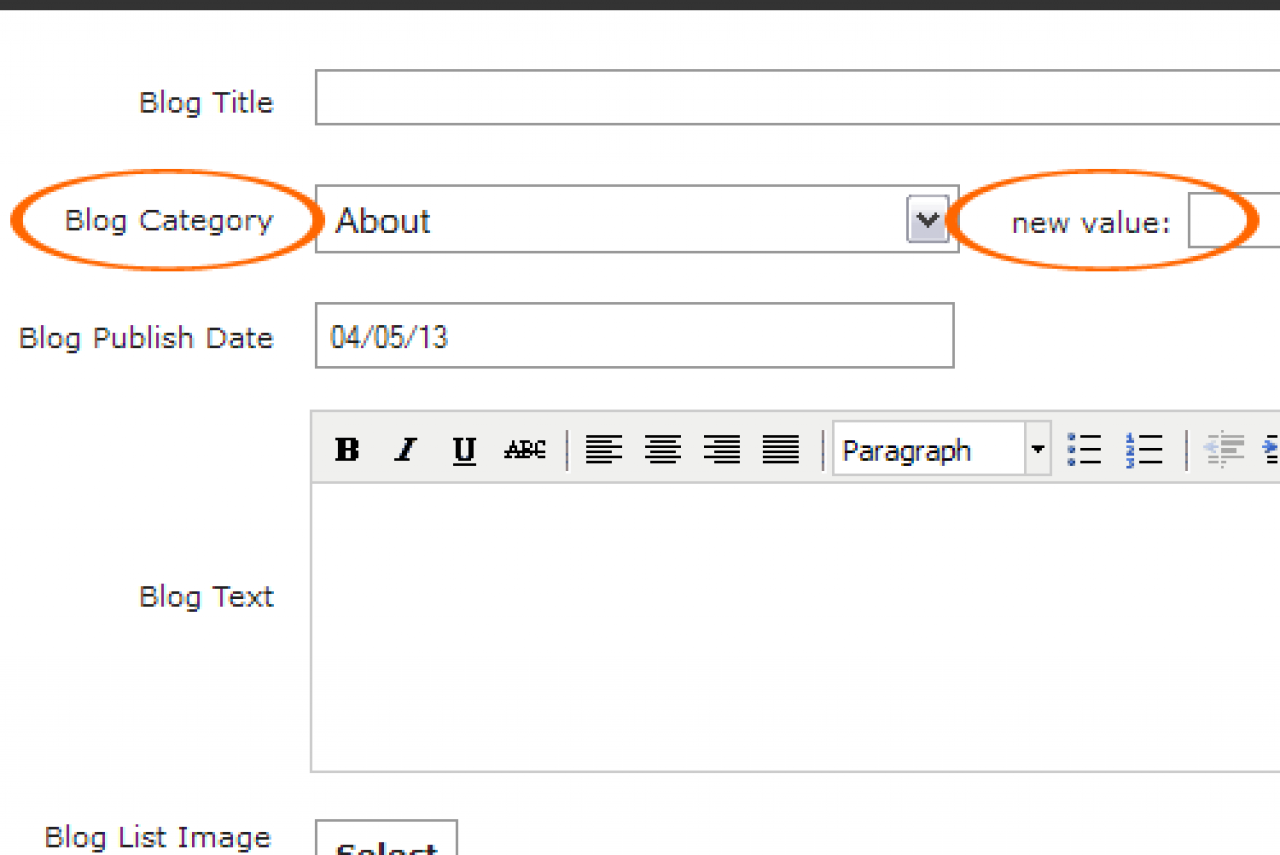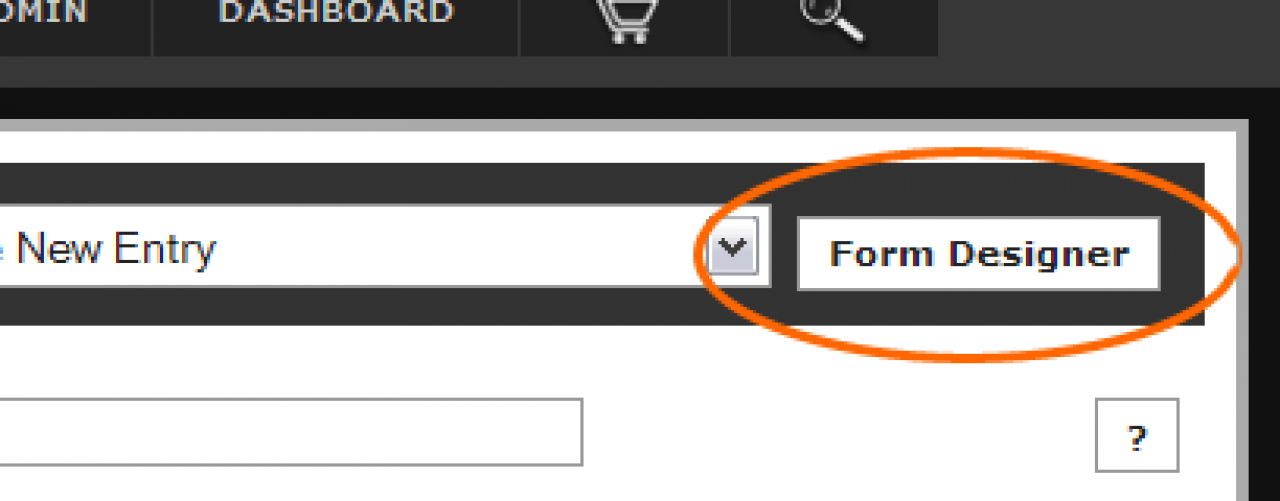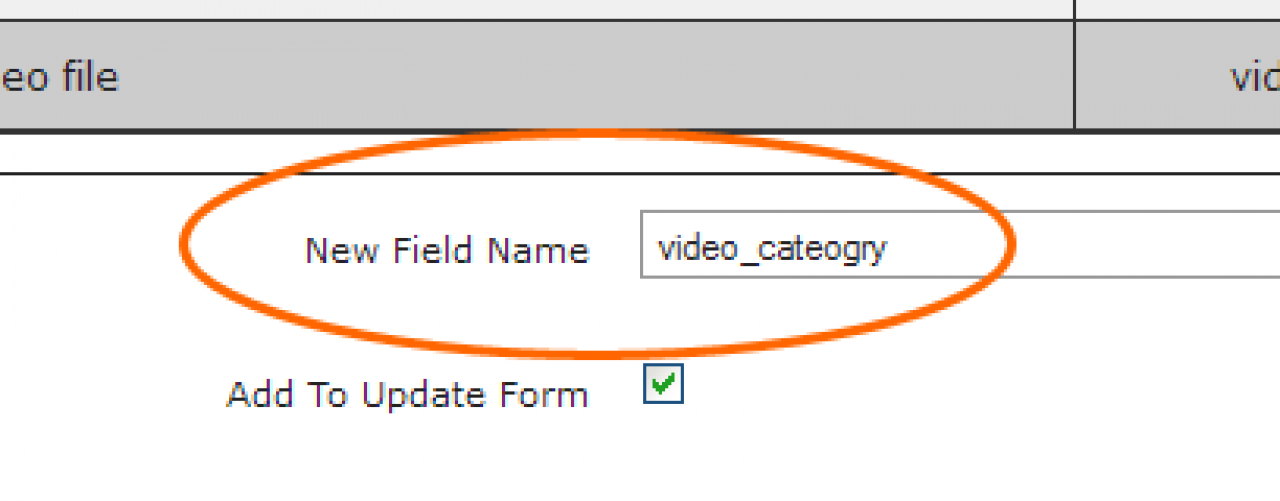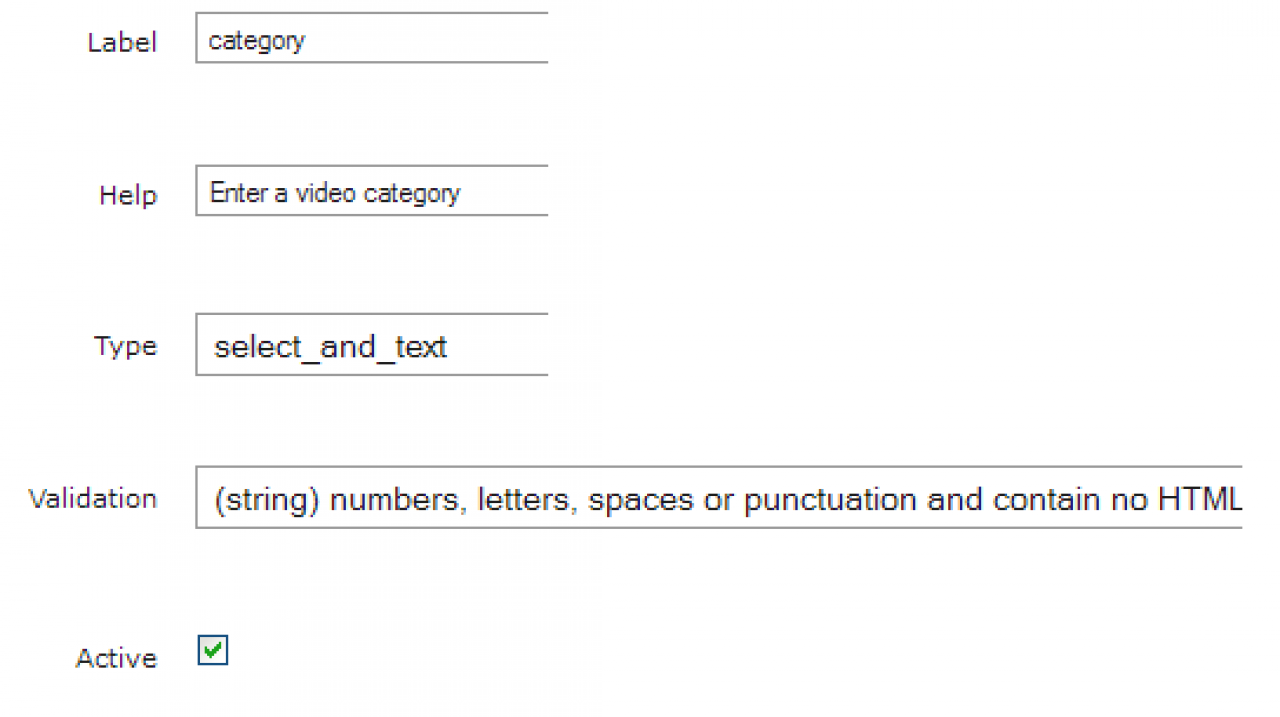ProJam Light
Table of Contents:
ProJam Light skin for Jamroom
Installation
Skin Notes
Site Branding
PJ5 Settings (skins/jrProJamLight/config.php file)
House Radio
House Channel
Admin Blogs and Site News
Image - Slider
Site Ads/Google Ads
Video Category
Language Files
Requirements
Support
-
1. Unzip the file on your hard drive and using a suitable FTP software simply upload the jrProJamLight and jrProJamLight folders to the skins directory on your server.
Installation
2. To activate the ProJam Skin for your Jamroom Install, log-in as admin and click the Skins tab, then click the jrProJamLight or jrProJamLight menu entry and on the Info tab check the set as active skin checkbox and finally click the save button. -
Thank you for purchasing and using ProJam5Light .
Skin Notes
If you are installing this template yourself please follow the instructions below using suitable file editing software such as BBEdit or alternatively use the Template Editor in your Jamroom Admin Tools.
If you prefer not to install yourself we have a guaranteed installation service available, visit us for more info: http://www.jamroom.net -
Simply edit or replace the following files to change the branding of your site.
Site Branding
- Main Header Logo (site wide | width: 375px height: 80px) - skins/jrProJamLight/img/logo.png
- Privacy Policy - skins/jrProJamLight/privacy_policy.tpl
- Terms Of Service - skins/jrProJamLight/terms_of_service.tpl
- Contact Us - skins/jrProJamLight/contact_us.tpl
- Footer Information - skins/jrProJamLight/footer.tpl
Light or Dark layout.- This option use to be found in the ProJam Skin Settings for Jamroom 4, however... with Jamroom 5, site owners have the ability to modify skin templates, images and language strings via the control panel so it was decided to create separate ProJam Dark and Light template sets for Jamroom5. To use the dark or light version, simply activate the ProJam or ProJamLight skin like you did in step 2 of the Installation instructions above.
-
ProJam5Light has many configuration settings, as admin you will see a link in the ACP drop down menu which links to the PJ5 Skin Settings page in your admin.
PJ5 Settings (skins/jrProJamLight/config.php file)
-
Note: Please take your time to view the PJ5 Settings and descriptions.
-
As standard the House Radio is DISABLED in the PJ5 Settings. If you haven't already done so, create a new Admin Audio Playlist by clicking the Add To Playlist button next to the audio tracks you want on your House Radio and make a note of the Playlist Name. After you've created your playlist, go to your PJ5 Settings, ENABLE the Show House Radio feature and enter the Playlist Name.
House Radio
-
Note: You must have the jrPlaylist module installed and activated.
-
As standard the House Channel is DISABLED in the PJ2 Settings. If you haven't already done so, create a new Admin Video Playlist by clicking the Add To Playlist button next to the video tracks you want on your House Channel and make a note of the Playlist Name. After you've created your playlist, go to your PJ2 Settings, ENABLE the Show House Channel feature and enter the Playlist Name.
House Channel
-
Note: You must have the jrPlaylist module installed and activated.
-
ProJamLight includes news and informational pages which are based on the Jamroom blog system, these pages use category names so that the blogs are routed to the correct pages in the template.
Admin Blogs and Site News
When you create Admin Blogs or blogs for your News Page you need to set the correct category for the blogs to show up in the correct place.There are 4 site index blog categories About, Blog, News and Welcome. And 3 News Page categories Latest, Featured and Exclusive.
Index Site Tabs & Welcome Section:- About Us Tab Category - about
- Site Blog Tab Category - blog
- Site News Tab Category - news
- Welcome Box Category - welcome
News Pages:- Latest News Category - latest
- Featured News Category - featured
- Exclusive News Category - exclusive
Modify or create a new blog and in the Blog Category make sure to enter one of these categories.
Note: If you do not set these categories, the blog entries will NOT be shown in the correct place. -
The Images shown in the Image Slider on the Home Page are controlled by PJ5 Settings.
Image - Slider
You can manually select which profiles to show in the slider by adding the Profile ID's, separated by a comma ie. 1,2,3 etc., in the Featured Artists field of the PJ5 Settings. or leave the setting blank, which is the default setting, to show random profiles.
-
Google Ads have been configured throughout the templates, your Google Ads code for ALL ads needs to be set in PJ5 Settings.
Site Ads/Google Ads
If you prefer to use the two ad fields, set the Google Ads to NO in PJ5 Settings.
Check the Hide Ads check box to hide all ads on the site. -
The Video module by default is not setup with a video category. If you would like to add a video category you'll need to add the field to the Video Create/Modify form by clicking the Form Designer button when creating/modifying a video.
Video Category
-
When your in the form designer section, set the New Name Field to video_category
-
The next section is where you setup the form field. Set the following fields to the values below:
-
After setting those fields, click the Save Changes button. Your Video Create form should now have a category field and the jrProJamLight templates are already setup with the correct variable.
-
Make sure to update the Video modify and Video create album with same fields.
-
The final step is to active the video categories by checking the Video Categories checkbox in your skin settings .
-
ProJam5 is configured for Jamroom's multilingual system which allows the site language to be quickly changed by clicking on the flags in the welcome bar.
Language Files
If you wish to use an additional language for your site you can do so by translating from one of the existing language files which are located in the "skins/jrProJamLight/lang/" directory.
Once you have completed the translation, save the file as xx-XX.php with "xx" being your countries suffix in lower case and XX being your countries suffix in upper case.
You will then need to edit the file skins/jrProJamLight/header.tpl and place the following line in the "Language Flags" section - either above or below the existing calls:
<a href="?set_user_language=xx-XX"><img src="/skins/jrProJamLight/img/flags/xx.png" alt="XX" title="LANGUAGE"></a> -
Again changing xx-XX and xx.png to your countries suffix in lower case and upper case. Also change LANGUAGE to the new language, ie. Spanish etc...
-
Required:
Requirements
- Jamroom Core v5+
- jrAction Module v1.x.x
- jrAudio Module v1.x.x
- jrVideo Module v1.x.x
- jrPlaylist Module v1.x.x
- jrBlog Module v1.x.x
- jrPage Module v1.x.x
- jrGallery Module v1.x.x
- jrEvent Module v1.x.x
- jrSoundCloud Module v1.x.x
- jrVimeo Module v1.x.x
- jrYouTube Module v1.x.x
-
If you have any support questions or require assistance please use the Jamroom Support Forums or if you have access to the Support Center , you may open a support ticket.
Support
Thanks Again For Your Purchase And Your Support!.
- The Jamroom Network Team
Terms & Conditions:
The Jamroom Network Team are not liable for any hardware or software damage or data corruption on your server(s). You are licensed to use one copy of this software per site, additional installations require additional license purchases. By utilising our software you agree to our terms and conditions of use.
This work is copyright:
You may not distribute or use this work for other commercial purposes, you are licensed to use this work on one site/domain only. You may modify the files included to suit your site layout and remove the "Design by Jamroom Network" link from the footer. However, you must leave all hidden credits and copyright in the templates intact.