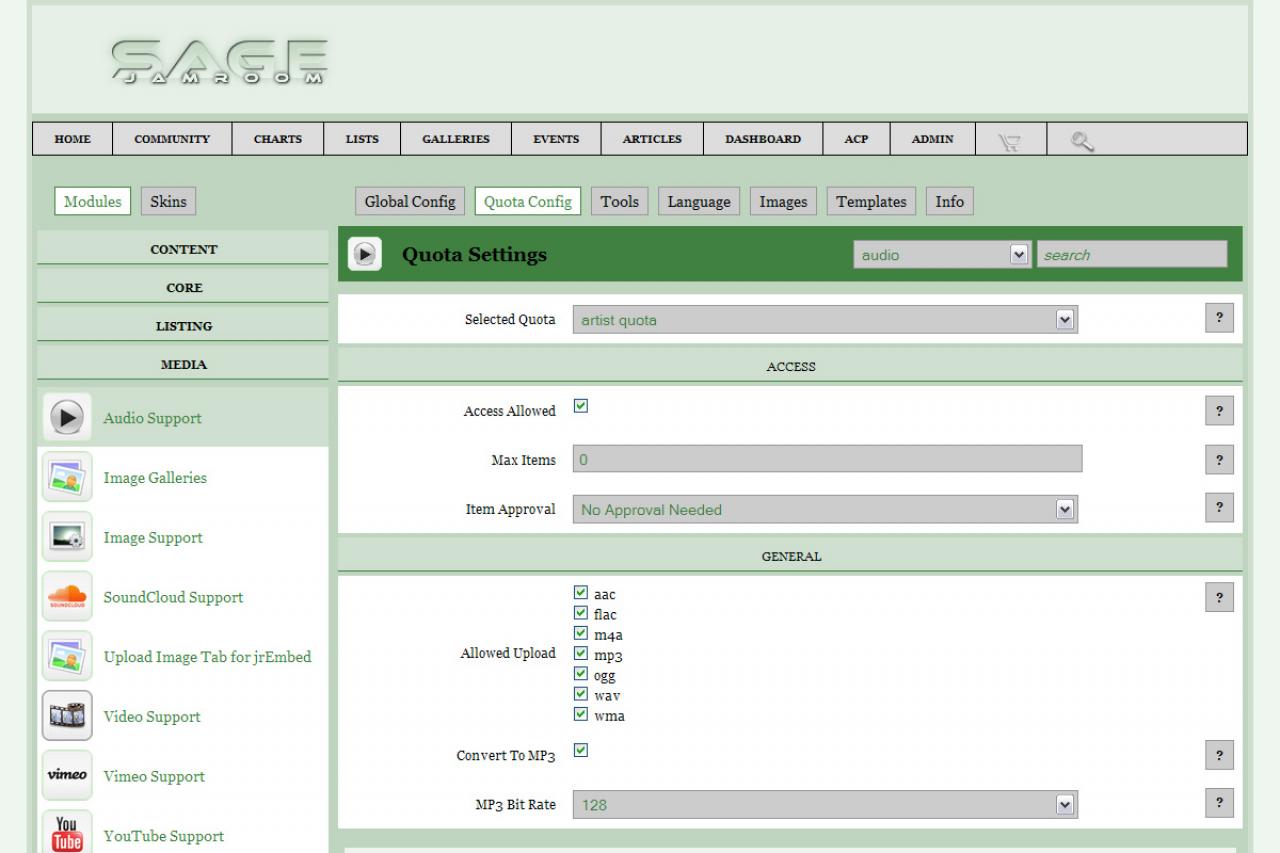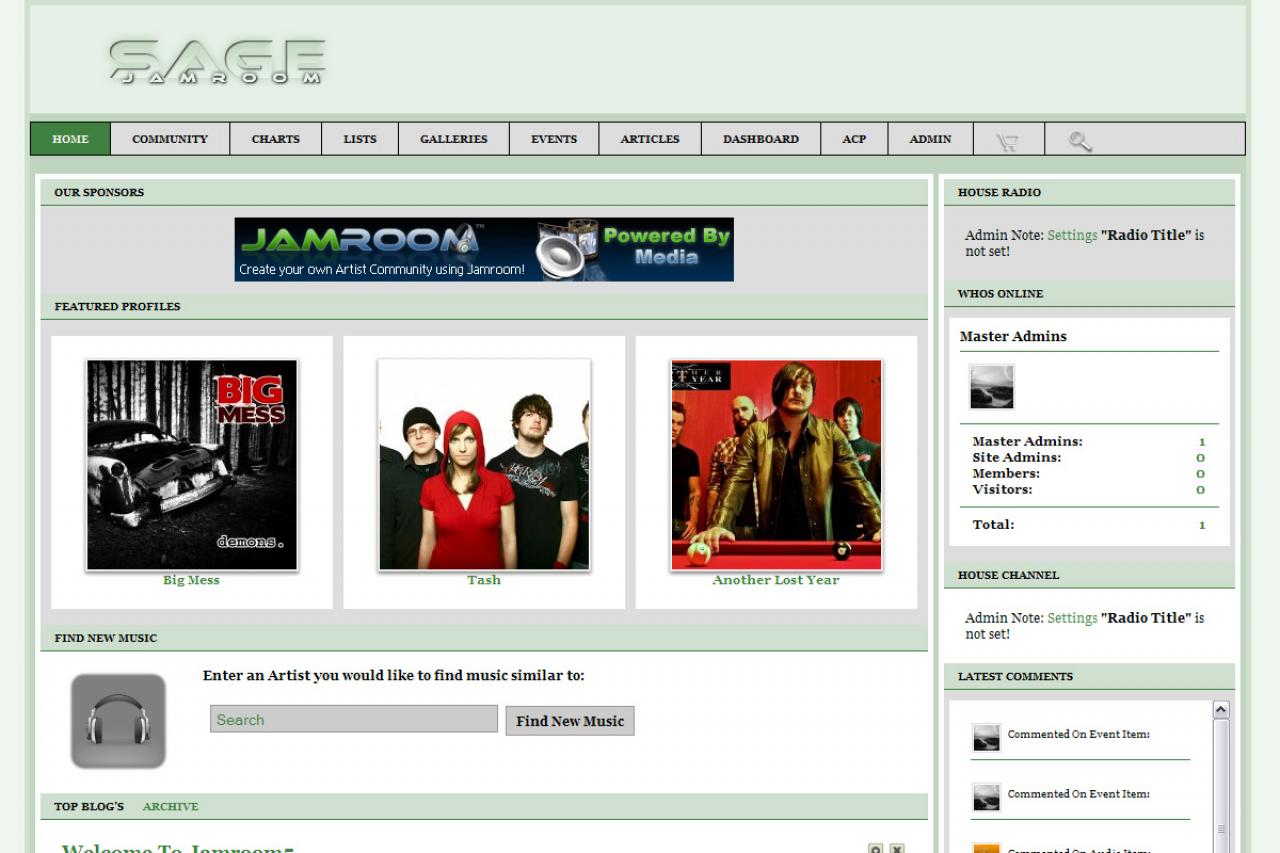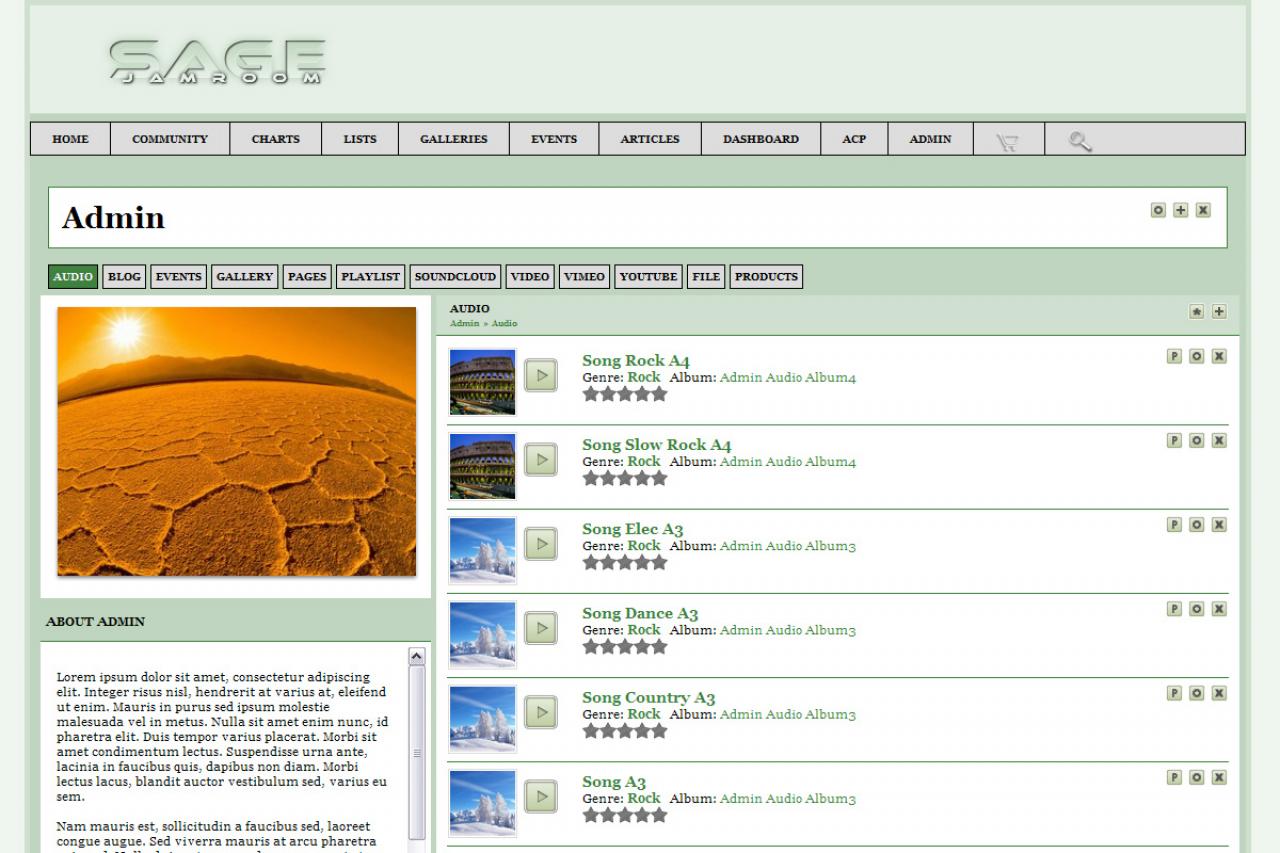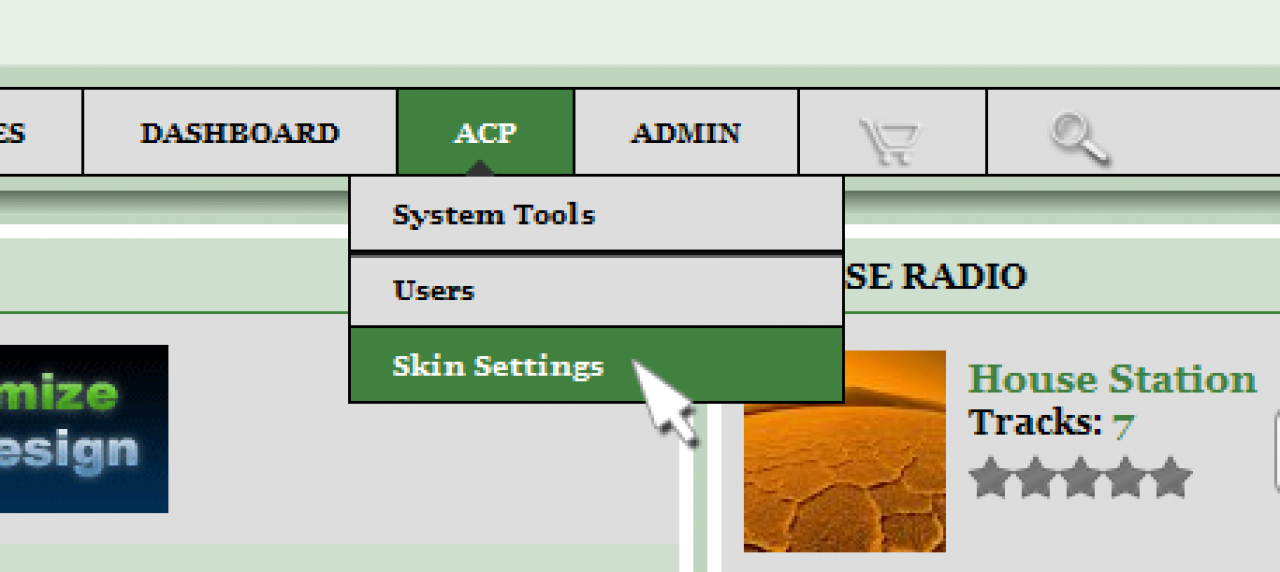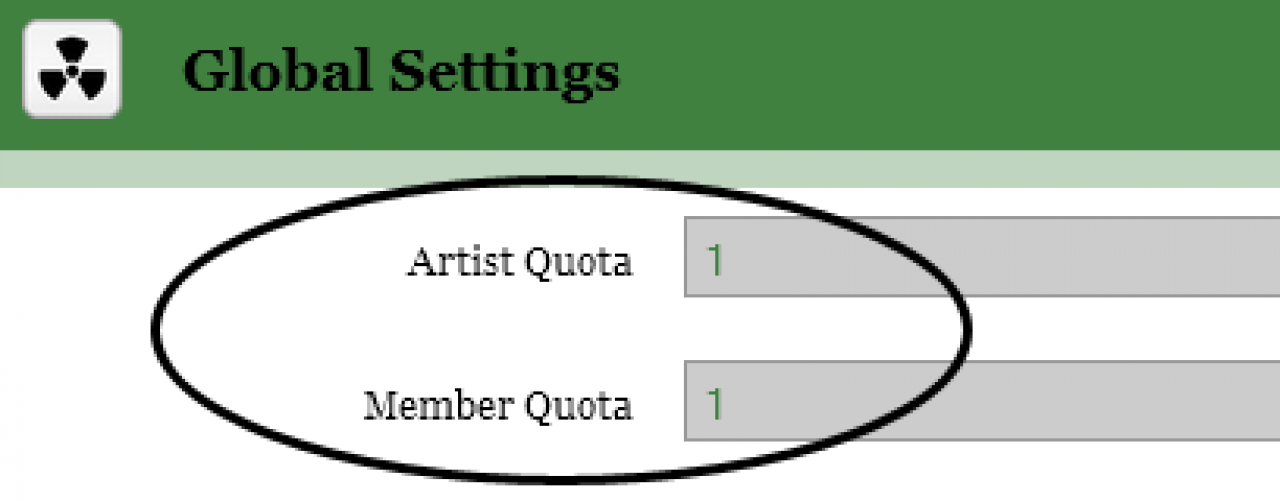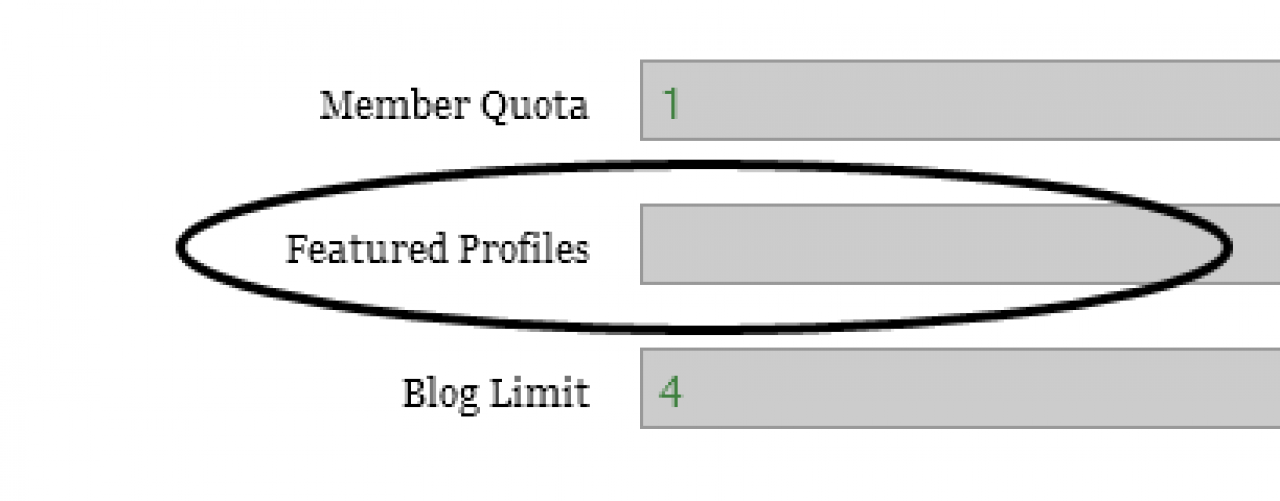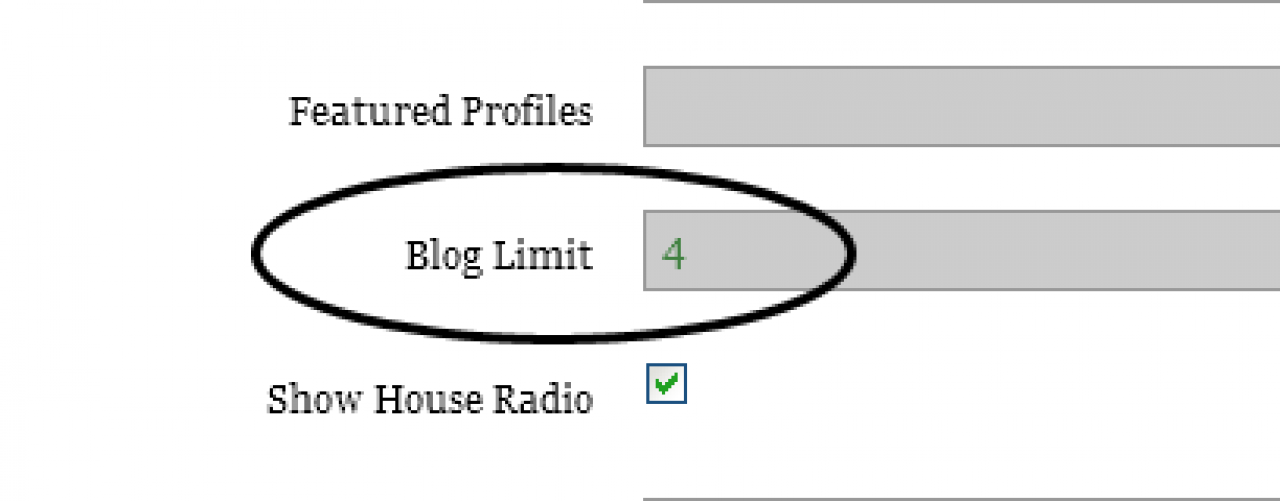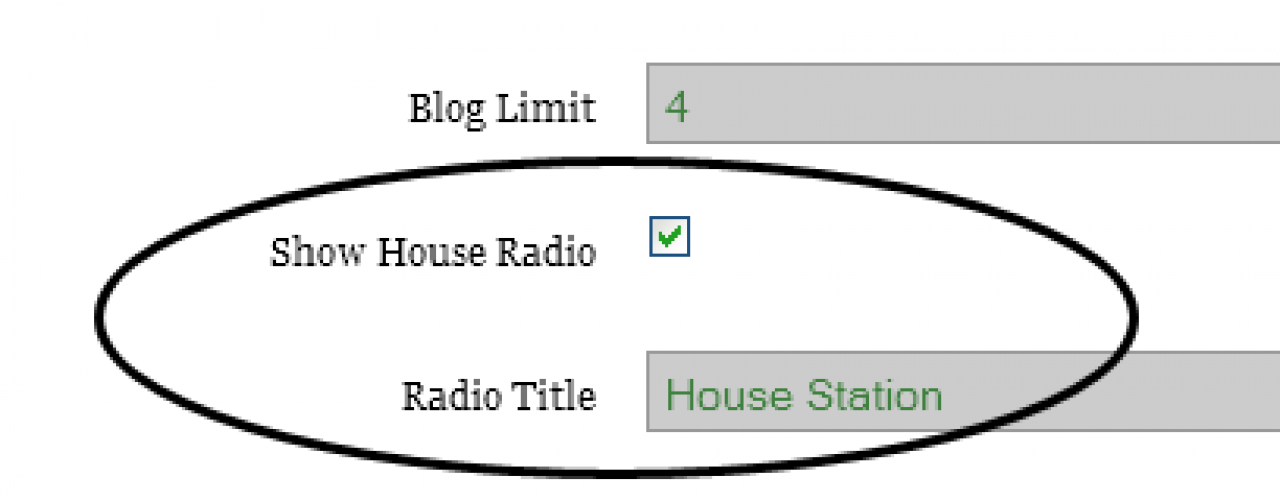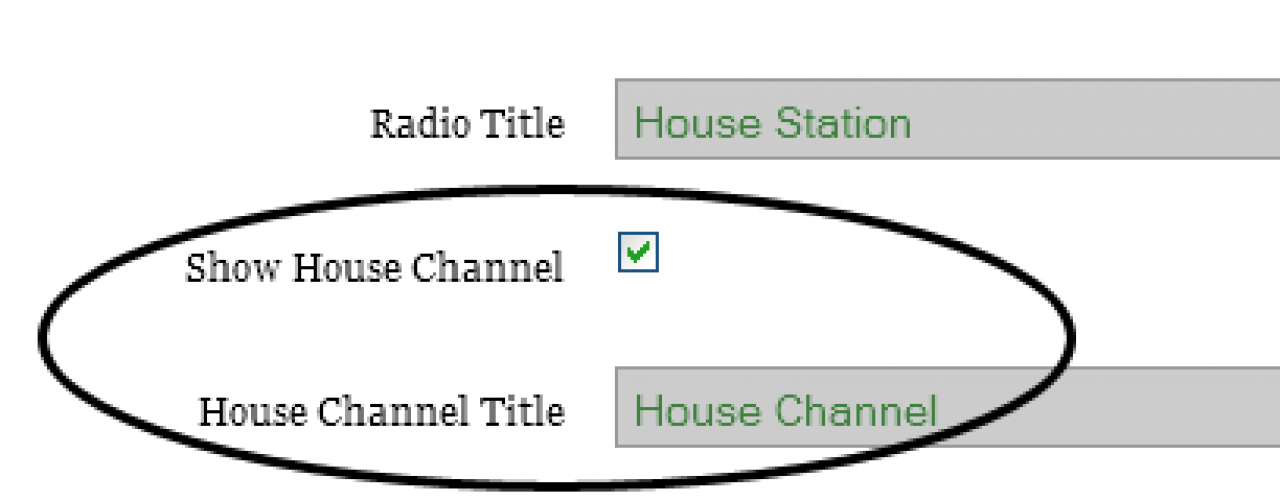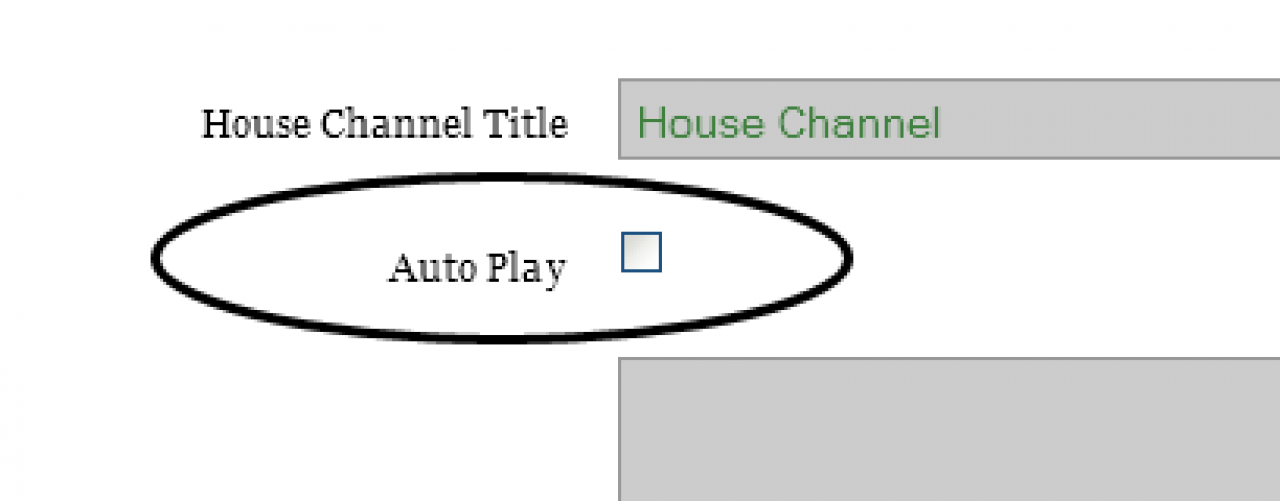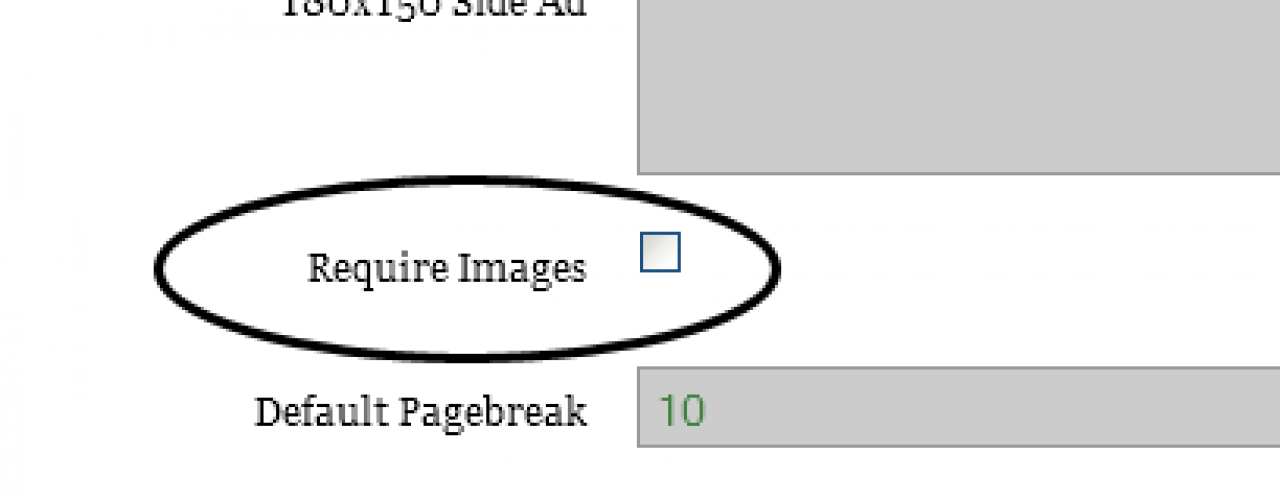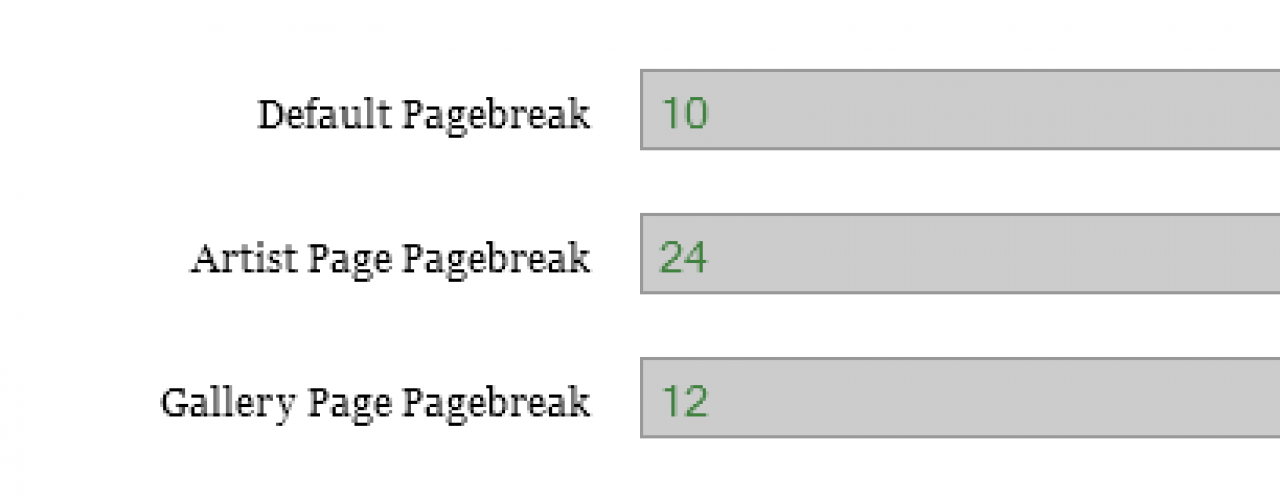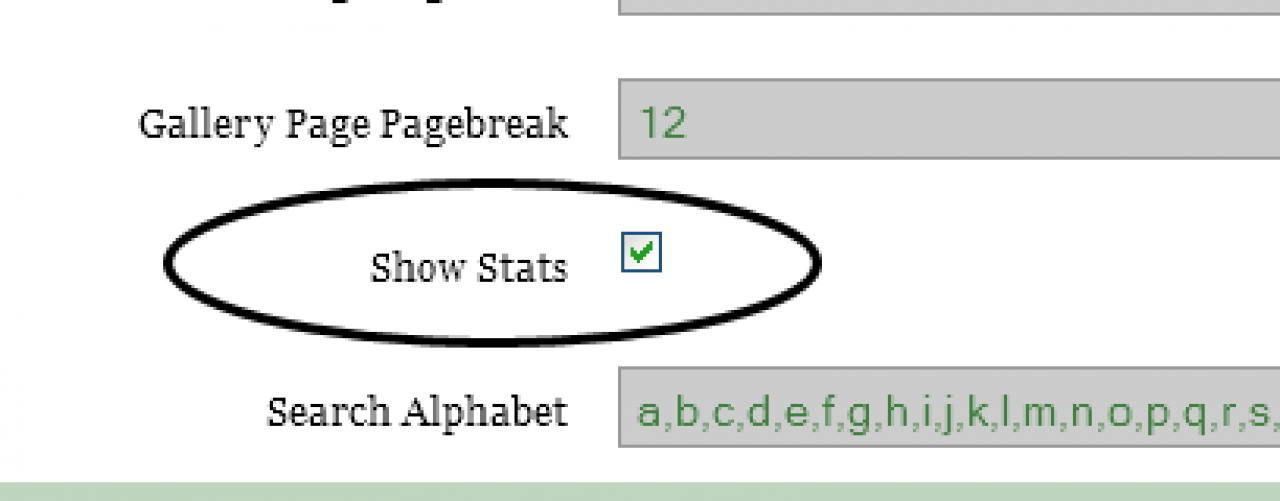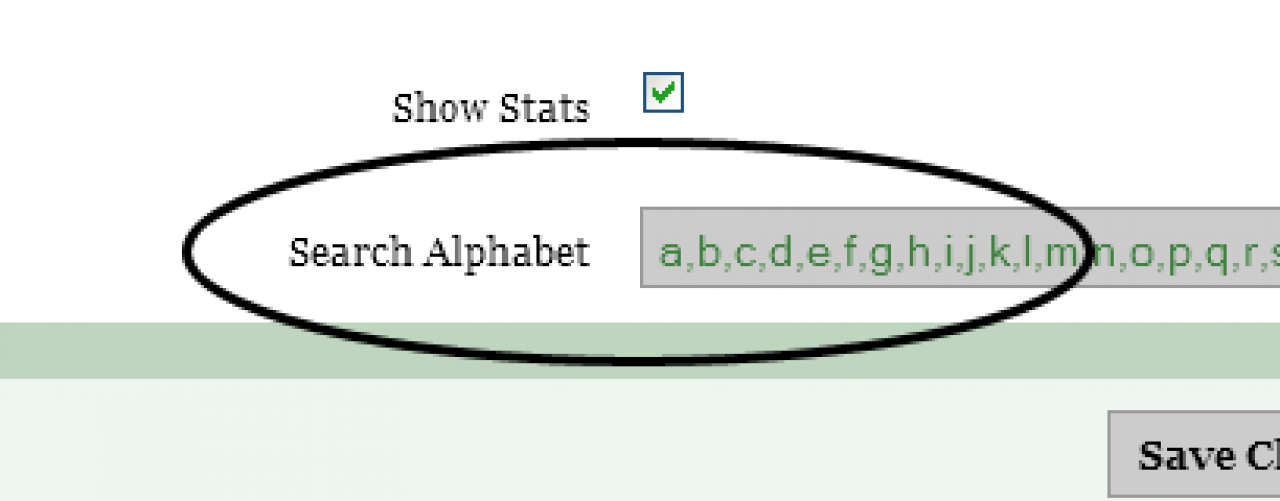Sage
Table of Contents:
Sage skin for Jamroom
Installation
Skin Notes
Site branding
Sage Settings (skins/jrSage/config.php file)
Artist & Member Quota ID's
Featured Profiles
Blog Limit
House Radio
House Channel
Auto Play
Require Images
Page Breaks
Show Stats
Search Alphabet
Requirements
Support
-
1. Unzip the file on your hard drive and using a suitable FTP software simply upload the jrSage folder to the skins directory on your server.
Installation
2. To activate the Sage Skin for your Jamroom Install, log-in as admin and click the Skins tab, then click the jrSage menu entry and on the Info tab check the set as active skin checkbox and finally click the save button. -
Thank you for using Jamroom's Sage skin.
Skin Notes
If you are installing this template yourself please follow the instructions below using suitable file editing software such as BBEdit or alternatively use the Template Editor in your Jamroom Admin Skin Tools.
If you prefer not to install yourself we have a guaranteed installation service available, visit us for more info: https://www.jamroom.net
-
Simply edit or replace the following files to change the branding of your site.
Site branding
- Main Header Logo (site wide | width: 325px height: 75px) - skins/jrSage/img/logo.png
- Privacy Policy - skins/jrSage/privacy_policy.tpl
- Terms Of Service - skins/jrSage/terms_of_service.tpl
- Contact Us - The contact us page is a form, to modify, add/delete fields to the contact form, click the form designer button at the top right while on the contact us page logged in as the site admin.
- Footer Information - skins/jrSage/footer.tpl
-
Sage has many configuration settings, as admin you will see a link in the ACP drop down menu which links to the Sage Skin Settings page in your admin.
Sage Settings (skins/jrSage/config.php file)
-
Note: Please take your time to view the Sage Settings and descriptions.
-
Set these two fields with your artist and member quota ID's.
Artist & Member Quota ID's
-
If Jamroom has just been installed, you'll want to create the member quota in your admin control panels Profiles > User Profiles > Tools > Quota Browser. After creating the new quota, if you did not use the quota clone tool, you'll want to modify all the modules you want to allow access for the new quota as they are not set by default.
-
Enter the 3 profile ID's you want to show in the Featured Profile section on the index page.
Featured Profiles
-
Note: Separate multiple ID's with a comma, ie. 1,2,3.
-
Enter the number of blogs you would like to show on the home page.
Blog Limit
-
As standard the House Radio is DISABLED in the Sage Settings. If you haven't already done so, create a new Admin Audio Playlist by clicking the Add To Playlist button next to the audio tracks you want on your House Radio and make a note of the Playlist Name. After you've created your playlist, go to your Sage Settings, ENABLE the Show House Radio feature and enter the Playlist Name.
House Radio
-
Note: You must have the jrPlaylist module installed and activated.
-
As standard the House Channel is DISABLED in the Sage Settings. If you haven't already done so, create a new Admin Video Playlist by clicking the Add To Playlist button next to the video tracks you want on your House Channel and make a note of the Playlist Name. After you've created your playlist, go to your Sage Settings, ENABLE the Show House Channel feature and enter the Playlist Name.
House Channel
-
Note: You must have the jrPlaylist module installed and activated.
-
Enabling this option will turn on your players auto play feature.
Auto Play
-
Note: This is for the following profile players only. Audio, Playlist and Video.
-
Enabling this option will hide entries without an image associated.
Require Images
-
The following pagebreaks can be set.
Page Breaks
- Default Pagebreak - The default pagebreak for most lists.
- Artist Pagebreak - This is the pagebreak for the Artist page.
- Gallery Pagebreak - This is the pagebreak for the Gallery page.
-
Note: The pagebreaks for Artist and Gallery should both be divisible by 4!
-
Default character settings for letter searches.
Show Stats
-
Default character settings for letter searches.
Search Alphabet
-
Required:
Requirements
- Jamroom Core v5+
- jrAction Module v1.x.x
- jrAudio Module v1.x.x
- jrVideo Module v1.x.x
- jrPlaylist Module v1.x.x
- jrBlog Module v1.x.x
- jrPage Module v1.x.x
- jrGallery Module v1.x.x
- jrEvent Module v1.x.x
- jrSoundCloud Module v1.x.x
- jrVimeo Module v1.x.x
- jrYouTube Module v1.x.x
-
If you have any support questions or require assistance please use the Jamroom Support Forums or if you have access to the Support Center , you may open a support ticket.
Support
Thanks Again For Your Purchase And Your Support!.
- The Jamroom Network Team
Terms & Conditions:
The Jamroom Network Team are not liable for any hardware or software damage or data corruption on your server(s). You are licensed to use one copy of this software per site, additional installations require additional license purchases. By utilising our software you agree to our terms and conditions of use.
This work is copyright:
You may not distribute or use this work for other commercial purposes, you are licensed to use this work on one site/domain only. You may modify the files included to suit your site layout and remove the "Design by Jamroom Network" link from the footer. However, you must leave all hidden credits and copyright in the templates intact.