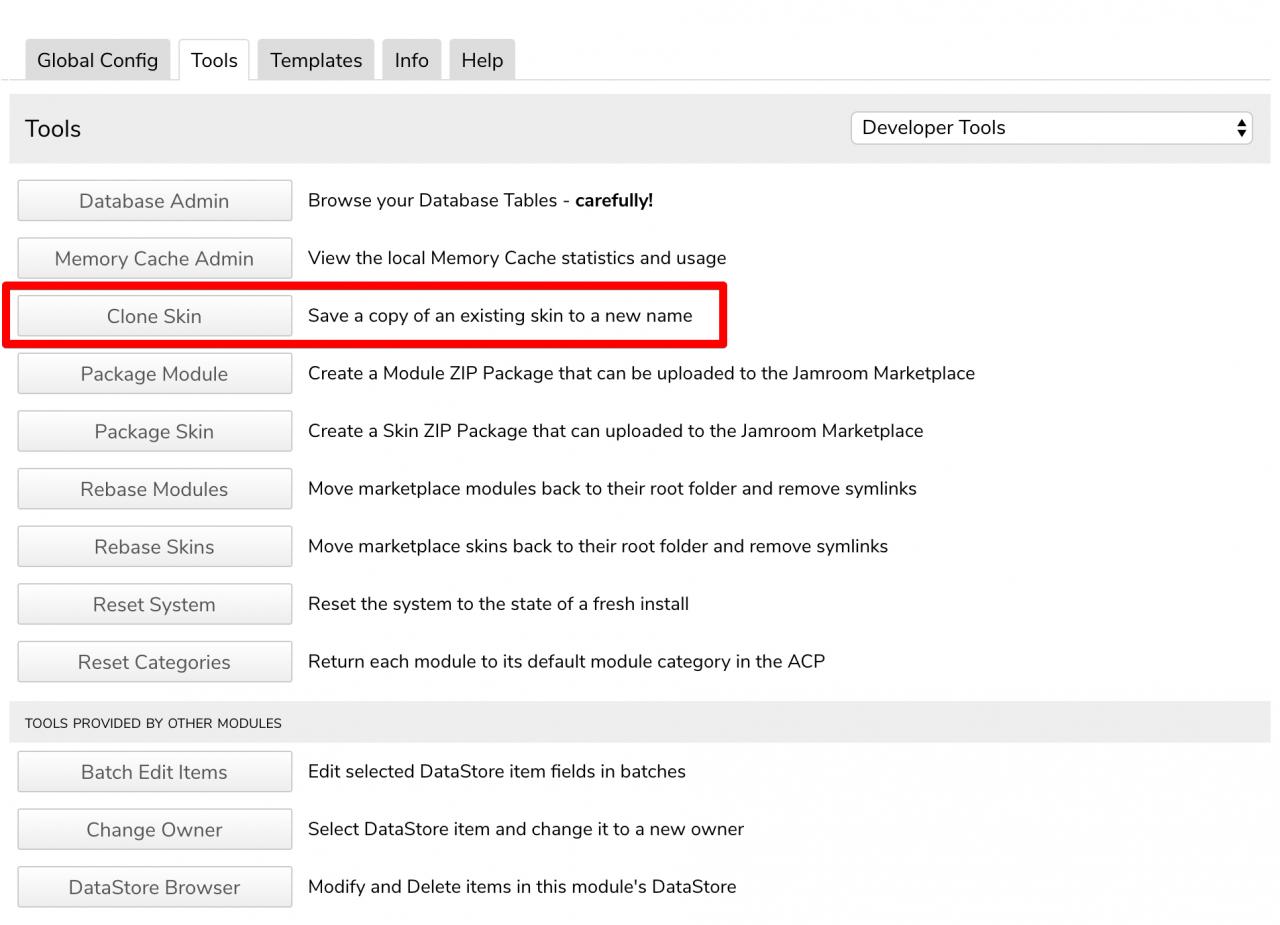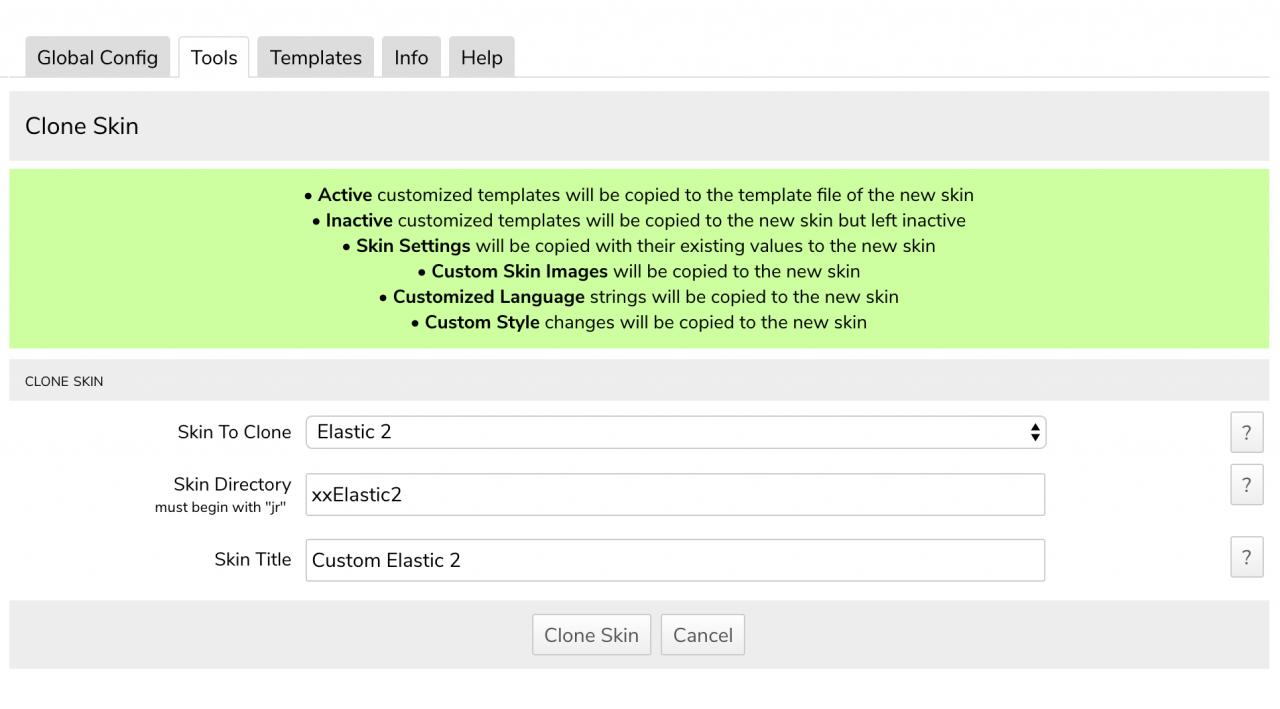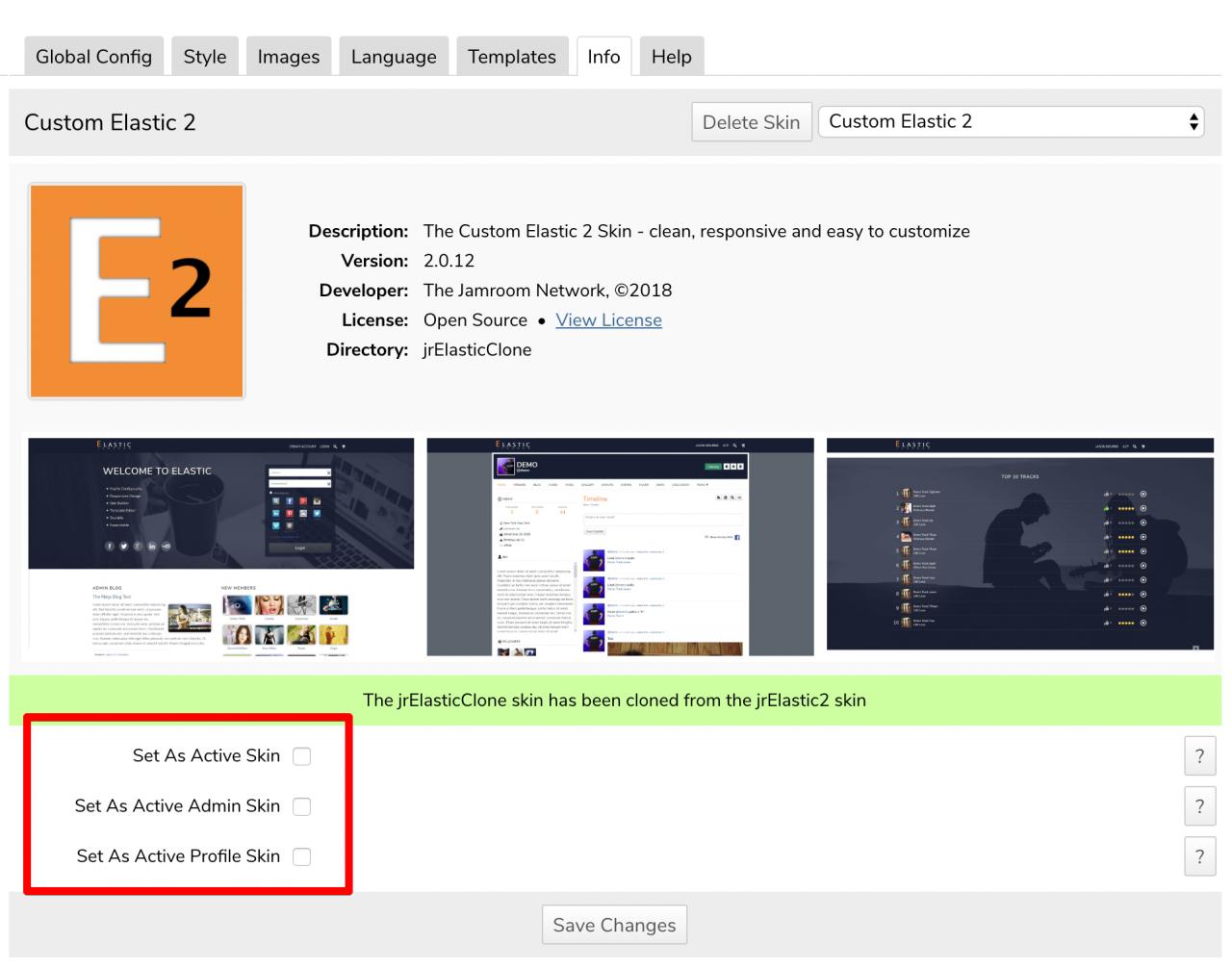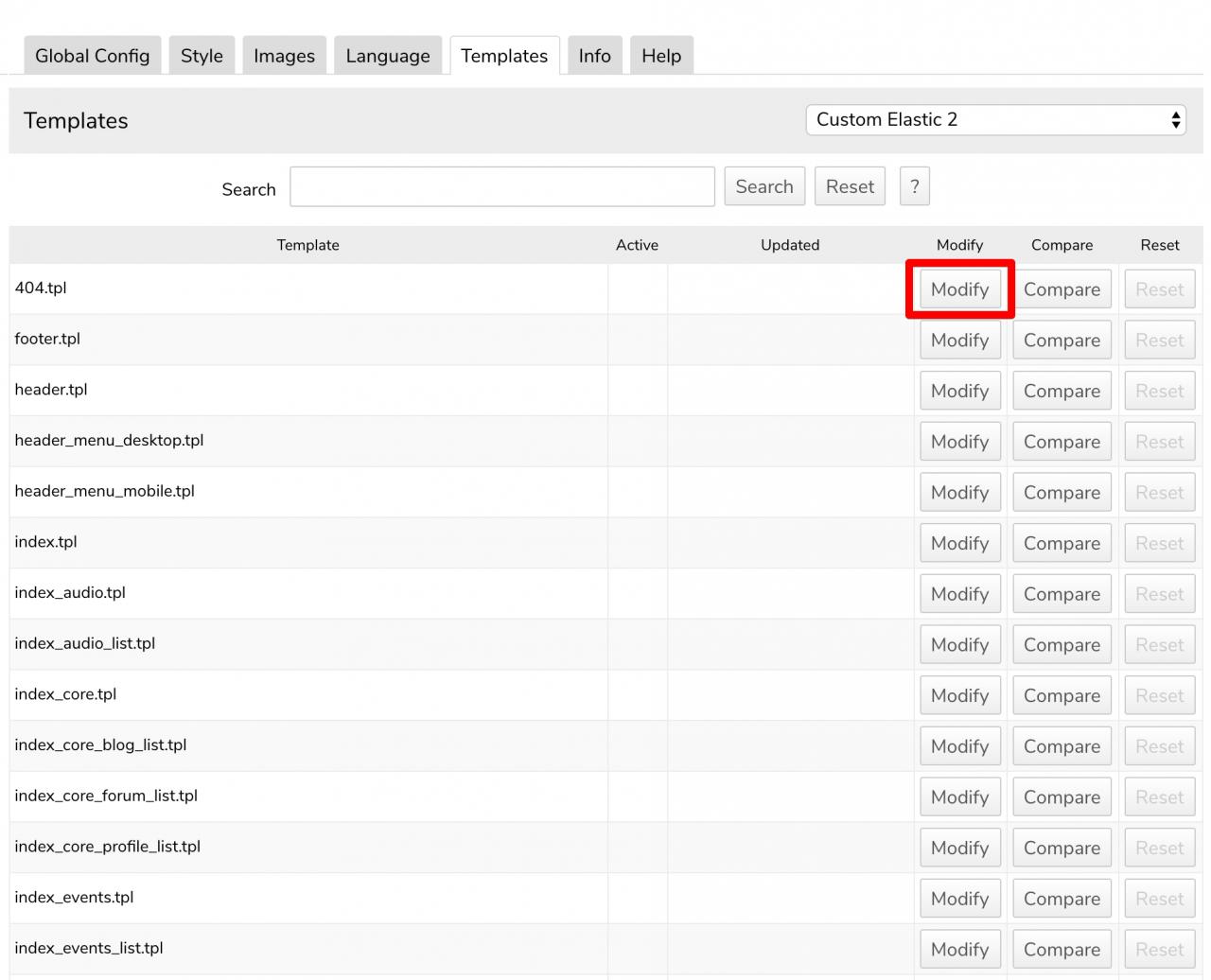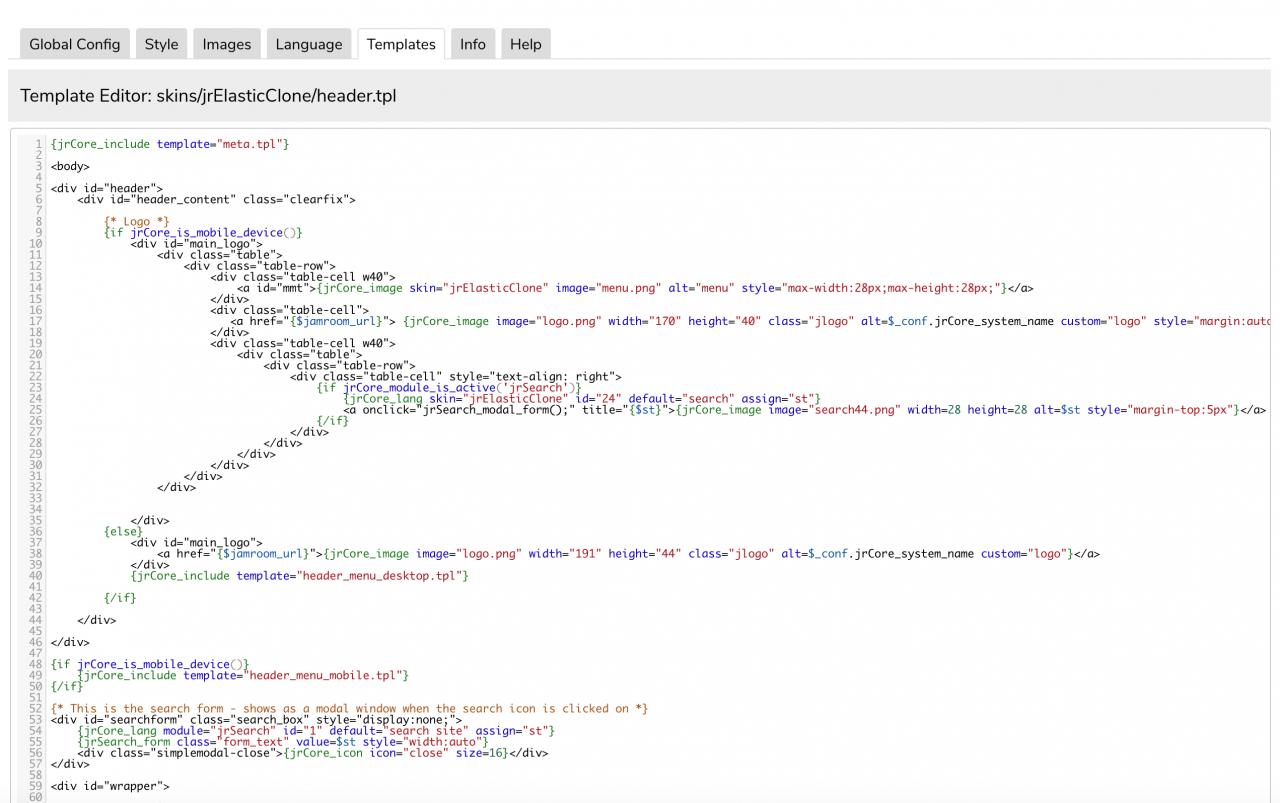Creating your own Skin ( Clone from an Existing Skin )
-
Even if you plan to only do minor changes, its a good idea to clone an existing skin and give it a new name before you start.
First things first
This way your changes won't be lost when the original skin releases a new version. -
Cloning an existing Jamroom skin to your own skin is easy. Go to the ACP -> Developer -> Tools tab and you will see the Clone Skin tool button:
Cloning a Skin
-
That will bring you to the Clone Skin screen where you can choose from the existing skins.
Choose the skin you want to clone and give it a name.
Jamroom5's naming convention is a 2 letter prefix unique to you, then the skin name. -
If that went successfully you should see a success message, then in the SKINS section of the ACP you will see the new skin.
-
Now you can make any changes you like with the peace of mind that an update will not blow away your work.
-
There are a couple of ways to alter your templates in JR5.
Ways to alter your templates
There is the traditional way of using a text editor or IDE on your local pc and uploading the changes to the server.
This way works the same in JR5 as it did in previous versions. It has the advantage of having your work saved in files which can be backed up easily.
However there is also a new method, intended to allow those who arn't familiar with FTP and web development to also make changes to the templates.
This new method is via the TEMPLATES tab on the skins page. -
by clicking MODIFY on any of the .tpl files, you can make changes to that file.
A text editor will open in the Jamroom 5 ACP and you will be able to put in any code that you like. Either code you have received from the forums or alterations you want to make on your own.
-
These template alterations will be stored in the database, not a file.
This has 2 effects. One is that it makes it easy to revert to the default original file that is stored in the file system. A bonus if you make a mistake that breaks something.
and Two, that it makes it difficult to hire a developer to come and fix stuff for you because they will be wanting to work with files. If you are going to do extensive changes to your Jamroom site, editing the files via FTP is the recommended method.