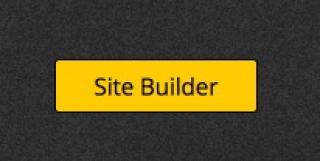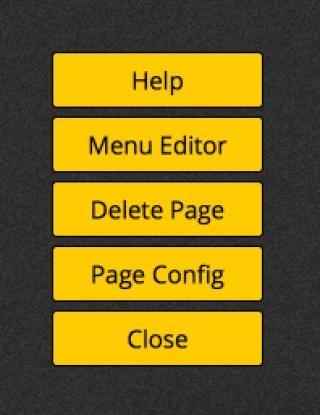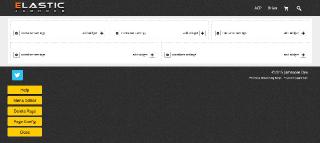The Site Builder Menu
After clicking on the Site Builder button, the Site Builder menu will expand with the following choices:
Help - The help button links you up with the Site Builder documentation (what you're reading here).
Menu Editor - The Menu Editor is used to customize the header menu. You can add, update and remove menu options as well as drop down child menu elements.
Delete Page - You can delete the current page you are viewing by clicking on the "Delete Page" menu option.
Page Config - Clicking the Page Config option will open the Page Config window, where you can adjust the
Page Layout (defining the rows and columns on the page) as well as the
Page Settings (defining page permissions).
Close - Clicking the Close button will end your Site Builder session.