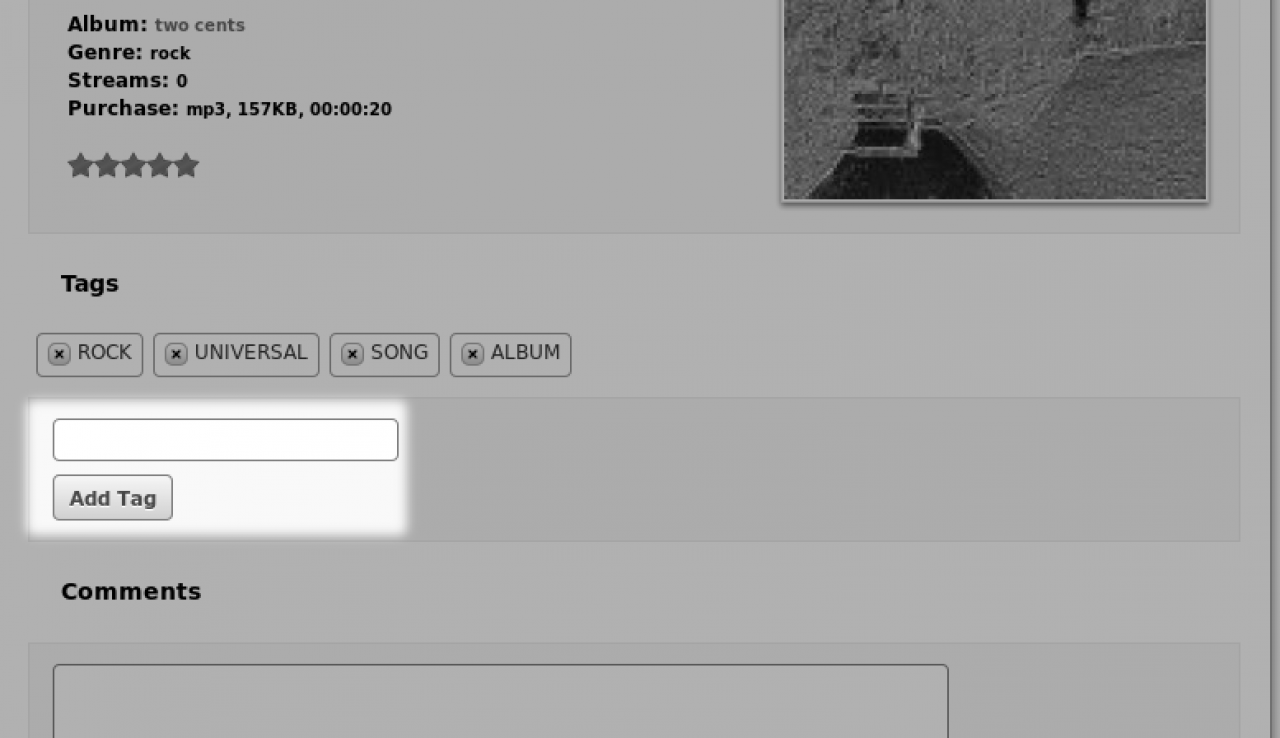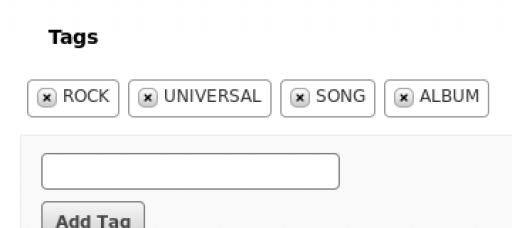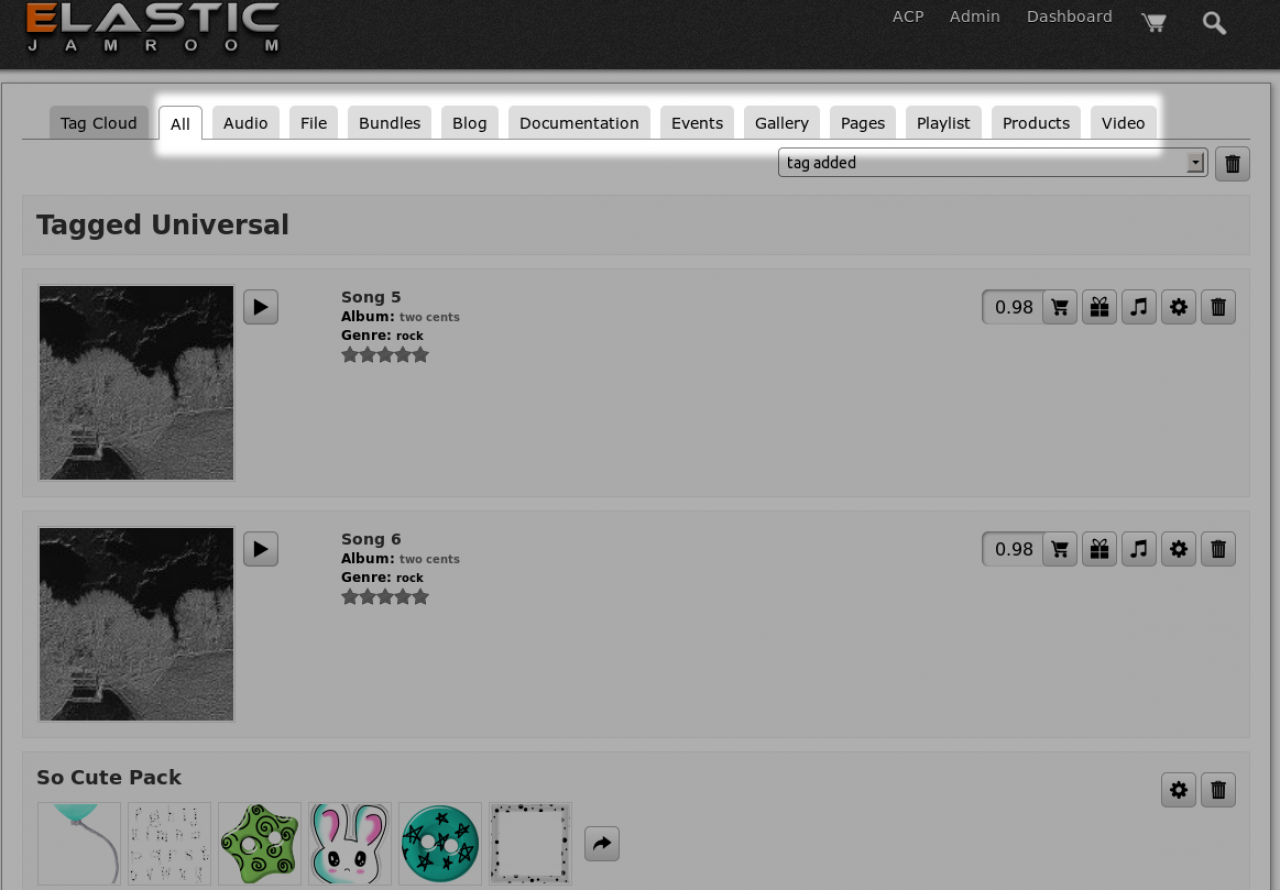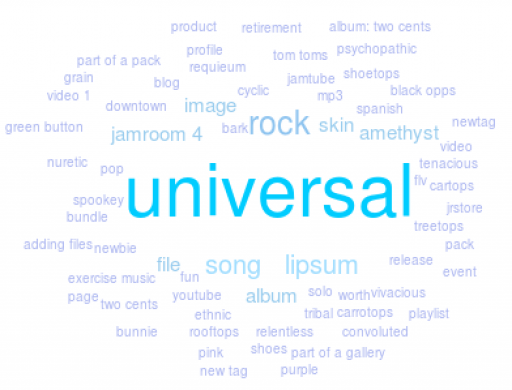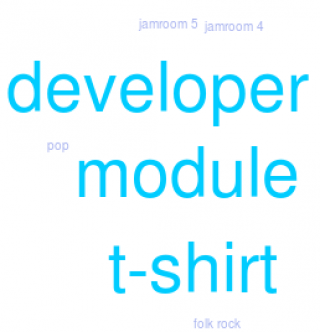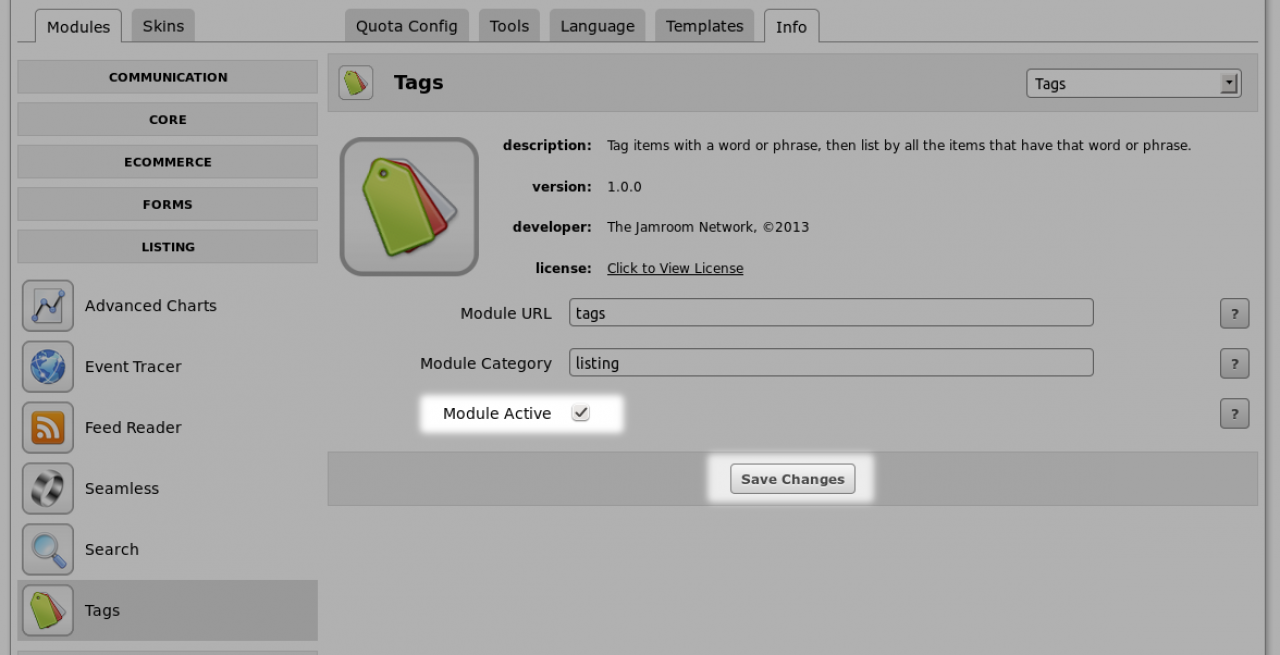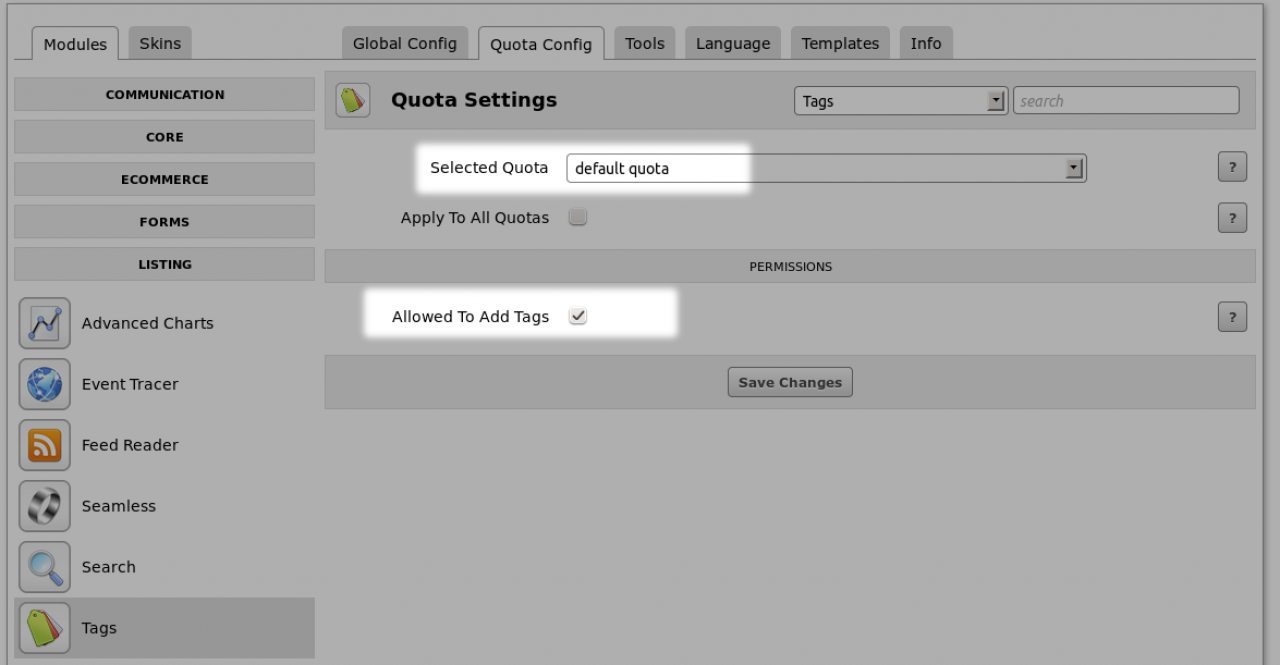Item Tags
Table of Contents:
What does it do?
Tags attached to an item
Using the Tags
Tag Cloud
Profile Tag Cloud
Installation
Setup
Setup: Step 1
Setup: Step 2
Run all the system checks
Tag Deletion
-
 video overview of what the jrTags module does.
video overview of what the jrTags module does. -
The jrTags module is for adding a categorization system called 'tags' to each item in a datastore.
What does it do?
One example of a categorization system is the addition of a 'genre' attached to a song. "This song is a Rock song".
Tags are a freeform categorization system. Any item that has a datastore can be tagged by anyone in part of a quota that allows it.
Users who are in these profiles will see an extra input field at the bottom of the items details page: -
All of the tags that are added to the item will appear on the item for everyone to see.
Tags attached to an item
The creator of the tag will be able to delete it for an hour after its been created, just in case they make a spelling mistake or tag the wrong thing, but after that the tags can only be removed by the profile owner and the admins. -
Clicking on a tag that is displayed on an item will take the clicker to a system wide list of items that show all the items in the system that are also tagged with that same tag.
Using the Tags
Its quite likely that items of different types will end up with the same tag, so the user can browse around similarly tagged items to find new stuff they are interested in. -
A tag cloud is a visual representation of the tagged items in the system.
Tag Cloud
Larger and bolder text indicates that that tag is used in more locations, while smaller lighter text indicates that the tag is not used as much.
Clicking on the text in the tag cloud will take you to the list of items that are tagged with that tag. -
Along with having a site-wide tag cloud, each profile also gets a tag cloud that is unique to their profile.
Profile Tag Cloud
All of the tags in the profile tag cloud will link, not to the site-wide list of items containing that tag, but rather to just the items on this users profile that contain that tag.
This serves to give the visiting user a quick understanding of what type of content this profile has. -
The module installs in the same way as all modules install:
Installation
#1: Upload the module to the /modules/ directory of your Jamroom site
#2: Activate it by logging in as the admin and going to the modules INFO tab in the ACP (Admin Control Panel)
It will be at LISTING -> TAGS -> INFO
site.com/tags/admin/quota
Check the checkbox for "module active" and save changes. -
There are 2 steps that need to happen to get tags working:
Setup
#1: The code into the templates where you want to use it.
#2: The allow some quotas to use the system.
Since all of the Jamroom released skins are already setup to make jrTags work anyone using one of these skins can skip step 1. -
In the item_details.tpl files add the code below to allow the tags to be entered.
Setup: Step 1
Change the module="Module Name" part to suit the module item that is being tagged.
{* Are tags enabled for this item? *} {jrTags_add module="jrEvent" profile_id=$item._profile_id item_id=$item._item_id} -
Then in the profile_header.tpl file (or wherever you want to show the profile tag cloud) put this code to display the profile tag cloud.
{jrTags_cloud profile_id=$_profile_id height="350"} -
If you want a site-wide tag cloud, then don't pass in the profile_id, try this:
Note: The width will be 100% of the div holding the tag cloud
{jrTags_cloud height="300"} -
Now that your skins templates have the necessary code in them to add tags and display the tag clouds, its time to allow users of a quota to start tagging stuff.
Setup: Step 2
The general idea is to allow all your members to tag anything they like with any tag they like. So its not intended for the owner of the item only to be able to tag their stuff, but anyone to tag their stuff.
Its ok to have many many tags on one item, as long as they are appropriate. -
Allowing your members to tag each others stuff helps to create a community environment feeling.
-
So to allow access, check the "Allowed to Add Tags" checkbox for the quota that you want to allow.
Then change to another quota, and allow that too. -
After any major changes on your site, its always a good idea to run through these checks.
Run all the system checks
* run the integrity check //found at site.com/core/integrity_check
* run the reset caches // found at site.com/core/cache_reset
* make sure the system has no red lights on at: site.com/core/system_check
-
Admin and Profile Admin level users will always be able to delete tags because they are admin level users. In some cases you might allow non-admin level users to create tags. In this case they will be creating items on profiles other than their own. In order to allow these level of users a way to adjust spelling mistakes, they have a window to be able to delete it for an hour after its been created but after that the tags can only be removed by the profile owner and the admins.
Tag Deletion