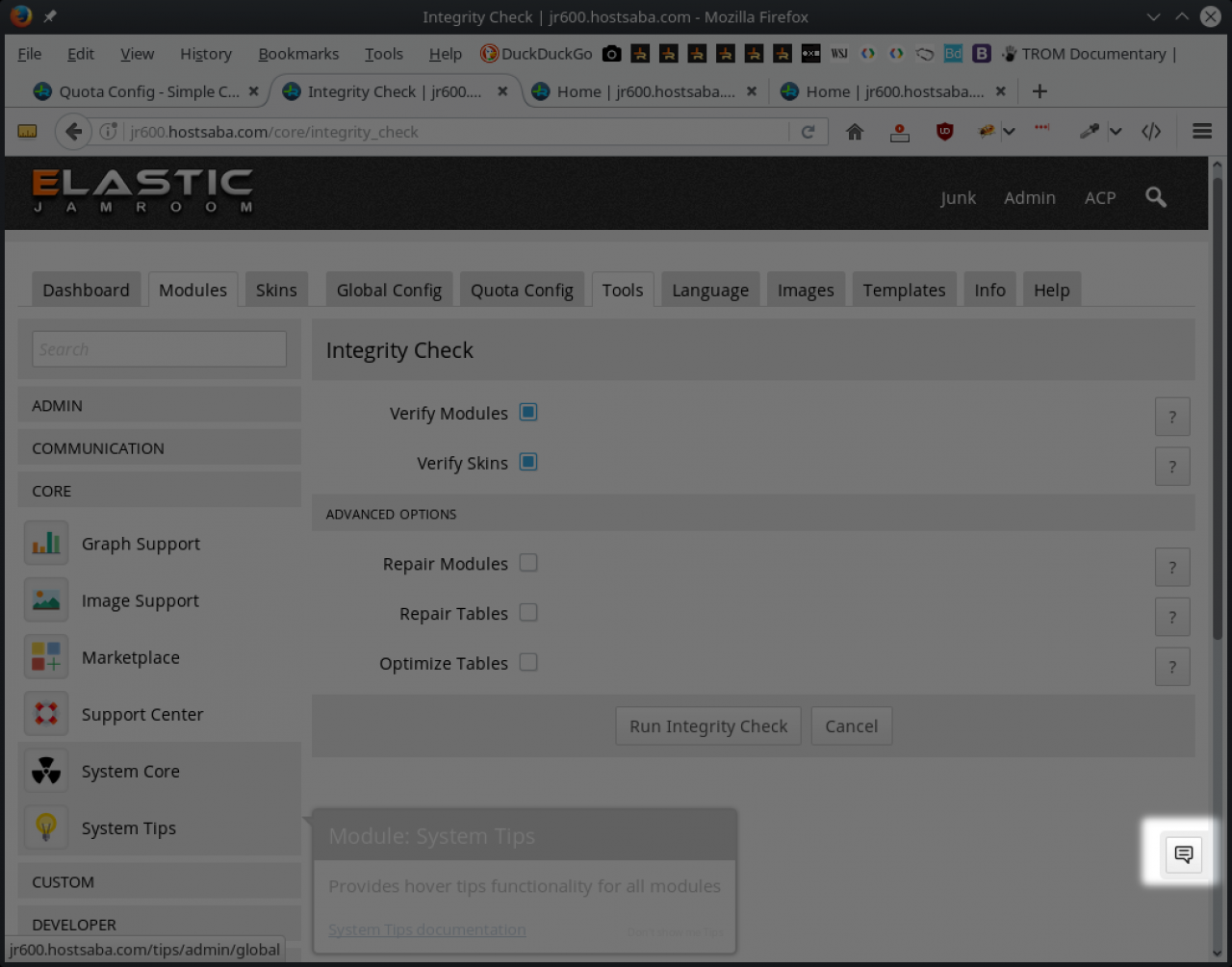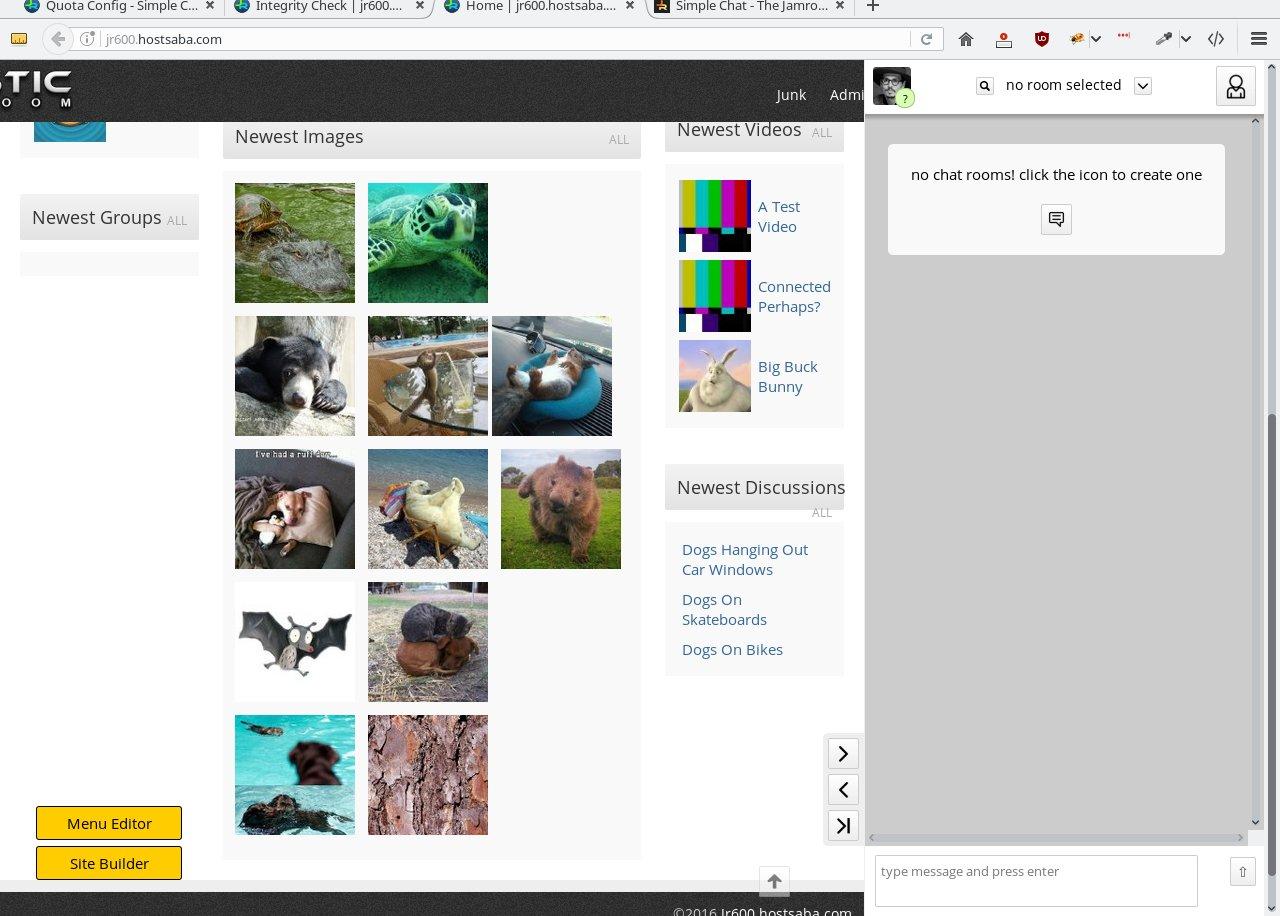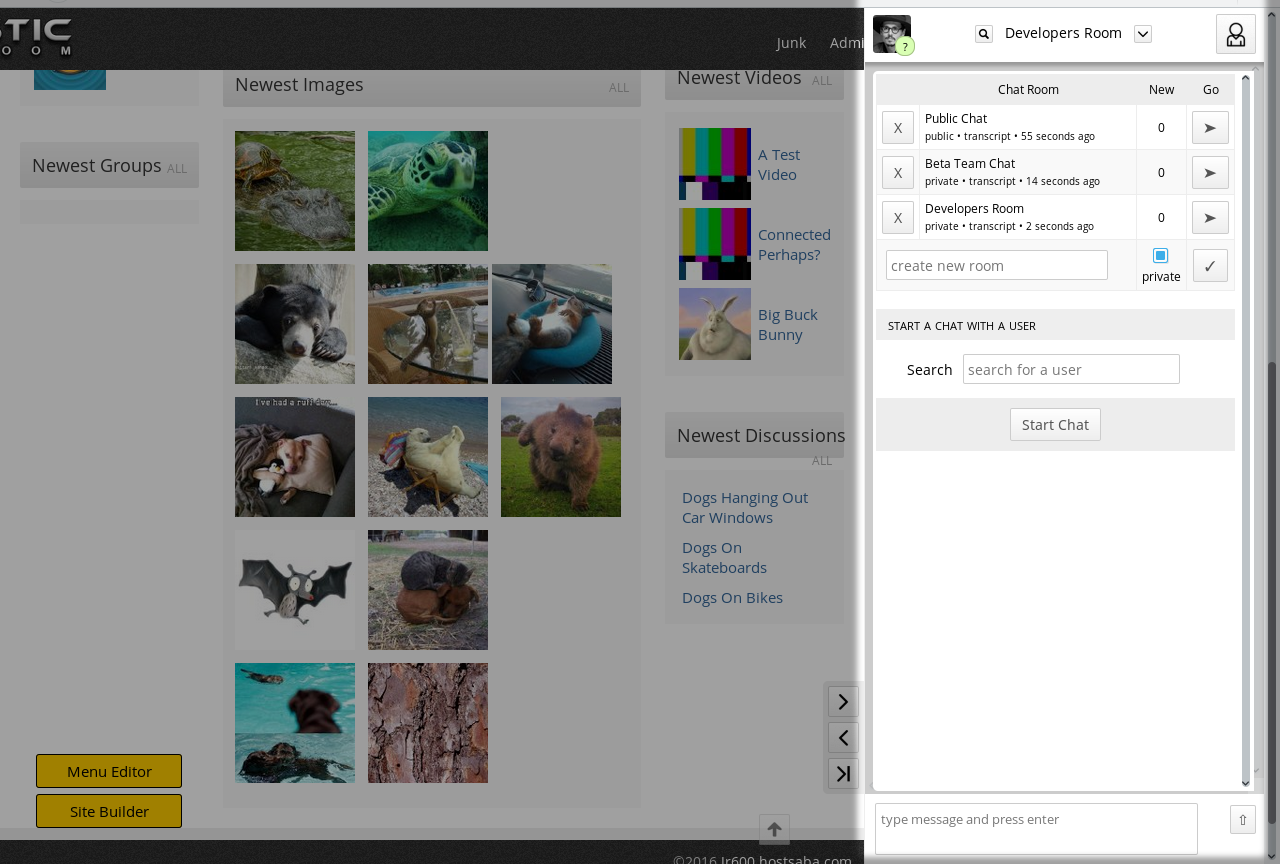Simple Chat
Table of Contents:
Overview
Open Chat
Create Rooms
Switch between chat rooms
Screenshot
Paging someone
-
The Simple Chat module adds chat communication to your site.
Overview
Enable chat on to your community members by giving them access to it in the QUOTA system.
Users in a chat enabled quota will see the chat icon in the bottom right of the screen. Click the chat icon to open the chat bar and start a conversation. -
When chat is enabled for a user they will see the button in the bottom left hand corner to open the chat window.
Clicking on it reveals the chat window from the side of the screen. The width of the chat can be opened and closed from the buttons on the side of the window. -
When the chat is first opened it will be empty. Only users with the "Can Create Chat Rooms" quota setting can create new chat rooms.
Create Rooms
When created users who are in quotas that have access will be able to join the chat rooms by opening the chat panel from the chat button and joining any public rooms.
-
To change chat rooms, click on the down arrow next to the rooms name in the top of the chat panel, this will show you all the chat rooms you have access to.
Switch between chat rooms
When new chat is happening in other rooms this button will be yellow to indicate that there are unread chat messages in there. -
Your messages will be shown to the right and in a different color to all the other messages in the room.
The image of the author will show next to their message. -
If you want to get someones attention, you can page them and a bell will sound in their system.
Paging someone
The syntax for that is :page then the persons name, eg for michael
:page michael