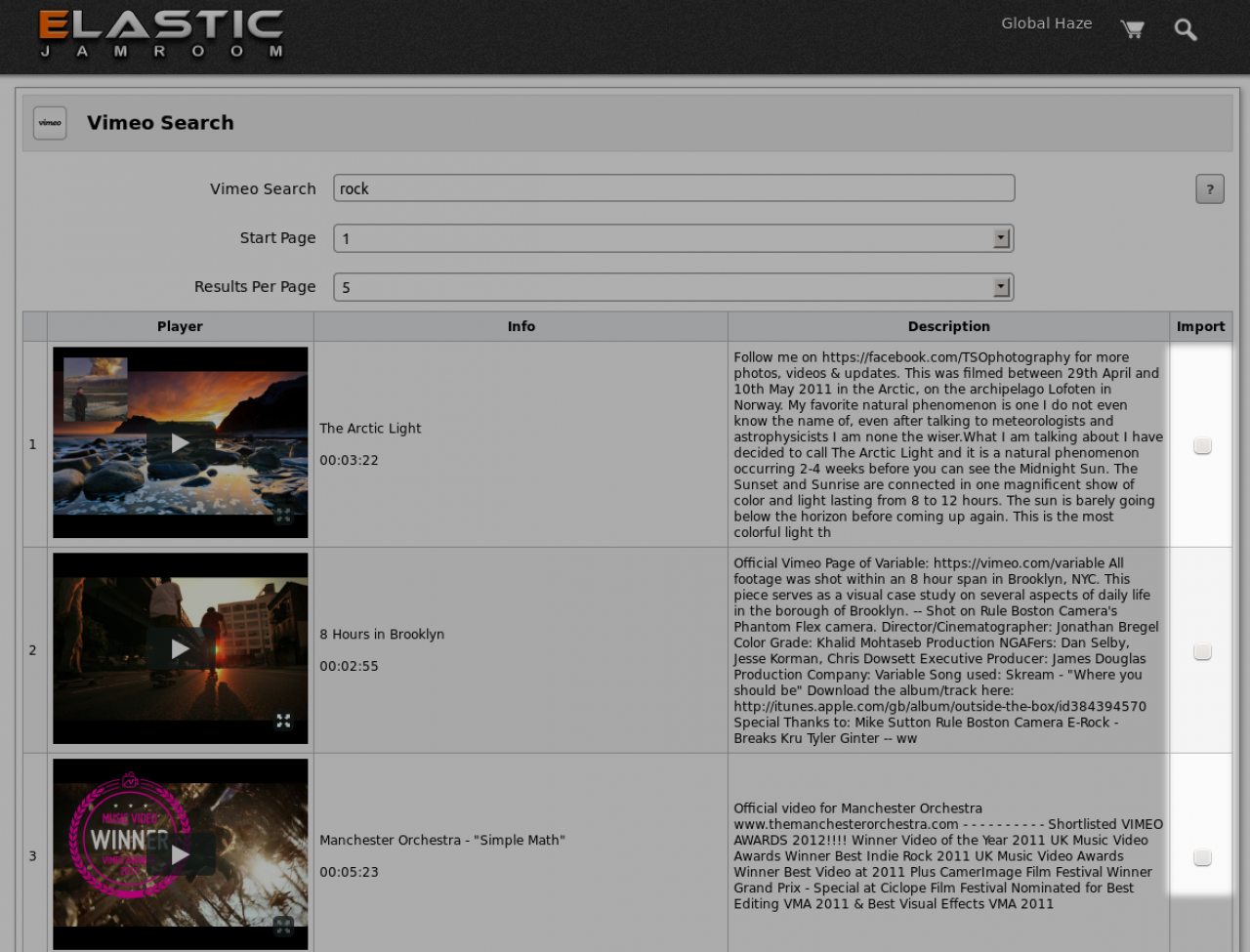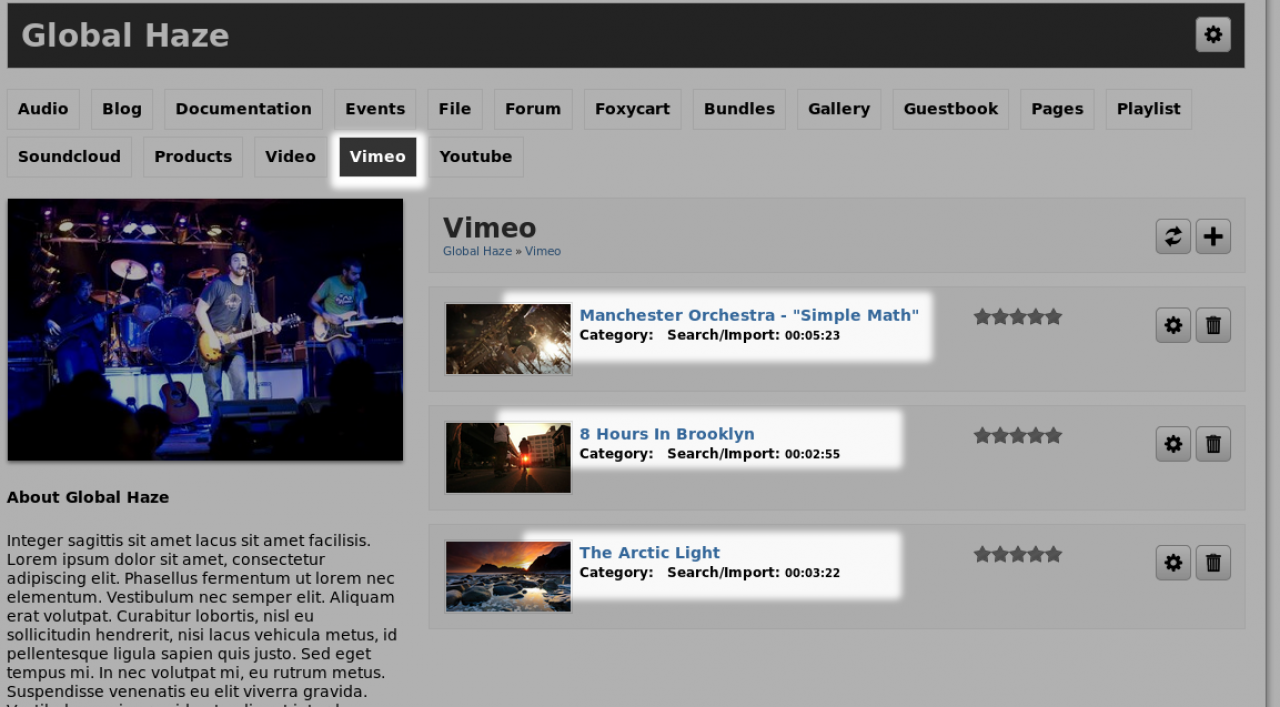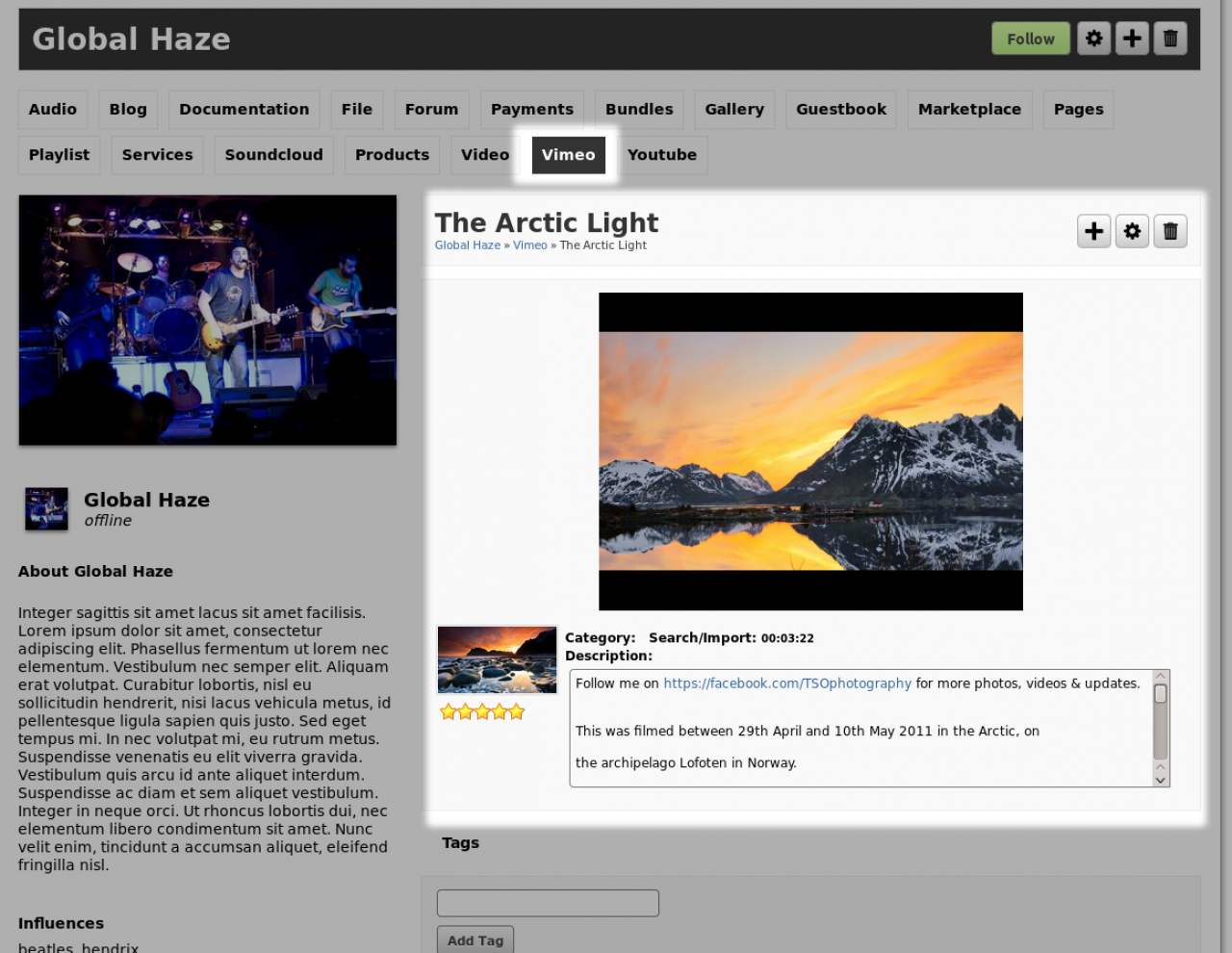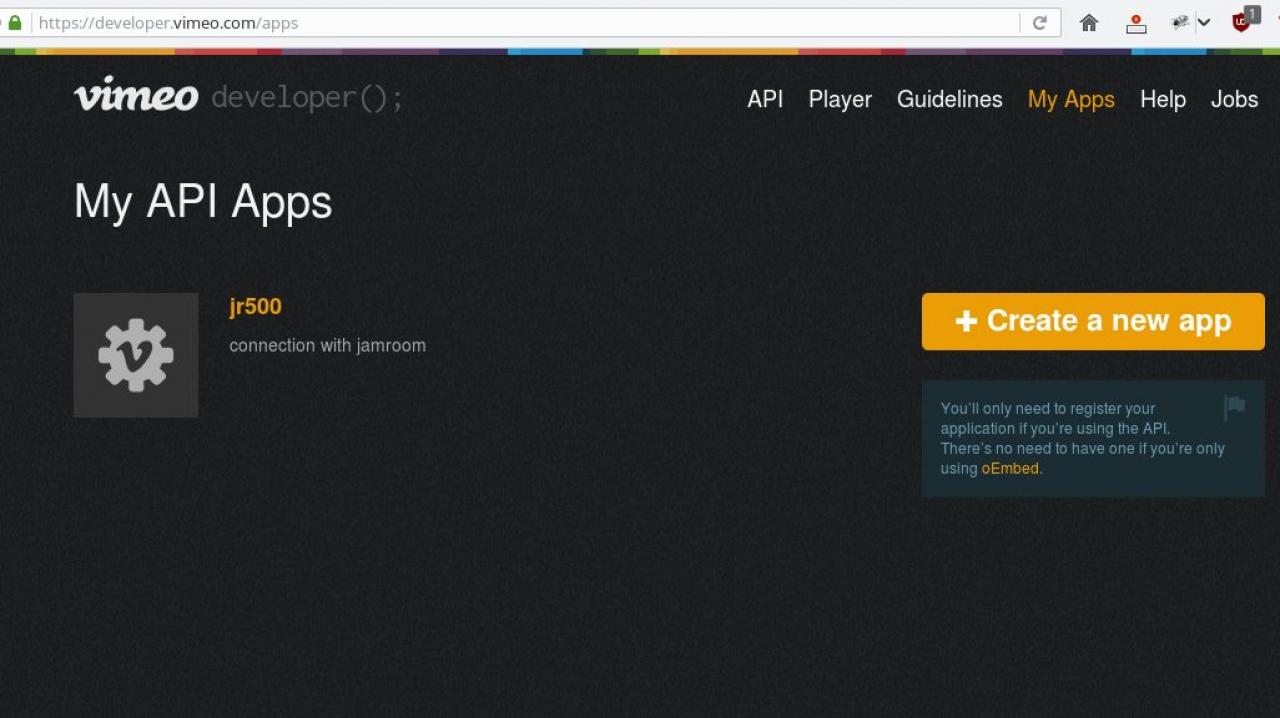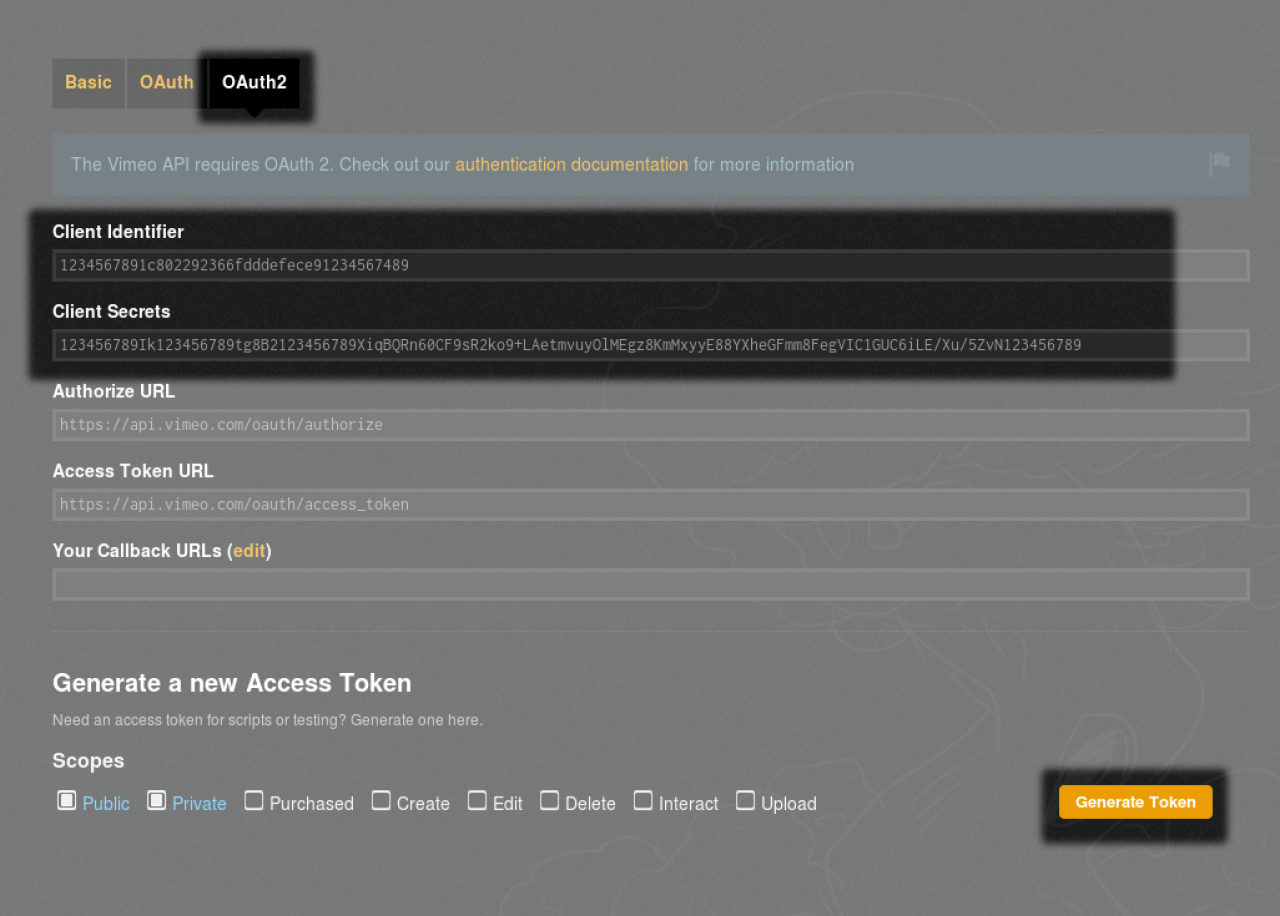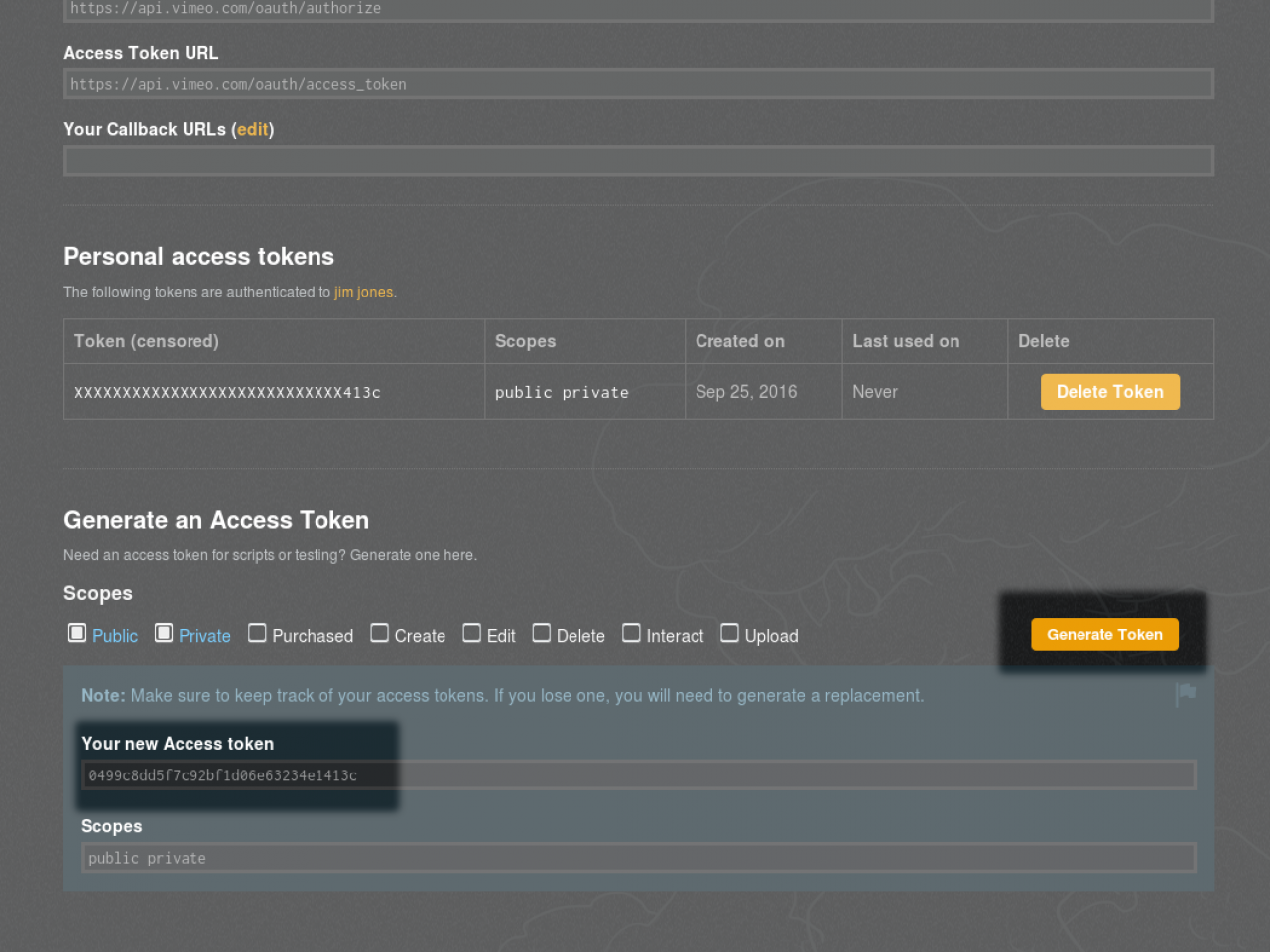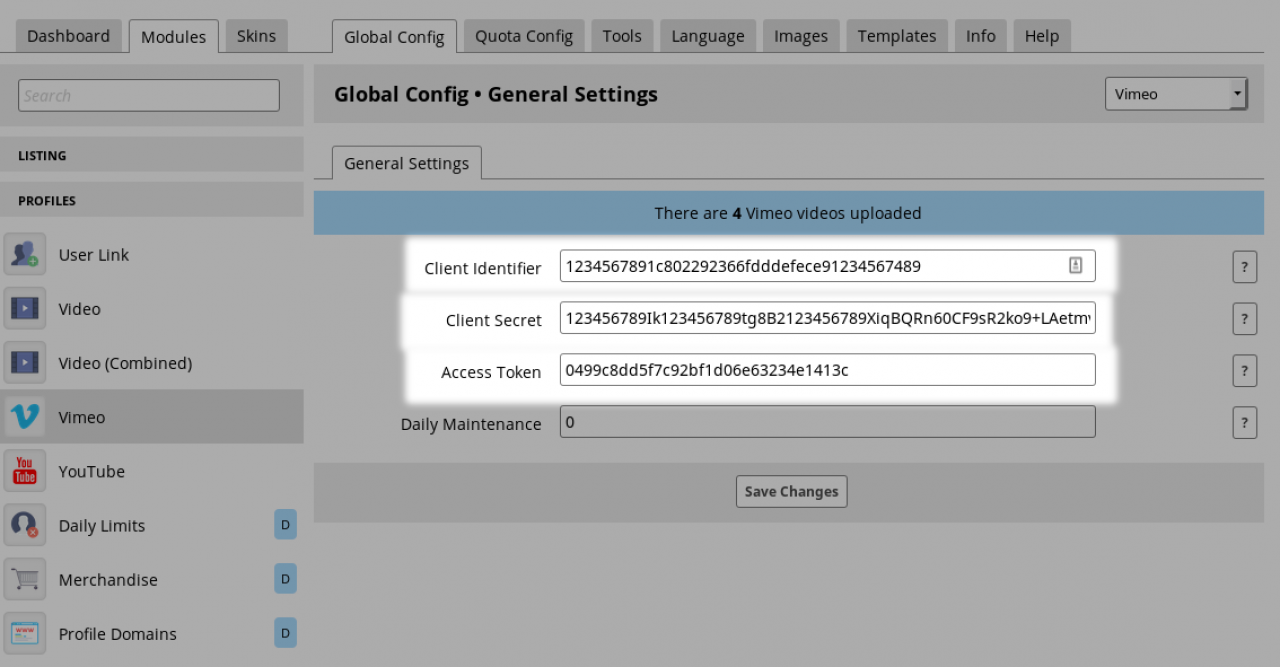Vimeo
-
The Vimeo module allows users to import videos from Vimeo.com and display it on the profile.
Overview
The imported video information is stored in a datastore that can then be used to populate lists in other locations around the site. -
After you have imported videos from vimeo, they will be displayed on your profile and can be accessed as a regular video.
Imported Vimeo videos display on your Profile
Each vimeo video has its own details page where users can hold conversations in the comments area or tag the videos if the tags module is working.
They can be listed anywhere on the site with help from the {jrCore_list} or {jrSeamless_list} functions. -
OVERVIEW:
Creating Your Vimeo App
1) go here: https://developer.vimeo.com/
2) Click on "My Apps"
3) If you have NOT created an app, click "Create a new app" and create your app
4) Once created, click on it so you see it's details
5) Click on the "Authentication" tab/button
6) Click on the "Generate Token" button at the bottom to create a NEW access token. Make sure "Public" and "Private" scopes are checked (they are by default).
To integrate with Vimeo, you need to create an APP on their website:
https://developer.vimeo.com/apps
Once that is done, you will be given a Client Identifier and a Client Secrets that you will need to copy+paste into the Global Config of your Vimeo module in your ACP to activate the module. -
Click the Generate Token button to get your access token.