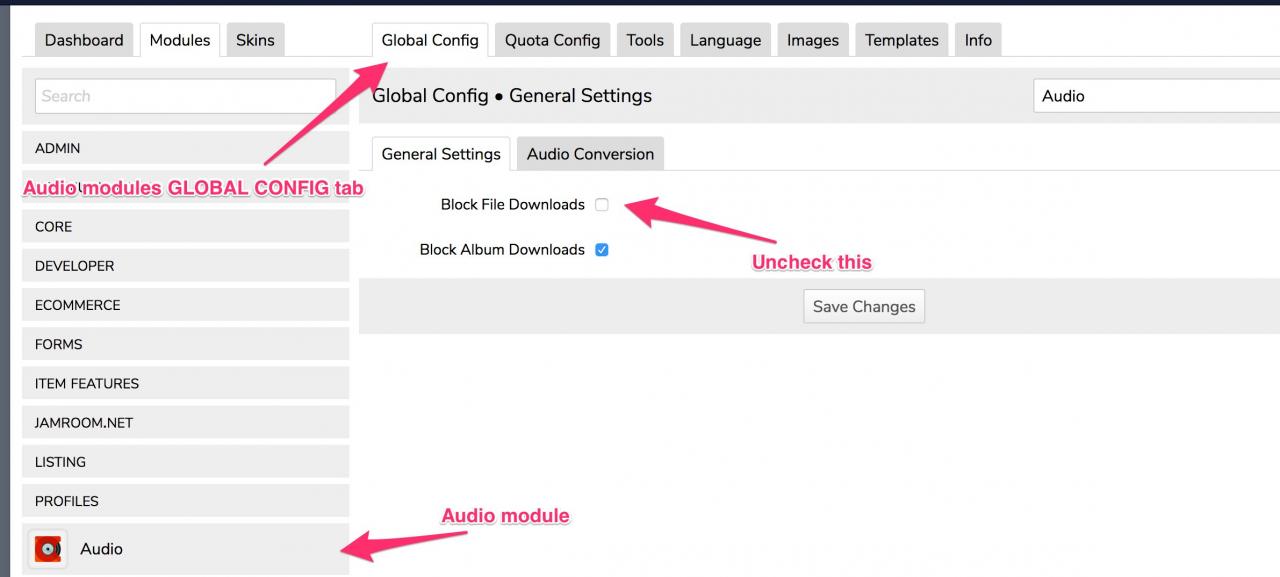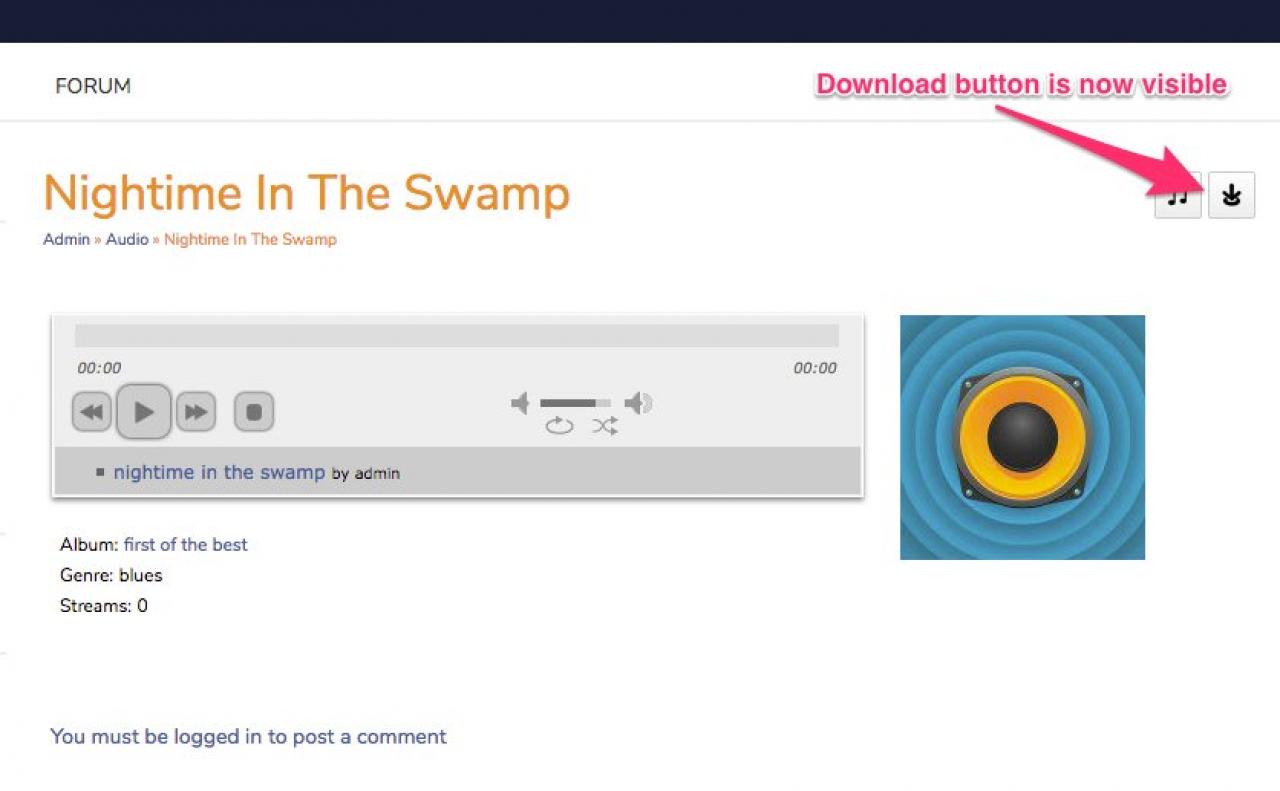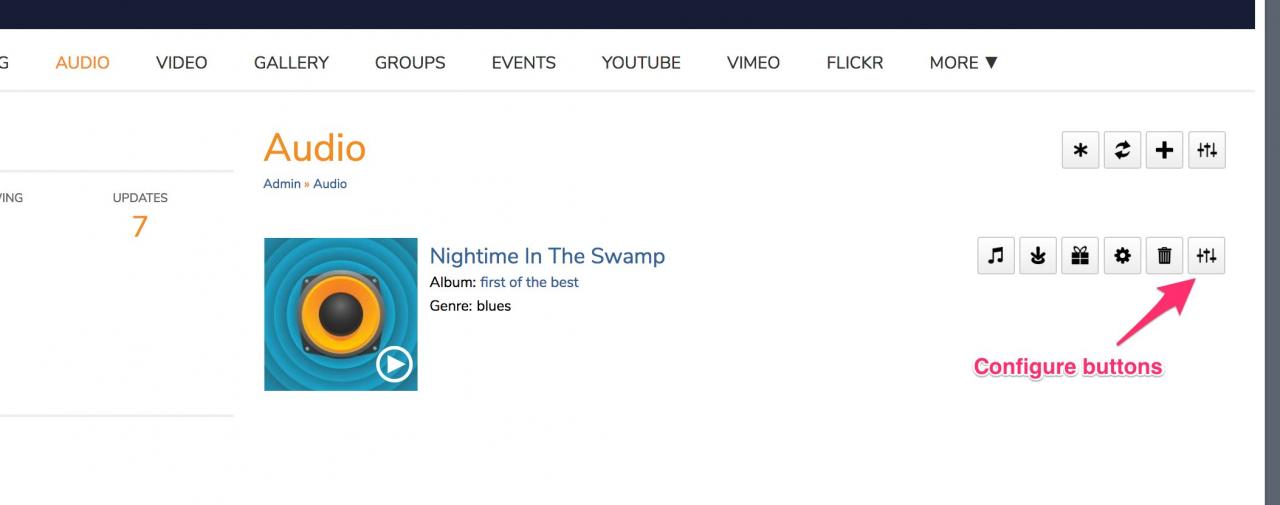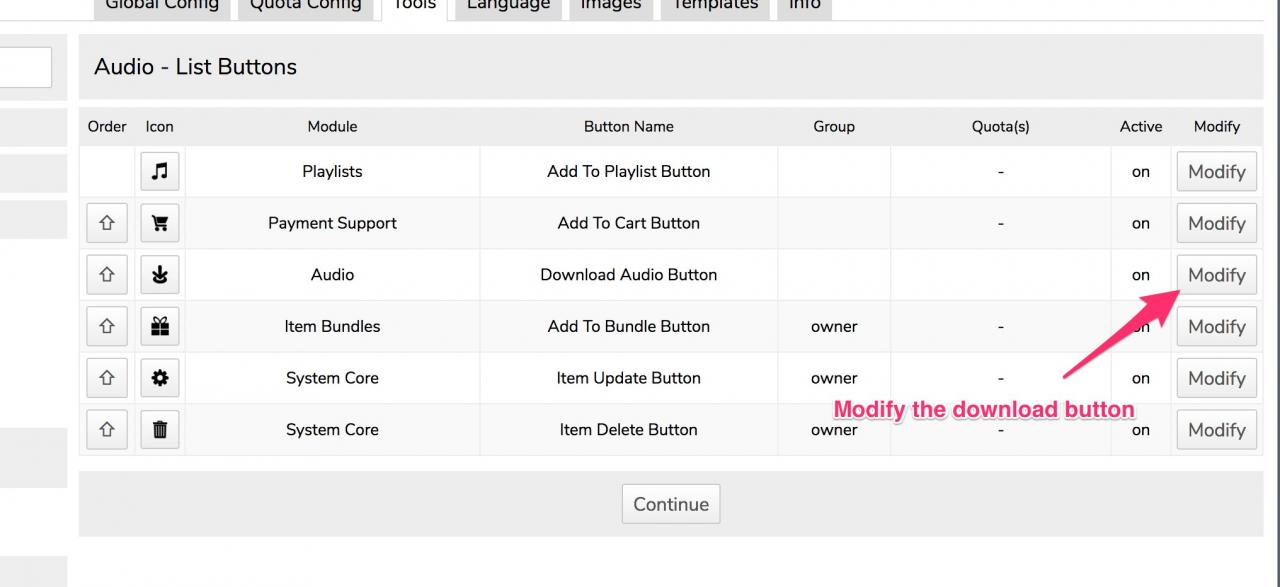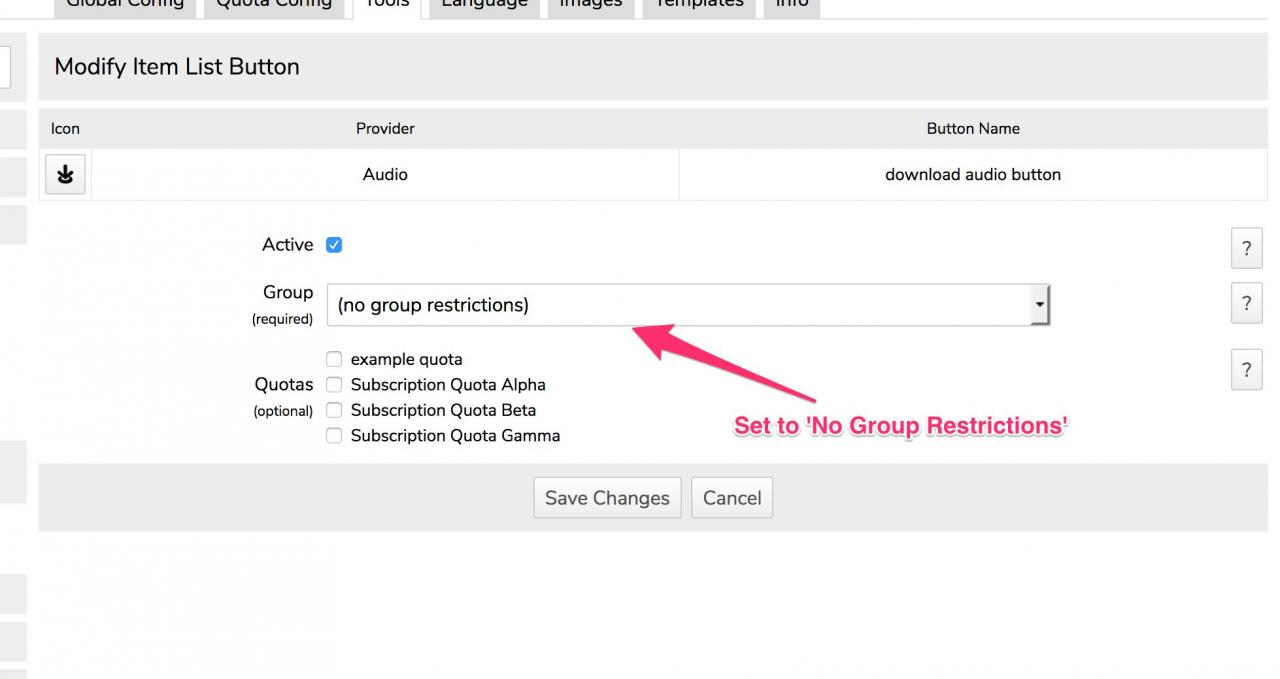Audio
Table of Contents:
Overview
Uploading
HowTo: re-order the songs in an album
Allow audio downloads
Allow downloads for logged out users
-
The Audio module provides audio file upload and playback ability.
Overview
If you are planning to create a music network site, this module will allow the bands that sign up to your site to upload music to their profile and visitors to that profile to stream the music in their browser or mobile device.
If you want your visitors to be able to listen to music, this is the module you need. -
Audio files can be uploaded one at a time or all together. When many audio files are uploaded together they will all be given the same album name.
Uploading
-
 video of uploading an audio album
video of uploading an audio album -
HowTo: re-order the songs in an album
 Re-ordering songs in an album
Re-ordering songs in an album -
By default audio files are not available for download. If you want to make them available for download to logged in users, uncheck the setting in the GLOBAL CONFIG for 'block file downloads' and this will make a download button appear to logged in users.
Allow audio downloads
-
Even if you have enabled the downloads for logged in users, an extra step is necessary if you want to allow downloads for logged-out users.
Allow downloads for logged out users
As the admin user, locate the "configure buttons" on one of the audio items.
(HINT: This will need to be done for both the LIST view and the DETAIL view if you want the download button to show in both locations) -
Modify the "Download Audio Button" so that it has no group. By default this will be set to just show to the 'users' group. Removing that will allow it to show for all groups including logged out users.