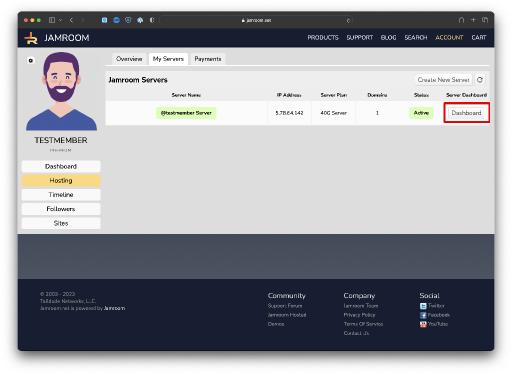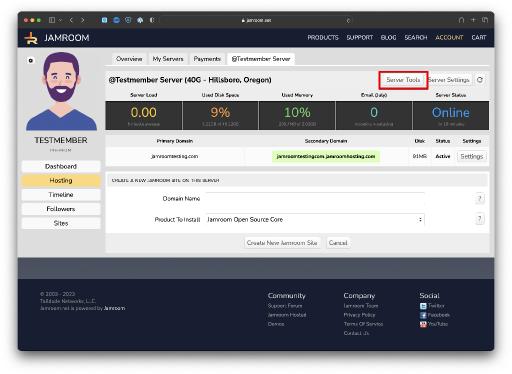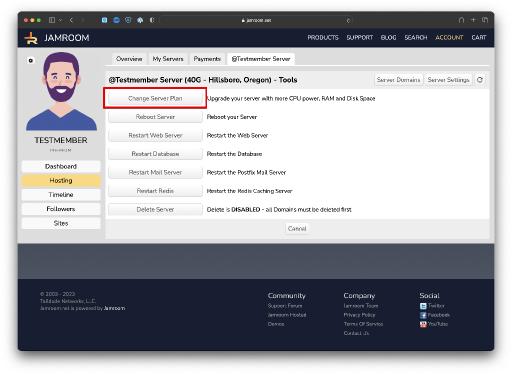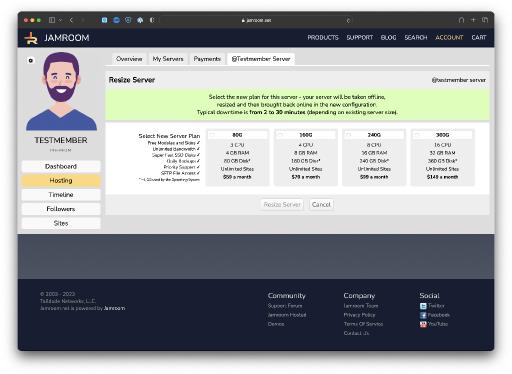Upgrading your Server to a new plan
Table of Contents:
Upgrading your server to a new plan
View the Dashboard for the server you want to upgrade
Enter the Server Tools section
Click the Change Server Plan button
Select your new plan and save
-
Upgrading your Jamroom Hosted server to a new plan is super easy - it's all automatic and with minimal downtime.
Upgrading your server to a new plan
If your site is growing and you need more CPU power and Disk Space to support new users and the increased load on your site, upgrading to a larger hosted plan ensures you keep up with your growing site. -
To get started, go to your Hosting section and click on the "View Dashboard" button for the server you want to upgrade.
View the Dashboard for the server you want to upgrade
You can access your Hosting section by moving your mouse over your name in the top Jamroom.net menu and selecting "Your Hosting" from the drop down user menu. -
Finally, pick the new plan you would like to upgrade to and click the "Resize Server" button. Your server will be taken offline, resized and brought back online. Typically downtime is only a few minutes.
Select your new plan and save
Note that only plans that will accommodate your existing disk space usage are available for upgrade.