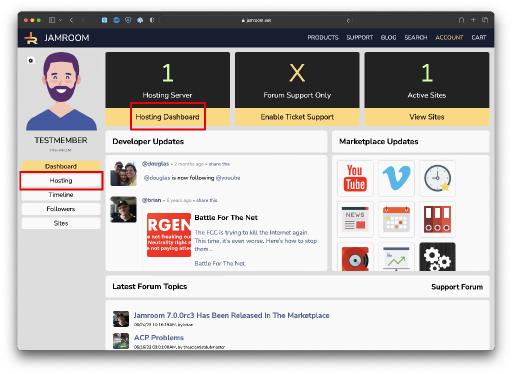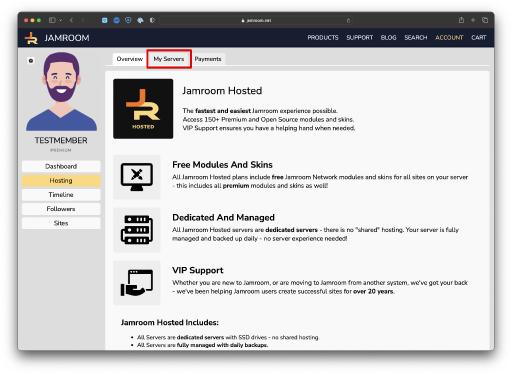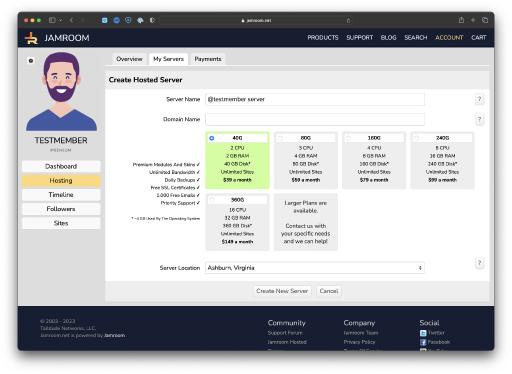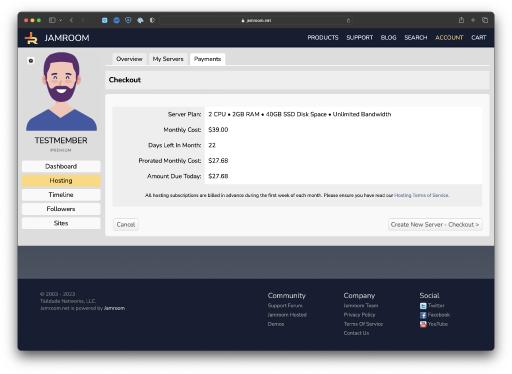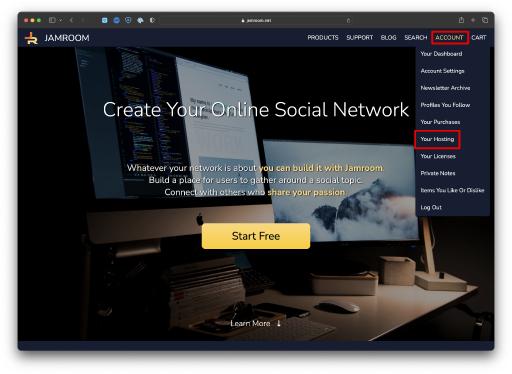Getting Started Creating your First Server
Table of Contents:
Getting Started with Jamroom Hosted
Start your Free Trial Server
Select Server Options
Checkout and start Free Trial
Accessing your Hosting Dashboard
-
Are you looking for high end managed hosting for your Jamroom? Getting started with Jamroom Hosted is easy and makes running Jamroom sites a breeze.
Getting Started with Jamroom Hosted
To get started creating your first server:
- Create your account here on jamroom.net
- Click on "Account: in the top right menu to go to your profile
- Click on the hosting button in your profile menu (highlighted in yellow in the image to the right).
-
The next step is to create your first Jamroom Hosted Server, which includes a 7 day free trial. To create your server, click on the green "Try Jamroom Hosted for Free" button on the "Hosting" index page from your profile.
Start your Free Trial Server
This will take you to the Checkout page where you can begin your free trial.
Note that a credit card is required, but you will not be charged if you discontinue your server in the first 7 days. -
On the Create Hosted Server for, there's a couple things we need to enter:
Select Server Options
Server Name - Enter a descriptive server name. This will be auto filled for you, but you can change it to suit your needs.
Domain Name - Enter a DOMAIN name - your first Jamroom site will automatically be setup for you with this domain name. If you don't have a domain name yet, don't worry - just enter a made up domain and it will be used to create a temporary domain you can access the site at. Switching to a "real" domain at a later point is easy.
Select Server Plan - the 12G Hosted server comes with a 7 day free trial - select this option unless you know you need more space.
Server Location - Select the data center you would like your server to be located in. New Jersey is a good location for serving users from both Europe and the North America. -
Once you have clicked on "Create New Server" you will be taken to the checkout screen. The checkout screen shows you an easy to see "overview" of the Jamroom Hosted Free Trial.
Checkout and start Free Trial
Press the "Start Free Trial" button to start your free trial. Within 5 minutes your new server will be created and you will be sent an email letting you know your new Jamroom Hosted server is online.
That's it - your server is now online and is 100% managed - you don't have to worry about taking care of the server, making sure there are backups, keeping the server up to date, etc. - all that is taken care of for you with Jamroom Hosted.
-
You can access your Jamroom Hosted servers at any time by clicking on the "Your Hosting" option in the drop down menu under your name.
Accessing your Hosting Dashboard
Hold your mouse over the yellow highlighted menu selection in the top menu that contains your profile name and you will see the menu of available options. Click on "Your Hosting" to view your Jamroom Hosted servers.