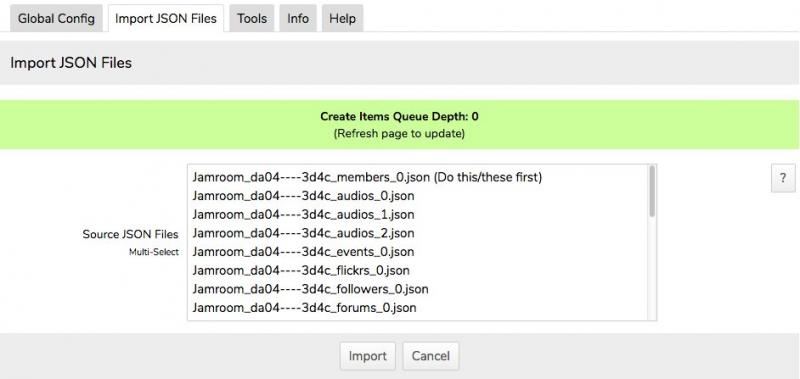Importer Usage
-
NOTE that the members JSON files need to be imported first. This is because nearly all Jamroom items are associated with a profile, so if importing items prior to importing members, they will fail as their owner profile doesn't, as yet, exist.
-
ALSO NOTE that at the bottom of the select list may be files that are dependent upon previously imported items. These are tagged to be 'imported last'.
When doing a site import, it is feasible to select all files and to then hit the Import button. All files will then be imported in the correct order, though it would be advisable not to use the queuing option if doing this. -
Additionally, please note that when importing members as profiles and users, all users are created as 'Standard Users'.