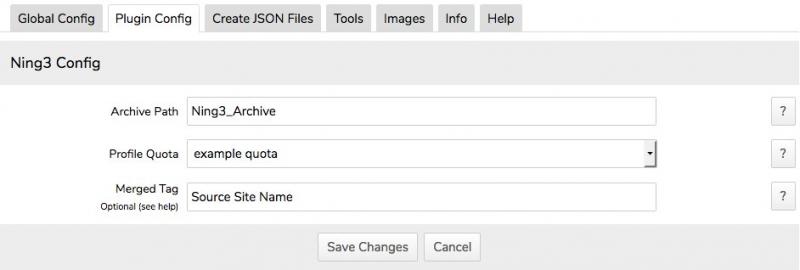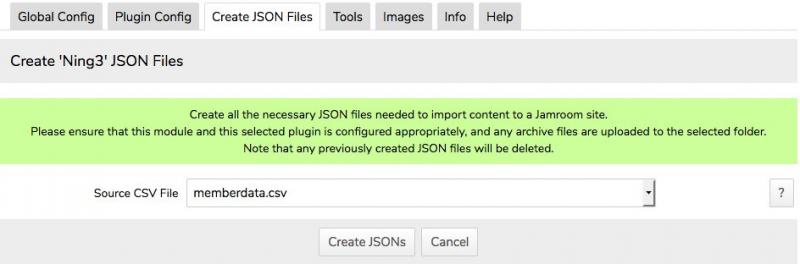Ning3 Plugin
-
When selected, the Ning3 exporter plugin is used to create intermediary JSON files of the Ning members detailed in the archive file downable from the Ning3 site. This is a 'csv' file and prior to export needs to be uploaded via FTP to a location on the source Jamroom site, usually a created folder for this purpose. The JSON files are stored locally in the /data/cache/jrExporter folder and are accessible to the Importer module (see later) via an Exporter module view that the Importer module uses to download and use these created JSON files.
-
NOTE that when using this plugin, the Exporter module will typically be installed and used on the same Jamroom site that the created intermediary JSON files are to be imported to.
-
Select the Exporter module from your source site ACP=>Tools section, select the Jamroom plugin then click on the Plugin Config tab.
Ning3 Plugin Configuration
The Archive Path is the path to where the Ning archive csv file has been uploaded to.
Select the Profile Quota that Ning members will ultimately be imported to.
The Merged Tag field is optional but would be useful if merging several source sites to a single target Jamroom site. If a text string is entered into this field, it will be ultimately imported to the datastore of EVERY profile, user and item. It can then be optionally used on the target site to identify the source site of any merged target item. -
Now click on the Create JSON Files tab. Uploaded Ning archive csv files in the configured folder are shown in the Source CSV File select field. Select the one to export and click on the Create JSONs button. A modal window will open showing the progress of all Ning members being exported and the intermediary JSON files created.
Using the Ning3 Plugin
-
Upon export, the intermediary JSON files are stored locally in the /data/cache/jrExporter folder and can be viewed using the Exporter module tool (see later).