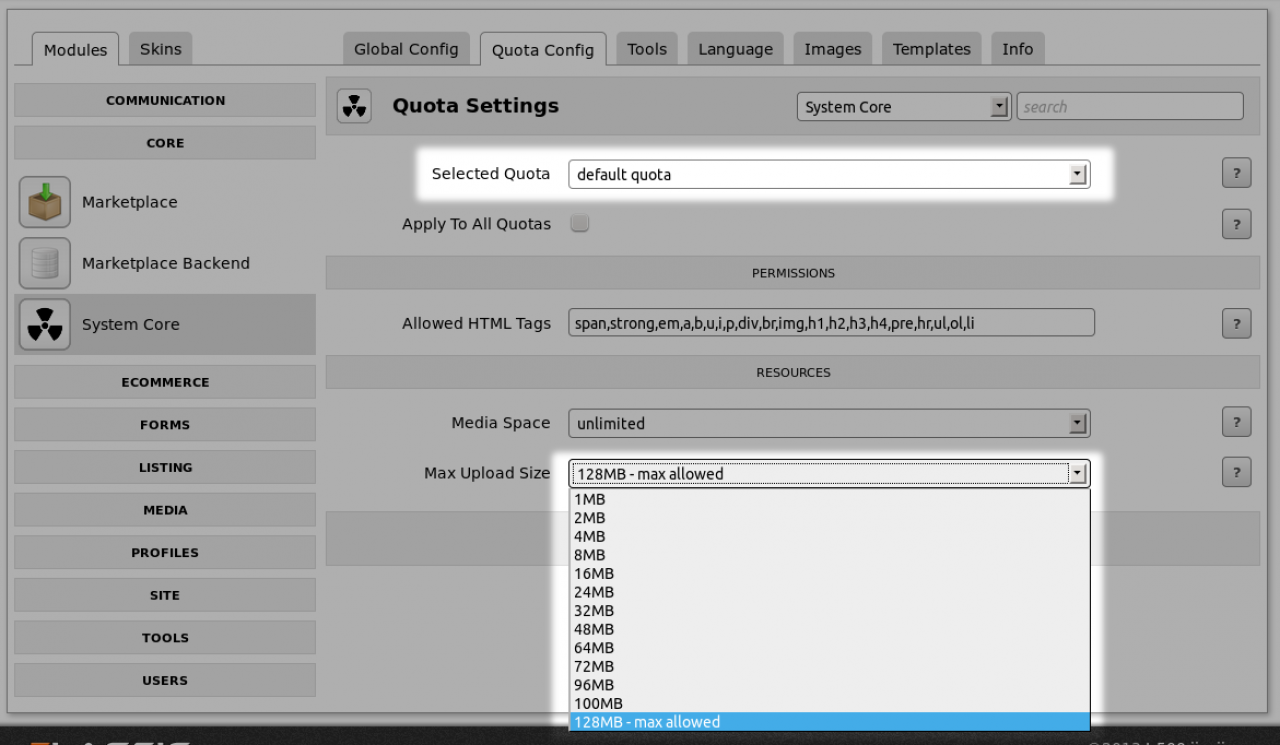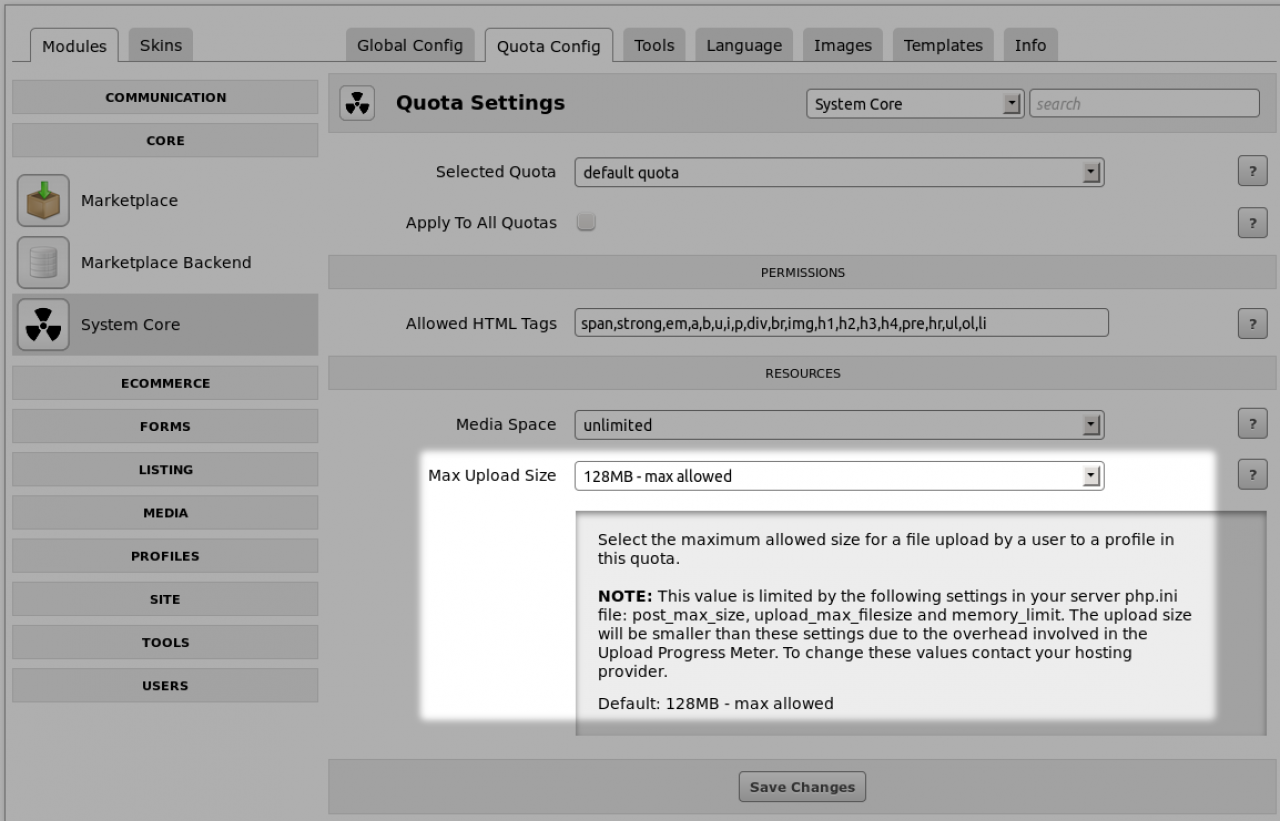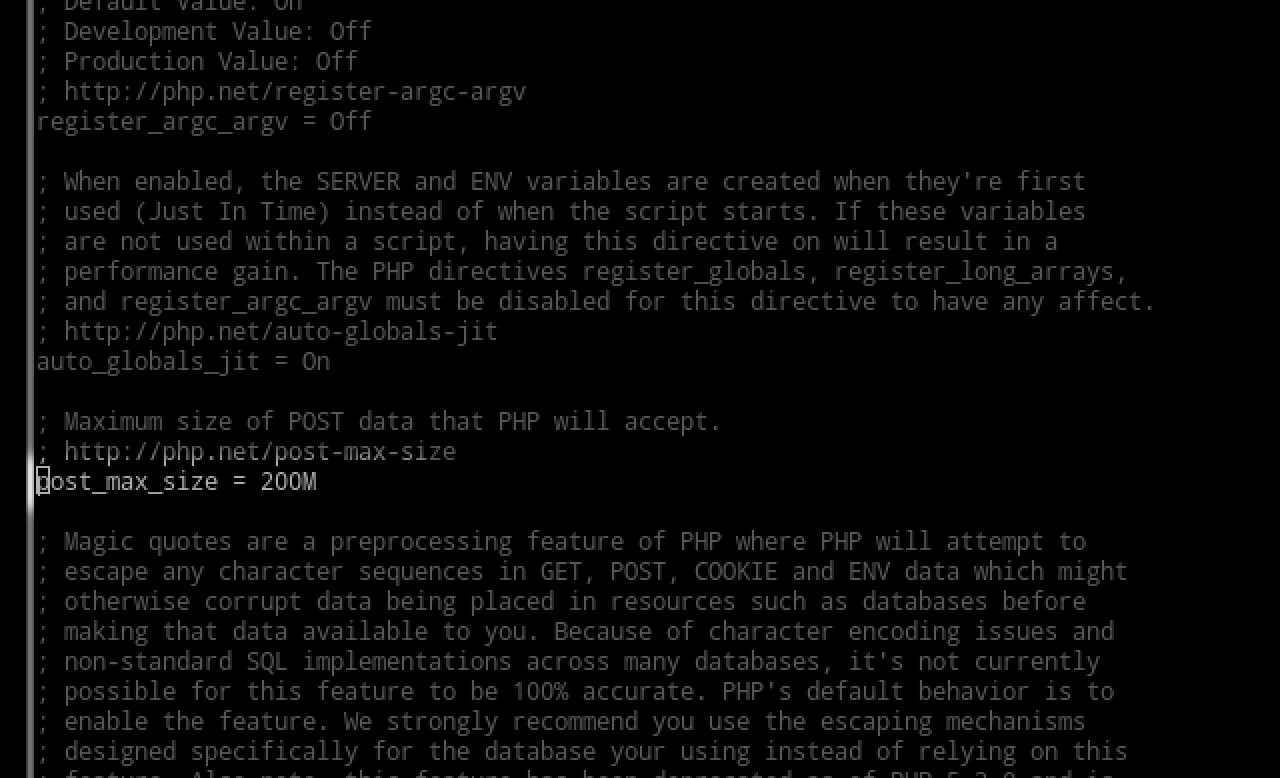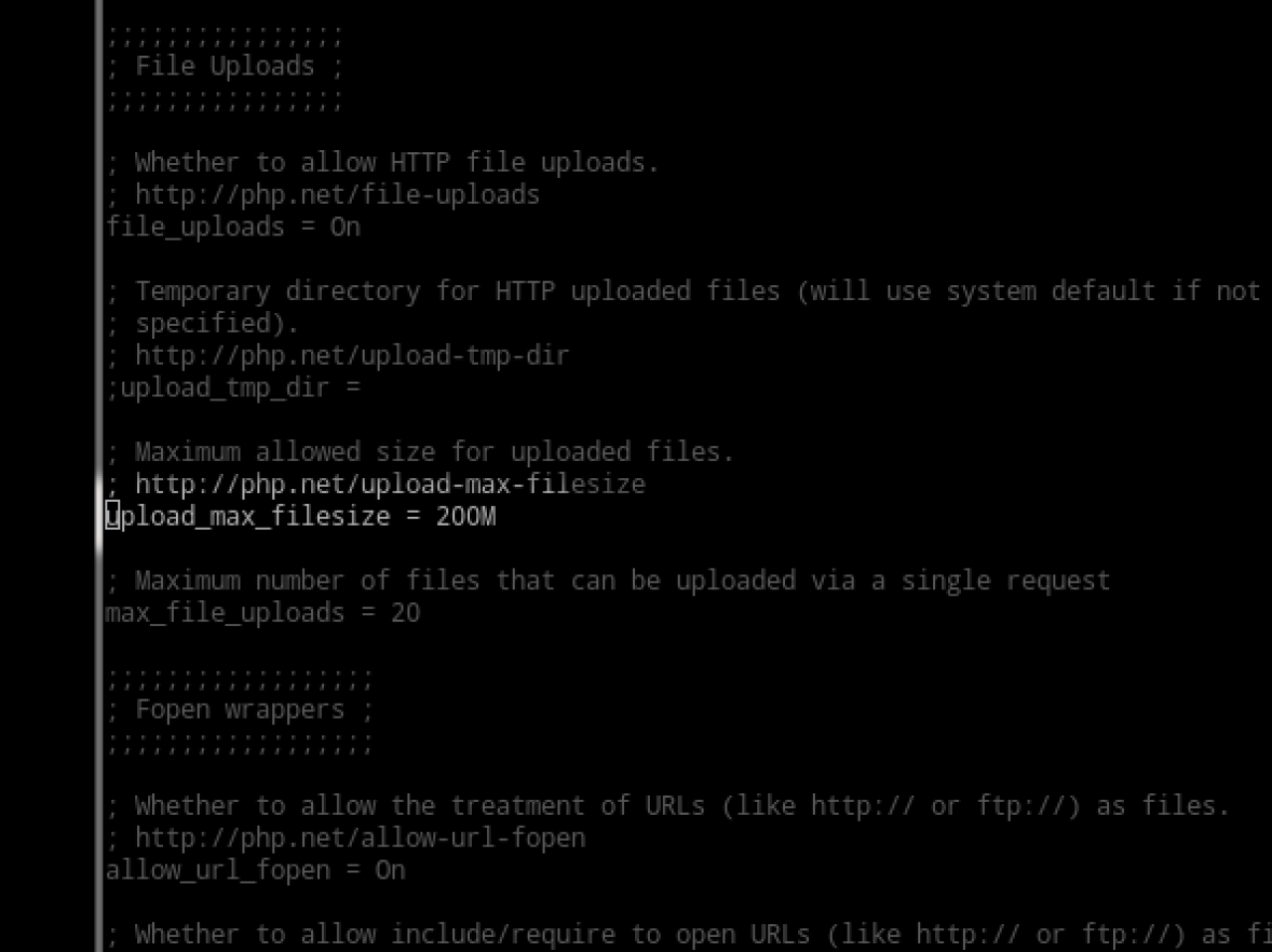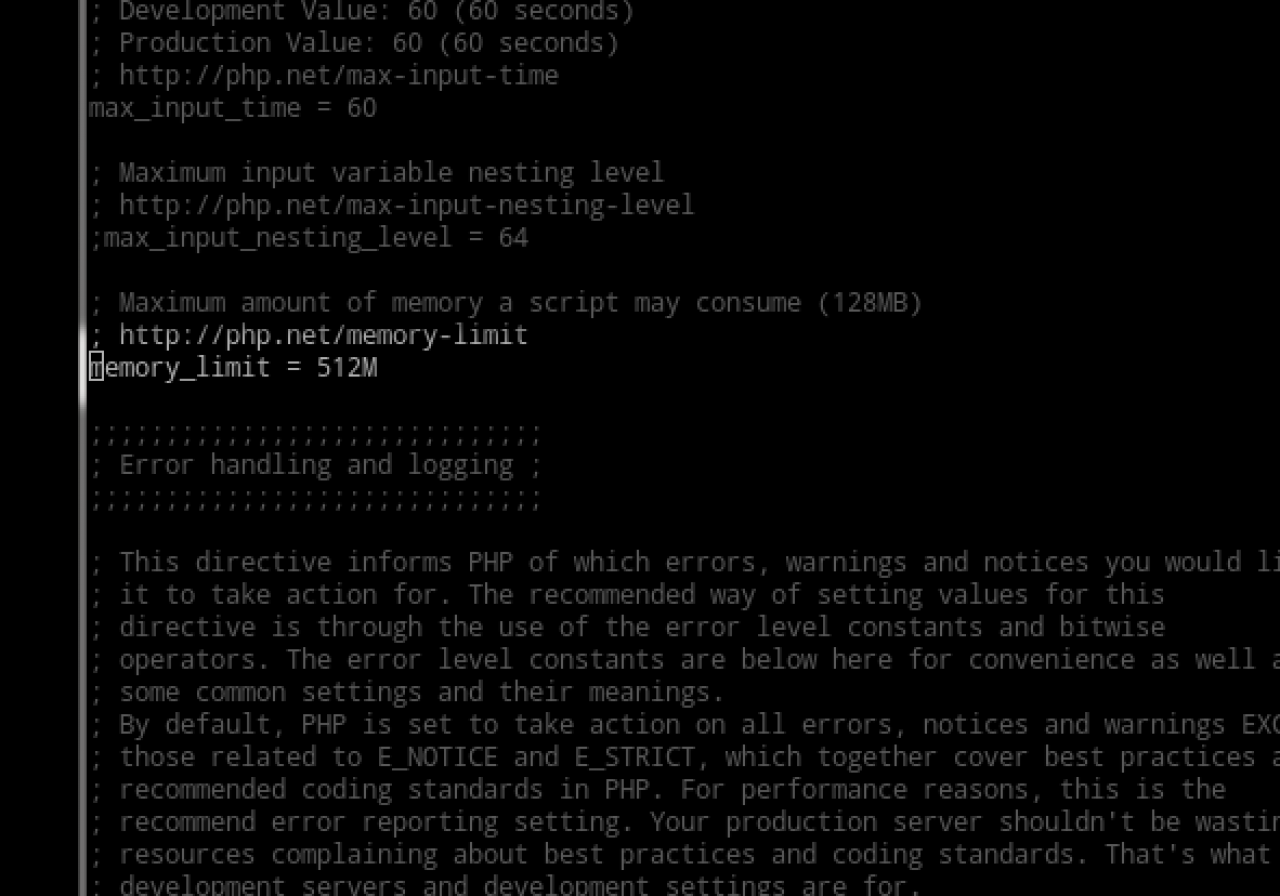HowTo: Increasing PHP's Upload Limit
-
The admin user can set a maximum upload limit per quota.
Setting up your upload limit
This is done by selecting the quota then choosing their limit. -
However there is a - Max Allowed limit.
This is not a limit imposed by Jamroom, its a limit imposed by your server. This limit is set in your servers php.ini file and you will need to ask your hosting provider to increase it if you do not have access to this file. -
This value is limited by the following settings in your server php.ini file: post_max_size, upload_max_filesize and memory_limit.
The upload size will be 1/4 the size of these settings due to the overhead involved in the Upload Progress Meter and Conversion Server.
You need to set your limits to 4 TIMES the max upload you want, then run an integrity check.
To change these values contact your hosting provider. -
Changes to the php.ini file typically require the web server to be restarted - if you are not seeing your changes, restart your web server as well as run Jamroom's "Integrity Check" to be sure the core picks up the new changes.
-
In the 3 screenshots below of the servers php.ini file in the editor you can see the settings that resulted in Jamroom having a - max allowed upload limit of 128MB:
The php.ini settings that resulted in 128MB upload
post_max_size = 512M
upload_max_filesize = 512M
memory_limit = 512M
If you need more than this your settings will need to be higher than the ones in the screenshots below.